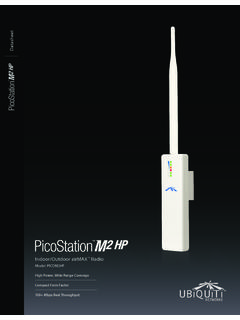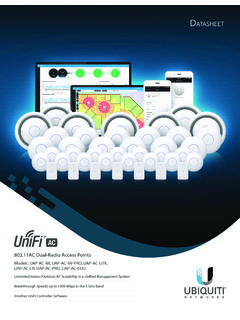Transcription of Managed PoE+ Gigabit Switch with SFP - Ubiquiti
1 Managed PoE+ Gigabit Switch with SFPM odel: US-8-150 WIntroductionThank you for purchasing the Ubiquiti Networks UniFi Switch . This Quick Start Guide is designed to guide you through the installation and also includes the warranty terms. Package ContentsUniFi SwitchPower CordMount Brackets (Qty. 2)Bracket Screws (M4, Qty. 8) Managed PoE+ Gigabit Switch with SFPM odel: US-8-150 WMounting Screws (M4, Qty. 4)Screw Anchors (M4, Qty. 4)Quick Start GuideSystem Requirements Linux, Mac OS X, or Microsoft Windows 7/8/10 Java Runtime Environment ( or newer recommended) Web Browser: Mozilla Firefox, Google Chrome, Microsoft Edge, or Microsoft Internet Explorer 11 UniFi Controller software v5 or above (recommended) or (offers possibly reduced feature set) available at: OF USE: All Ethernet cabling runs must use CAT5 (or above).
2 It is the customer s responsibility to follow local country regulations, including operation within legal frequency channels, output power, indoor cabling requirements, and Dynamic Frequency Selection (DFS) Topology Requirements A DHCP-enabled network for the UniFi Switch to obtain an IP address (connected devices will also obtain IP addresses after deployment) A UniFi Cloud Key or management station running the UniFi Controller software v5 or above (recommended) or (possibly offering reduced feature set), located either on-site and connected to the same Layer 2 network, or off-site in a cloud or NOCUniFi Switch US-8-150 WUniFi Security Gateway Pro(DHCP Server)InternetUAP-AC-PROUAP-AC-LRUAP-IW LANWANUniFi Cloud Key(UniFi Controller)Remote Access toUniFi ControllerSample Network DiagramAll UniFi devices support off-site management controllers.
3 For setup details, refer to the User Guide on the website: OverviewFront PanelRJ45 1-8 SFP 1-2 Reset ButtonPortDescriptionRJ45 1-8RJ45 ports support 10/100/1000 Ethernet connections and Power over Ethernet (PoE). SFP 1-2 Hot-swappable SFP ports support 1 Gbps connections. Reset ButtonThis button serves two functions for the UniFi Switch : Restart Press and release the Reset button quickly. Restore to Factory Default Settings Press and hold the Reset button for more than five PanelAC PowerPortDescriptionAC PowerConnect the included Power Cord to the AC Power Link/Speed/ActivityRJ45 Link/Speed/ActivitySystem LEDS tateStatusFlashing WhiteFactory defaults, waiting for White/BlueDevice is busy; do not touch or unplug it. This usually indicates that a process such as a firmware upgrade is taking BlueSuccessfully integrated into a network and working BlueThis is used to locate a device.
4 When you click Locate in the UniFi Controller software, the System LED will flash blue. The software will also display the location of the UniFi Switch on the LEDsLEDS tateStatusPoEOffNo PoEAmberIEEE PassiveLink/Speed/ActivityOffNo LinkAmberLink Established at 10/100 Mbps Flashing Indicates ActivityGreenLink Established at 1000 Mbps (1 Gbps)Flashing Indicates ActivitySFP LEDsLEDS tateStatusLink/Speed/ActivityOffNo LinkGreenLink Established at 1 GbpsFlashing Indicates ActivitySide PanelsVentilation HolesWARNING: FAILURE TO PROVIDE PROPER VENTILATION MAY CAUSE FIRE HAZARD. KEEP AT LEAST 20 MM OF CLEARANCE NEXT TO THE VENTILATION HOLES FOR ADEQUATE : The US-8-150W must not be stacked. Do not place it on top of another Switch . Do not place anything on top of the InstallationWARNING: To reduce the risk of fire or electric shock, do not expose the Switch to rain or Mounting1.
5 Position the two Mount Brackets as shown below, and attach the brackets using the eight Bracket Secure the UniFi Switch to the shelf using the four Mounting Mounting1. Position the two Mount Brackets as shown below, and attach the brackets using the eight Bracket Attach the UniFi Switch to the wall using the four Screw Anchors and four Mounting Power1. Connect the Power Cord to the power port on the back of the UniFi Plug the Power Cord into a power Ethernet1. Connect an Ethernet cable from your DHCP server or LAN to any port on the UniFi Connect your computer or host system and other devices to the other ports on the UniFi SFP PortsTo use an SFP port:1. Remove the dust plug covering the SFP Insert a compatible fiber SFP module into the SFP SM/SC 20KM DDMTx1550nm/Rx1310nm3. Connect the fiber optic cable to the fiber SFP information about compatible fiber SFP modules, visit: InstallationDownload and install the latest version of the UniFi Controller software at and follow the on-screen : If you already have UniFi Controller or above installed, skip to the section, Adopting the UniFi you have installed the software and run the UniFi Installation Wizard, a login screen will appear for the UniFi Controller management interface.
6 Enter the admin name and password that you created and click Log In. You can manage your network and view network statistics using the UniFi Controller management interface. To adopt the UniFi Switch , proceed to the Adopting the UniFi Switch information on configuring and using the UniFi Controller software, refer to the User Guide on the website: the UniFi Switch1. From the UniFi Controller dashboard, click Devices in the left menu On the Devices screen, locate the UniFi Switch in the list of devices under the Model column. To adopt the UniFi Switch , click The System LED on the UniFi Switch will turn blue to confirm that it has been successfully adopted.*640-00225-06*640-00225-06 configuring PoE SettingsBy default, PoE settings for ports 1-8 are set to auto-sensing PoE+. PoE will automatically be activated on the port when an device is connected.
7 For 24V passive PoE, PoE must be manually : Before manually activating 24V passive PoE, ensure that the connected device supports 24V passive On the Devices screen, locate the UniFi Switch in the list of devices under the Model column. Click the Switch to access its Click the Ports Click Actions for the port you want to Select the appropriate mode: Off, 24V Passive, or PoE+ from the PoE setting. Then click more information, refer to the User Guide on the website: Switch US-8-150 WDimensions204 x 43 x 235 mm ( x x ")WeightWith Mount kg ( lb) kg ( lb)InterfacesNetworking Management(8) 10/100/1000 Mbps RJ45 Ports (2) 1 Gbps SFP PortsEthernet In-BandPower Method100-240 VAC/50-60 Hz, Universal InputPower SupplyAC/DC, Internal, 150W DCMax. Power ConsumptionIncluding PoE OutputExcluding PoE Output150W20 WProcessor Specs ARM Cortex-A9 400 MHzMemory Information 256MB DDR3 Code Storage32 MB NOR FlashLine Rate10 Gbps, Non-BlockingLEDsSystemRJ45 Data PortsSFP Data PortsStatusPoE; Link/Speed/ActivityLink/Speed/ActivityPo E Output (RJ45 Ports)IEEE 2-Pair (+1, 2; -3, 6); Passive 24 2-Pair (+4, 5; -7, 8)ESD/EMP Protection 24kV Air, 24kV ContactShock and StandardOperating Temperature-5 to 45 C (23 to 113 F)Operating Humidity5 to 95% NoncondensingCertificationsCE, FCC, ICSafety Notices1.
8 Read, follow, and keep these Heed all Only use attachments/accessories specified by the : Failure to provide proper ventilation may cause fire hazard. Keep at least 20mm of clearance next to the ventilation holes for adequate : To reduce the risk of fire or electric shock, do not expose this product to rain or moisture. WARNING: Do not use this product in location that can be submerged by water. WARNING: Avoid using this product during an electrical storm. There may be a remote risk of electric shock from lightning. Electrical Safety Information1. Compliance is required with respect to voltage, frequency, and current requirements indicated on the manufacturer s label. Connection to a different power source than those specified may result in improper operation, damage to the equipment or pose a fire hazard if the limitations are not There are no operator serviceable parts inside this equipment.
9 Service should be provided only by a qualified service This equipment is provided with a detachable power cord which has an integral safety ground wire intended for connection to a grounded safety Do not substitute the power cord with one that is not the provided approved type. Never use an adapter plug to connect to a 2-wire outlet as this will defeat the continuity of the grounding wire. b. The equipment requires the use of the ground wire as a part of the safety certification, modification or misuse can provide a shock hazard that can result in serious injury or Contact a qualified electrician or the manufacturer if there are questions about the installation prior to connecting the Protective earthing is provided by Listed AC adapter. Building installation shall provide appropriate short-circuit backup Protective bonding must be installed in accordance with local national wiring rules and WarrantyUBIQUITI NETWORKS, Inc ( Ubiquiti NETWORKS ) warrants that the product(s) furnished hereunder (the Product(s) ) shall be free from defects in material and workmanship for a period of one (1) year from the date of shipment by Ubiquiti NETWORKS under normal use and operation.
10 Ubiquiti NETWORKS sole and exclusive obligation and liability under the foregoing warranty shall be for Ubiquiti NETWORKS, at its discretion, to repair or replace any Product that fails to conform to the above warranty during the above warranty period. The expense of removal and reinstallation of any Product is not included in this warranty. The warranty period of any repaired or replaced Product shall not extend beyond its original term. Warranty ConditionsThe above warranty does not apply if the Product:(I) has been modified and/or altered, or an addition made thereto, except by Ubiquiti Networks, or Ubiquiti Networks authorized representatives, or as approved by Ubiquiti Networks in writing;(II) has been painted, rebranded or physically modified in any way;(III) has been damaged due to errors or defects in cabling;(IV) has been subjected to misuse, abuse, negligence, abnormal physical, electromagnetic or electrical stress, including lightning strikes, or accident;(V) has been damaged or impaired as a result of using third party firmware;(VI) has no original Ubiquiti MAC label, or is missing any other original Ubiquiti label(s).