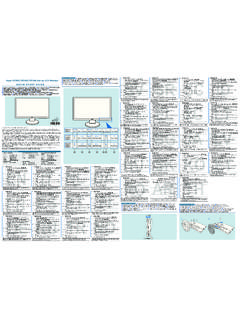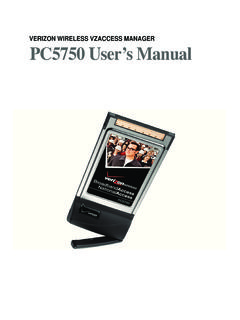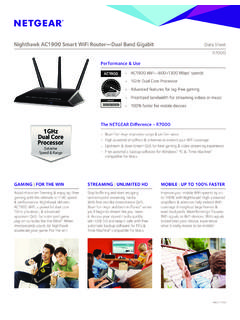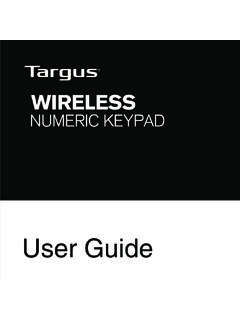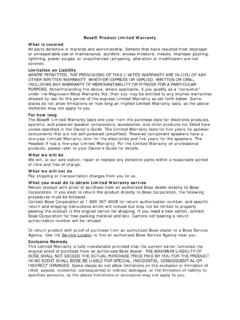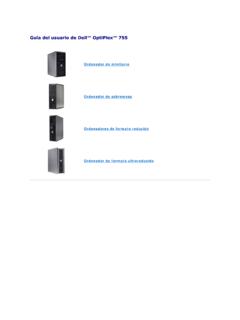Transcription of Management and Configuration Guide for the ProCurve …
1 Management and Configuration Guide 2610 2610-PWR ProCurve Switches ProCurve switch 2610 series switch 2610-PWR series December 2007 Management and Configuration Guide Copyright 2007 Hewlett-Packard Development Company, The information contained herein is subject to change without notice. Publication Number 5991-8640 December 2007 Applicable Products ProCurve switch 2610-24 (J9085A) ProCurve switch 2610-48 (J9088A) ProCurve switch 2610-24-PWR (J9087A) ProCurve switch 2610-48-PWR (J9089A) ProCurve switch 2610-24/12-PWR (J9086A) Trademark Credits Microsoft, Windows, and Windows NT are US registered trademarks of Microsoft Corporation. Disclaimer HEWLETT-PACKARD COMPANY MAKES NO WARRANTY OF ANY KIND WITH REGARD TO THIS MATERIAL, INCLUDING, BUT NOT LIMITED TO, THE IMPLIED WARRANTIES OF MERCHANTABILITY AND FITNESS FOR A PARTICULAR PURPOSE. Hewlett-Packard shall not be liable for errors contained herein or for incidental or consequential damages in connection with the furnishing, performance, or use of this material.
2 The only warranties for HP products and services are set forth in the express warranty statements accompanying such products and services. Nothing herein should be construed as constituting an additional warranty. HP shall not be liable for technical or editorial errors or omissions contained herein. Hewlett-Packard assumes no responsibility for the use or reliability of its software on equipment that is not furnished by Hewlett-Packard. Warranty See the Customer Support/Warranty booklet included with the product. A copy of the specific warranty terms applicable to your Hewlett-Packard products and replacement parts can be obtained from your HP Sales and Service Office or authorized dealer. Hewlett-Packard Company 8000 Foothills Boulevard, m/s 5551 Roseville, California 95747-5551 Contents Product Documentation Software Feature Index ..xviii 1 Getting Started Contents .. 1-1 Introduction ..1-2 Conventions ..1-2 Feature Descriptions by Model.
3 1-2 Command Syntax Statements ..1-2 Command Prompts .. 1-3 Screen Simulations ..1-3 Port Identity Examples .. 1-4 Sources for MoreInformation .. 1-4 Need Only a Quick Start? ..1-6 IP Addressing .. 1-6 To Set Upand Install the Switchin YourNetwork .. 1-6 2 Selecting a Management Interface Contents .. 2-1 Overview .. 2-2 Advantages of Using the Menu Interface .. 2-3 Advantages of Using the CLI .. 2-4 Advantages of Using the Web Browser Interface .. 2-5 Advantages of Using ProCurve Manager or ProCurve Manager Plus .. 2-6 3 Using the Menu Interface Contents .. 3-1 Overview .. 3-2 iii Starting and Ending a Menu Session ..3-3 How To Start a Menu Interface Session.. 3-4 How To End a Menu Session and Exit from the Console: .. 3-5 Main Menu Features .. 3-7 Screen Structure and Navigation ..3-9 Rebooting the switch .. 3-12 Menu Features List .. 3-14 Where To Go From Here .. 3-15 4 Using the Command Line Interface (CLI) Contents.
4 4-1 Overview .. 4-2 Accessing the CLI ..4-2 Using the CLI .. 4-2 Privilege Levels at Logon ..4-3 Privilege Level Operation .. 4-4 Operator Privileges .. 4-4 Manager Privileges .. 4-5 How To Move Between Levels ..4-7 Listing Commands and Command Options .. 4-8 Listing Commands Available at Any Privilege Level .. 4-8 Command Option Displays .. 4-10 Displaying CLI "Help" ..4-11 Configuration Commands and the Context Configuration Modes .. 4-13 CLI Control and Editing .. 4-16 5 Using the Web Browser Interface Contents .. 5-1 Overview .. 5-2 General Features ..5-3 Starting a Web Browser Interface Session with the switch .. 5-4 Using a Standalone Web Browser in a PC or UNIX Workstation .. 5-4 Using ProCurve Manager (PCM) or ProCurve Manager Plus (PCM+) 5-5 iv Tasks for Your First Web Browser Interface Session .. 5-7 Viewing the First TimeInstall Window .. 5-7 Creating Usernames and Passwords in the Browser Interface.
5 5-8 Using the Passwords .. 5-10 Using the User Names .. 5-10 If You Lose a Password .. 5-10 Online Help for the Web Browser Interface ..5-11 Support/Mgmt URLs Feature .. 5-12 Support URL ..5-13 Helpand the Management ServerURL .. 5-13 Status Reporting Features .. 5-14 The Overview Window ..5-14 The PortUtilizationand Status Displays ..5-15 Port Utilization .. 5-15 Port Status .. 5-17 The Alert Log ..5-18 Sorting the Alert Log Entries ..5-18 Alert Types and Detailed Views .. 5-19 The Status Bar ..5-20 Setting Fault Detection Policy .. 5-21 6 switch Memory and Configuration Contents .. 6-1 Overview .. 6-3 Overview of Configuration File Management .. 6-3 Using the CLI To Implement Configuration Changes .. 6-6 Using the Menu and Web Browser Interfaces To Implement Configuration Changes .. 6-9 Configuration Changes Using the Menu Interface .. 6-9 Using Save and Cancel in the Menu Interface .. 6-10 Rebooting from the Menu Interface.
6 6-11 Configuration Changes Using the Web Browser Interface .. 6-12 Using Primary and Secondary Flash Image Options .. 6-13 Displaying the Current Flash Image Data ..6-13 switch Software Downloads ..6-15 Local switch Software Replacement and Removal .. 6-16 v Rebooting the switch ..6-18 Operating Notes .. 6-22 Multiple Configuration Files .. 6-23 Viewing the Startup-Config File Status with Multiple Using the Clear + Reset Button Combination To Reset Xmodem: Copying a Configuration File to a Xmodem: Copying a Configuration from a Serially General Operation .. 6-24 Listing and Displaying Startup-Config Files .. 6-26 Configuration Enabled ..6-26 Displaying the Content of A Specific Startup-Config File .. 6-27 Changing or Overriding the Reboot Configuration Policy .. 6-27 Managing Startup-ConfigFiles in the switch ..6-30 Renaming an Existing Startup-Config File ..6-30 Creating a New Startup-Config File.
7 6-30 Erasing a Startup-Config File .. 6-33 the SwitchtoIts Default Configuration ..6-34 Transferring Startup-Config Files To or From a Remote Server .. 6-35 TFTP: Copying a Configuration File to a Remote Host .. 6-35 TFTP: Copying a Configuration File from a Remote Host .. 6-36 Serially Connected Host ..6-36 Connected Host ..6-37 7 Interface Access and System Information Contents .. 7-1 Overview .. 7-2 Interface Access: Console/Serial Link, Web, and Telnet .. 7-3 Menu: ModifyingtheInterface Access .. 7-4 CLI: Modifying the InterfaceAccess .. 7-5 Denying Interface Access by Terminating Remote Management Sessions .. 7-9 System Information .. 7-10 Menu: Viewing and Configuring System Information .. 7-11 CLI: Viewing and Configuring System Information .. 7-12 Web: Configuring System Parameters ..7-15 vi 8 Configuring IP Addressing Contents .. 8-1 Overview .. 8-2 IP Configuration ..8-3 Just Want a Quick Start withIP Addressing?
8 8-4 IP Addressing with Multiple VLANs .. 8-4 IP Addressing in a Stacking Environment ..8-5 Menu: Configuring IP Address, Gateway, and Time-To-Live (TTL) .. 8-5 CLI: Configuring IP Address, Gateway, and Time-To-Live (TTL) .. 8-7 Web: Configuring IP Addressing ..8-11 How IP Addressing Affects SwitchOperation .. 8-11 DHCP/Bootp Operation .. 8-12 Network Preparations for Configuring DHCP/Bootp .. 8-15 IP Preserve: Retaining VLAN-1 IP Addressing Across Configuration File Downloads .. 8-16 Operating Rules for IP Preserve ..8-16 9 Time Protocols Contents .. 9-1 Overview .. 9-2 TimeP Time Synchronization.. 9-2 SNTP Time Synchronization ..9-2 Overview: Selecting a Time Synchronization Protocol or Turning Off Time Protocol Operation .. 9-3 General Steps for Running a Time Protocol on the switch .. 9-3 Disabling Time Synchronization .. 9-4 SNTP: Viewing, Selecting, and Configuring .. 9-4 Menu: Viewing and Configuring SNTP.
9 9-5 CLI: Viewing and Configuring SNTP .. 9-8 Viewing the Current SNTP Configuration .. 9-8 Configuring (Enabling or Disabling) the SNTP Mode .. 9-9 TimeP: Viewing, Selecting, and Configuring .. 9-14 Menu: Viewing and Configuring TimeP ..9-15 vii 10 CLI: Viewing and Configuring TimeP .. 9-16 Viewing the Current TimeP Configuration ..9-17 Configuring (Enabling or Disabling) the TimeP Mode .. 9-18 SNTP Unicast Time Polling with Multiple SNTP Servers .. 9-21 Address Prioritization .. 9-21 Adding andDeleting SNTP Server Addresses .. 9-22 Menu Interface Operation with Multiple SNTP Server Addresses Configured ..9-23 SNTP Messages in the Event Log ..9-23 Port Status and Basic Configuration Contents .. 10-1 Overview ..10-3 Viewing Port Status and Configuring Port Parameters .. 10-3 Menu: Viewing Port Status and Configuring Port Parameters .. 10-6 CLI: Viewing Port Status and Configuring Port Parameters.
10 10-8 Using the CLI To View Port Status .. 10-8 Displaying Spanning Tree Configuration Details .. 10-10 Using the CLI To Configure Ports .. 10-10 Using the CLI To Configure a Broadcast Limit .. 10-11 Configuring Auto-MDIX .. 10-12 Manual Auto-MDIX Override .. 10-13 Viewing Transceiver Status ..10-15 Web: Viewing Port Status and Configuring Port Parameters .. 10-17 Jumbo Frames .. 10-17 Terminology .. 10-18 Operating Rules .. 10-18 Configuring Jumbo Frame Operation .. 10-19 Overview .. 10-19 Viewing the Current Jumbo Configuration .. 10-20 Enabling or Disabling Jumbo Traffic on a VLAN .. 10-22 Operating Notes for Jumbo Traffic-Handling .. 10-22 Troubleshooting .. 10-24 QoS Passthrough Mode .. 10-25 General Operation .. 10-25 Priority Mapping With and Without QoS Passthrough Mode .. 10-26 How to Enable or Disable QoS Passthrough Mode .. 10-26 viii Configuring Port-Based Priority for Incoming Packets.