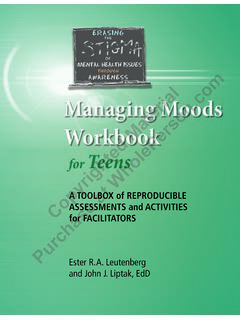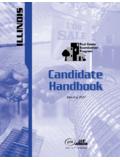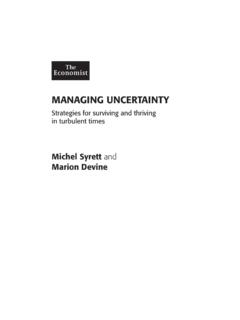Transcription of Managing Microsoft 365 in true DevOps style with ...
1 Managing Microsoft 365 in true DevOps style with Microsoft365 Dsc and Azure DevOps Authors: Yordan Bechev Premier Field Engineer at Microsoft Yorick Kuijs Premier Field Engineer at Microsoft Date: December 23rd 2021. Version: Managing Microsoft 365 in true DevOps style with Microsoft365 Dsc and Azure DevOps Disclaimer This document is provided as-is. Information and views expressed in this document, including URL and other Internet web site references, may change without notice. You bear the risk of using it. This document does not provide you with any legal rights to any intellectual property in any Microsoft product. You may copy and use this document for your internal, reference purposes. 2021 Microsoft Corporation. All rights reserved. Changelog Version Date Author Changes November 1st 2020 Yordan Bechev First release Yorick Kuijs November 3rd 2020 Yorick Kuijs Updated incorrect links December 2nd 2020 Yorick Kuijs Incorporated feedback from Zaki Semar Shahul Added Azure Conditional Access for the used service account October 1st 2021 Yorick Kuijs Corrected issues Added Certificate authentication scenario December 23rd 2021 Yorick Kuijs Corrected download link to scripts after migration to new website Page 2.
2 Managing Microsoft 365 in true DevOps style with Microsoft365 Dsc and Azure DevOps Table of Contents 1 Introduction .. 5. 2 Prerequisites .. 6. 3 Preparation .. 7. Create a DSC account in Microsoft 365 .. 7. Create a new project in Azure DevOps .. 7. Create an Agent Pool in Azure 7. Create Personal Access Token .. 10. Configure Azure DevOps Agent on the virtual machine .. 13. Configure Azure Key Vault .. 17. Create Service Principle Name .. 17. Create Azure 18. Add secrets to your Vault .. 22. Adding Service Connection to the Azure DevOps project .. 23. Configure the Local Configuration Manager .. 27. 4 Configuring Azure DevOps .. 30. Populate 30. Configure Azure DevOps project .. 35. Create Build 35. Create Release pipeline .. 37. Validate that changes to the config are deployed successfully .
3 46. 5 Security Enhancements .. 50. Using Azure Conditional Access to secure service account .. 50. Using Certificates instead of Username/Password for authentication .. 54. Creating the authentication certificate .. 55. Adding certificate to Azure KeyVault .. 56. Adding the certificate password to Azure KeyVault .. 57. Create an App Registration in Azure Active Directory .. 58. Updating the DSC configuration with the certificate thumbprint .. 65. Creating the Build and Release pipelines .. 66. 6 Script details .. 67. 7 Learning materials .. 68. Desired State Configuration .. 68. Microsoft365 Dsc .. 69. Page 3. Managing Microsoft 365 in true DevOps style with Microsoft365 Dsc and Azure DevOps Git .. 69. 8 Acronyms .. 70. Page 4. Managing Microsoft 365 in true DevOps style with Microsoft365 Dsc and Azure DevOps 1 Introduction Microsoft 365 is the very popular productivity cloud solution of Microsoft .
4 Each customer has its own tenant in which their data is stored. Using the Administration Portal ( ) each customer can configure and manage their own tenant. Many companies are adopting DevOps practices and are applying these practices against Microsoft 365 as well. Infrastructure as Code and Continuous Deployment/Continuous Integration are important concepts in DevOps . Microsoft365 Dsc is a PowerShell Desired State Configuration (DSC) module, which can configure and manage Microsoft 365 in a true DevOps style : Configuration as Code. In this document we are going to describe the process and steps required to implement Configuration as Code using Microsoft365 Dsc, Azure DevOps and Azure KeyVault. Changes to Microsoft 365 are done on a Git repository in Azure DevOps and then fully automatically deployed to a Microsoft 365 tenant.
5 The setup we are using is: Chapter 5 Security Enhancements describe two alternatives that implement different scenarios to enhanced security. Page 5. Managing Microsoft 365 in true DevOps style with Microsoft365 Dsc and Azure DevOps 2 Prerequisites To deploy DSC configurations, we need a machine that will do the actual deployment to Microsoft 365. This can be a physical or virtual machine. In this guide we assume the use of a virtual machine. The requirements for this virtual machine are: Windows Server 2016 or above .Net Framework or higher o PowerShell o Installed by default on all current versions of Windows Server Up to date PowerShellGet: Install-PackageProvider Nuget Force Install-Module Name PowerShellGet Force Note: If you run into issues downloading these updates, check out the following `.
6 Article: A local account with administrative privileges, to deploy configurations from Azure DevOps We are using Azure DevOps to store, compile and deploy the configurations. This means we need: An Azure DevOps tenant and permissions to configure this tenant A project in Azure DevOps We also need a Microsoft 365 tenant, which is going to be managed using Microsoft365 Dsc. In this tenant we need: An account with Global Administrator privileges, used to access the Admin Portal A service account with Global Administrative privileges, used to deploy setting using DSC. o This account cannot be configured to use Multi-Factor Authentication o The actual required permissions depend on the used resources Page 6. Managing Microsoft 365 in true DevOps style with Microsoft365 Dsc and Azure DevOps 3 Preparation Create a DSC account in Microsoft 365.
7 Open an Internet browser Browse to the Microsoft 365 Admin Portal Create a new account o For example: DscConfigAdmin o Don't assign any license o Grant the user Global Admin permissions More limited permissions possible depending on the resources in your configuration Create a new project in Azure DevOps Log into the Azure DevOps portal Create new project When the project is created, the project is opened automatically Create an Agent Pool in Azure DevOps Browse to the main Azure DevOps page Create a new Agent Pool Page 7. Managing Microsoft 365 in true DevOps style with Microsoft365 Dsc and Azure DevOps o In Azure DevOps , click "Organization Settings" in the lower left corner o Scroll down and under "Pipelines", click "Agent Pools". o Create a new Agent Pool by clicking the "Add pool" button in the upper right corner o Select Self-hosted as Pool type.
8 O Enter a Name (for example: Microsoft365 Dsc) and Description for the new pool and click "Create". Page 8. Managing Microsoft 365 in true DevOps style with Microsoft365 Dsc and Azure DevOps o Click the newly created pool to open the pool o Click the "New agent" button to open the required information to add a new agent o Copy the download link and download the agent on the virtual machine Page 9. Managing Microsoft 365 in true DevOps style with Microsoft365 Dsc and Azure DevOps o Extract the downloaded zip file to the C:\Agent folder Create Personal Access Token Open Azure DevOps Click the user icon in the upper right corner and select the "Personal access tokens". menu item Page 10. Managing Microsoft 365 in true DevOps style with Microsoft365 Dsc and Azure DevOps Click "New Token" to create a new token Page 11.
9 Managing Microsoft 365 in true DevOps style with Microsoft365 Dsc and Azure DevOps Enter a Name and select next year (not possible to select more than a year) as Expiration Click "Show all scopes" and click "Create" to create the token Page 12. Managing Microsoft 365 in true DevOps style with Microsoft365 Dsc and Azure DevOps IMPORTANT: Copy and store the generated token in a secure place. You cannot retrieve the token at a later point in time. Click "Close" to close the wizard. Your token is now created. Configure Azure DevOps Agent on the virtual machine Connect to your virtual machine Create a service account, either local or domain, for the Azure DevOps agent. o NOTE: The account needs local Administrator permissions to be able to push configurations to the Local Configuration Manager.
10 Open an elevated Command Prompt Browse to the C:\Agent folder Run Page 13. Managing Microsoft 365 in true DevOps style with Microsoft365 Dsc and Azure DevOps Enter the Server URL as <org_name> and press [Enter]. Press [Enter] to use the Personal Access Token for authentication Paste the Personal Access Token and press [Enter]. Page 14. Managing Microsoft 365 in true DevOps style with Microsoft365 Dsc and Azure DevOps Enter "Microsoft365 Dsc" (use the name specified earlier) as the Agent Pool and press [Enter]. Enter a custom Agent name or press [Enter] to use the server name (max 15. characters). The Agent checks some prerequisites. Press [Enter] to use the default work folder Page 15. Managing Microsoft 365 in true DevOps style with Microsoft365 Dsc and Azure DevOps If prompted: Press Enter to acknowledge N for Perform an unzip for each step.