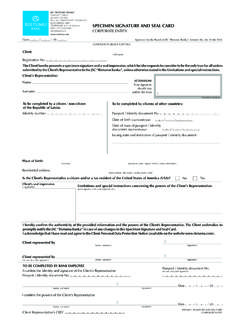Transcription of MANDATORY TO READ - Invest Banka
1 MANDATORY TO read . - Technical prerequisites for using IBM E-banking Operational system is one of prerequisites for using IBM E-banking: Windows Vista, Windows XP or Win2000 and Internet Explorer version no. 6 or version no. 7. It is necessary to arrange your computer for working with the IBM E-banking. Submitting of requests After deciding of which services you would like to use, it is necessary to fulfill documentation and state which services you would like to use at one of our branch offices. During completing of documentation you should also decide which level of security you would like to have since we have it more.
2 As soon as you finish with the completing and submitting documentation you should receive TOKEN device from the Bank officer. Security level As the legal entity user the security is on the highest level- TOKEN device for the sign-in on the e- banking application. TOKEN- USB device on which is located digital certificate TOKEN should be taken in the bank. For security reasons, token is not activated when you receive it from the Bank officer. In order to activate your token, Bank officer should make a call on the number that you left us as a contact data. In this case you would have the highest level of services. Offered services depends of whether you are resident or non-resident.
3 Please, first check on our web site which services we could provide. IBM E-Banking connection Connecting on the our application should be applied by clicking on the field address , in the Internet Explorer on the following web addresses: 2. TECHNICAL DIRECTION FOR USE SET UP OF. COMPUTER. For working with the IBM E-Banking arrangement it is obligatory to use one of the Microsoft Windows operative systems. Likewise, on the Microsoft Windows operative system should be installed Internet Explorer or even recent version. Furthermore, you should have enough privileges on your computer (Power user or user with the more privileges).
4 Before the first connection on the system, you should set up parameters on your computer. You should follow further steps: A. Set up of Internet Explorer B. Set up of Regional Setting in the Control Panel C. Driver installation for work with the TOKEN device ( MANDATORY step for the legal entities, optional for the individuals). EXPLORER. Before first accession on the system you should set up: Tools > Internet Options You should click on the TAB called Security : 3. Within the scope of the TAB Security you should click on the third icon called Trusted sites . click on the and the new window should open in which you should write following site: 4.
5 Click on the button ADD and OK and you should go beck on the main window. At this moment main window looks like this (shadowed icon TRUSTED SITES): Click on the button Custom and the new window would open in which you should set up Internet Explorer with the ActiveX and other controls: You should go through all mentioned items and configure them as ENABLE, except the item Pop-Up Blocker which should be configured as DISABLE. Items which do not contain DISABLE/ENABLE. option, on the bottom of the list, do not change. After you finish with the configuration of all of the above items, click tab OK, and after that tab Yes.
6 The only way for accepting changes for the Internet Explorer is to close all opened windows and then open it again. Restarting computer is not required. 5. B. REGIONAL SETTING. Next step is to go in the Control Panel and to set up Regional Setting for the work with the E- banking. You should press taster START, choose SETTINGS, and click on the tab Control Panel. One of two windows should open (depends of the computer's set up): If the opened window is the right one then you should click on the framed option from the picture and the new window would open: 6. You should click once more on the framed icon and the same window would open as it is for the Clients who use the left window from the beginning.
7 On the basic TAB (Regional Settings), look at BLUE SHADOWED setting from the mask (English (United States) and double check how it is set on your computer. You should make it the same as it is on the above window; it should be stated as English(United States). Now you should click APPLY and then OK. RESTART YOUR COMPUTER. Before and during application activities you should read User manual for the running the application. 7. C. Driver installation for working with TOKEN. If you are a Client who, for signing on the system, is using certificate (if you received Token in the Bank, USB device, with the certificate on it and CD with drivers), it is necessary for you to make one more step in setting up- to install essential drivers for the TOKEN.)
8 In order to do that you should have enough privileges (PC Administrator) on the computer you work with. 1) First, you should install drivers for Token. After that you should plug in Token in the USB port of your computer. (Do not plug in Token in your USB before you install drivers !!! ). 2) It is required to be installed all drivers/programs which you download from our web site or have received via CD. Furthermore, you should install remaining two components in addition. 3) Insert CD that you received from the bank and the new window would open. Go through driver selection and install all. 4) The first driver that should be installed is CryptoMate Driver Installer 5) The second driver that should be installed is ACOS5-CryptoMate Client Kit 6) The third driver that should be installed is Token Enhancement 7) The fourth driver that should be installed is IBM Root Certificate The mentioned installations are very simple and there is no needed customization.
9 As you need during the installation to click on some TABS those are Install , Next or Finish . In some cases it is necessary to restart your computer after the installation; it all depends of the computer configuration. Since we could not know it in advance, we suggest that computer should be restarted after the above mentioned drivers are installed. NOTE 1: ELIMINATION OF THE PROBLEMS DURING THE TOKEN INSTALLATION ON PC WITH THE WINDOWS. XP SERVICE PACK 2. Even all steps for the installation of drivers are followed, the mistake (drivers are not proper installed) would show up when you plug in TOKEN in your computer, at some number of Clients who has operative system Windows XP Service Pack 2.
10 Client is able to double check which version of operating system is in use; by entering right click on "My Computer" and choose option Properties. After that the new window would open 8. From which you could perceive that the version of operating system is Service Pack 2 . If the Service Pack 2 is activated click on TAB Harware. Moreover, click on tab Windows Update and check whether middle option has checkmark, if it is not you should tag middle option as it is on the window below: Click on the TAB OK and than you would me again on the card Hardware . On this section click on Device Manager: Find ACS CryptoMate and you would probably see the yellow exclamation mark which indicate that drivers are not successfully installed: 9.