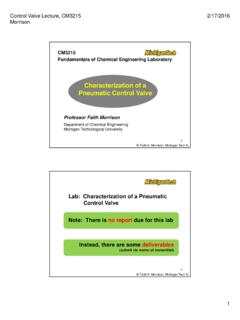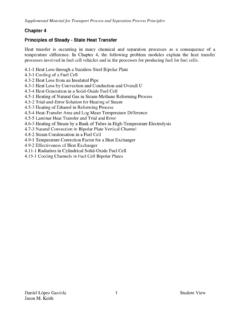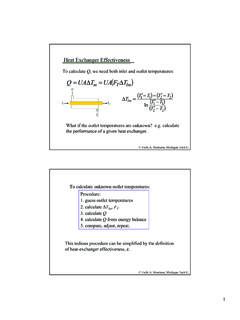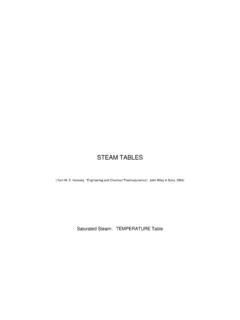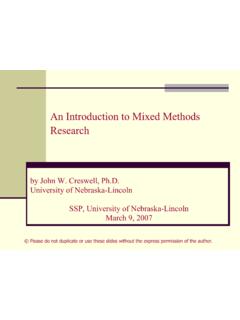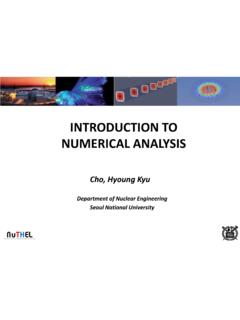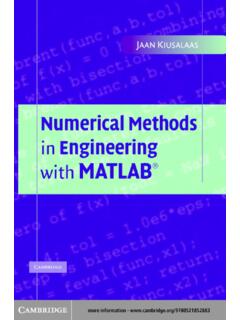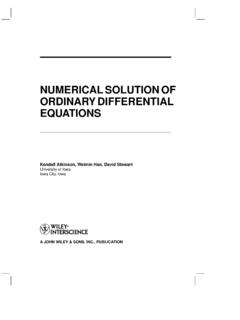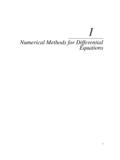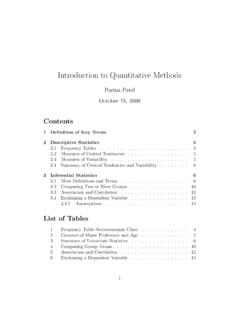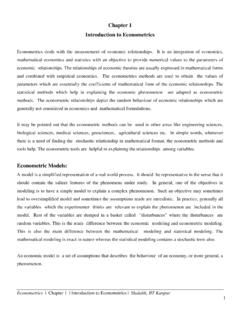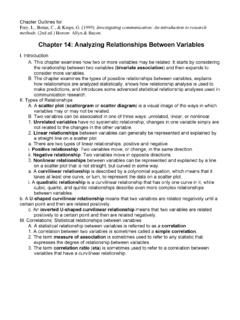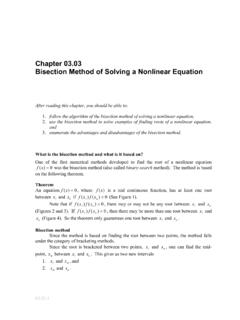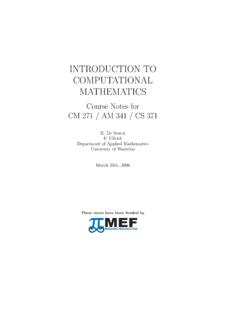Transcription of Maple Tutorial - Michigan Technological University
1 Maple Tutorialto accompany Partial Differential Equations: Analytical and numerical methods , 2nd editionby Mark S. Gockenbach(SIAM, 2010)IntroductionIn this introduction , I will explain the organization of this Tutorial and give some basic information about Maple and Maple worksheets. I will also give a preliminary introduction to the capabilities of this tutorialThe purpose of this document is to explain the features of Maple that are useful for applying the techniques presented in my textbook. This really is a Tutorial (not a reference), meant to be read and used in parallel with the textbook. For this reason, I have structured the Tutorial to have the same chapter and section titles as the book. However, the purpose of the sections of this document is not to re-explain the material in the text; rather, it is to present the capabilities ofMaple as they are needed by someone studying the , for example, in Section (Heat flow in a bar; Fourier's Law), I do notexplain any physics or modeling (the physics and modeling are in the text).
2 Instead, I explain the Maple command for integration, because Section is the first place in the text where the student is asked to integrate a function. Because of this style of organization, some parts of the text have no counterpartin this Tutorial . For example, there is no Chapter 7, because by the time you have worked through the first six chapters of the Tutorial , you have learned all the capabilities of Maple that you need to address the material in Chapter 7 of the text. For the same reason, you will see that some individual sections are missing; Chapter 5, for example, begins with Section should point out that my purpose in writing this Tutorial is not to show you how to solve the problems in the text; rather, it is to give you the tools to solve them.
3 Therefore, I do not give you a worked-out example of every problem type---if I did, your "studying" could degenerate to simply looking for an example, copying it, and making a few changes. At crucial points, I do provide some complete examples, since I see no other way to illustrate the power ofMaple than in context. However, there is still plenty for you to figure out for yourself.( )( )> > About MapleAt the heart of Maple is a computer algebra system, that is, a system for doing algebraic manipulations symbolically (and therefore exactly). However, Maple also incorporates numerics, graphics, and text processing. It is also a programming environment. We will touch on all of these capabilities in this worksheetsThis document you are reading is called a Maple worksheet; it combines text with Maple commands and their results, including graphics.
4 (Here I assume thatyou are reading this file in Maple , not as a printed document. If you are reading a printed copy, you will have to ignore a few comments about how worksheets are manipulated.) It consists of both text and Maple input and output, organizedin paragraphs. The input and output occur in execution groups, which I will explain below. The most important thing to understand about a worksheet is that it is interactive---at any time you can execute a Maple command and see what it does. This makes a Maple worksheet a tremendous learning environment: when you read an explanation of a Maple command, you can immediately try it help with Maple commandsHelp on Maple commands is always available through the help menu.
5 You can also get help at the Maple prompt by using the "?" operator. I will explain this started with MapleAs mentioned above, Maple has many capabilities, such as the fact that one can write programs made up of Maple commands. The simplest way to use Maple , though, is as an interactive computing environment---essentially, a very fancy graphing calculator. You enter a command and Maple executes it and returns the result. Here is an example:2+2;4 The ">" symbol is the Maple prompt; when the cursor is at the prompt, a Maple command can be entered and executed. A command can occupy several lines, and is terminated by a semicolon. The command is executed when you enter the semicolon followed by return or enter. Return by itself just takes you to the next line; the command will not be executed if it is not terminated by a semicolon.
6 If you wish to enter a Maple command, and the prompt is not present, you can select "Execution Group" from the "Insert" menu, and a prompt will appear. (Youcan choose to put the prompt below or above the current cursor position.) Like ( )( )> > ( )( )> > ( )( )> > > > ( )( )many Maple worksheet commands, there are shortcuts for these commands. Control-j insert an execution group below the current cursor position, while control-k inserts one above the Maple finishes a command, it displays the output on the next line, centered in the that you know how to enter commands and see the results, let's quickly go over some of the most basic capabilities of Maple . First of all, Maple can do arithmetic with integers and rational numbers, regardless of the number of digits ^45;111104081851319562859107905871764519 1855915321226802182362\90731998661110012 42743283966127048043115/39+727/119;42038 4641 Maple knows the standard elementary functions, such as the trigonometric functions, logarithms, and exponentials, the square root function, and so forth.
7 It also knows the constant p. Consider the following calculation:sin(Pi/4);There are several important things to learn from this example. First of all, the constant p is typed with the first letter capitalized. A common mistake is to forget to capitalize Pi, in which case Maple regards "pi" as an arbitrary symbol rather than a known constant:sin(pi/4);(Notice how Maple did not evaluate sin(pi/4), since it does not know the value of "pi".)Another thing to learn from the preceding example is that Maple knows that the sine of p/4 is exactly ; it does not return an estimate like , as a handheld calculator might. Now consider the following computations of the square root of 2.> > ( )( )> > > > ( )( )> > > > > > ( )( )( )( )> > ( )( )( )( )( )( )> > ( )( ) sqrt(2);sqrt( ); previous two examples show that Maple will return a symbolic output when the input is symbolic, and a numeric output when the input is numeric.
8 If an explicit number contains a decimal point, it is regarded as numeric. Maple will not replace symbolic quantities with numeric ones unless specifically told to do so (below I will explain how to get a numeric result when desired). Here is another example:sin( );Notice that the combination of the symbolic quantity Pi and the numeric quantity is partially simplified (1 is replaced by ), but Pi is not evaluated numerically. Also, the sine is not evaluated as , since Maple does not regard as exactly equal to 1 are a few more examples:(100-9)*(100+9);9919(-5+sqrt(5^ 2-4*1*4))/2;(-1)^2+5*(-1)+4;0 You should notice that the "^" symbol is used to indicate an exponent, "*" for multiplication, and "/" for important feature of Maple is that you can refer to the previous output using the "%" symbol (which Maple calls the "ditto" operator):42^2;1764%-20;1744 You can also use "%%" to refer to the next-to-last output, and "%%%" to refer to > > > > ( )( )> > ( )( )> > ( )( )> > ( )( )> > > > ( )( )( )( )( )( )( )( )> > the second-to-last output.
9 You cannot go any further back than this, however,. If you expect to need a certain result later in your Maple session, then you should assign it to a variable:a:=23;a^2+2*a-1;574 Alternatively, you can refer to previous results by the equation number automatically assigned by Maple . For instance, the last output was assigned number ( ). To enter this in an expression, type control-L, followed by the number:329476 Important note: the assignment operator is ":=", not just "=". The equals sign byitself is used to represent equations, as explained below. A common mistake is to use "=" when you should use ":="! You will often wish to obtain a numeric value from a symbolic quantity. Maple provides the evalf function for this purpose:evalf(Pi); default, all numeric computation is performed with 10 decimal digits.
10 The evalf function will give a more precise result if desired; the form "evalf[n](x)" yields n digits of the decimal expansion of x:evalf[30](Pi); can also reset the default number of digits used in numeric computations by changing the constant "Digits":Digits;10 Digits:=100;evalf(Pi); \494459230781640628620899862803482534211 7068( )( )( )( )> > > > sqrt( ); \667973799073247846210703885038753432764 1573I will reset Digits to 10 for this Tutorial :Digits:=10;Saving a worksheetWhen you prepare a homework solution in Maple , or do some other work that you want to save for later reference, you must save the contents of the worksheet. The first time you save the document, go to the "File" menu, select the "Save As" option, and then enter a file name ending in ".