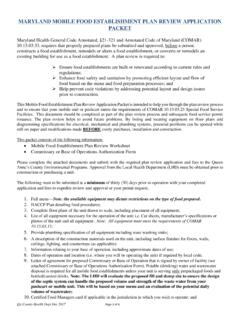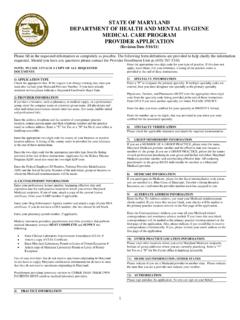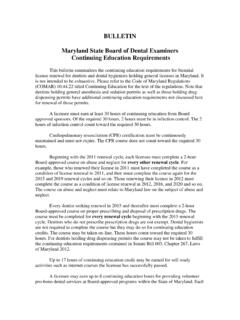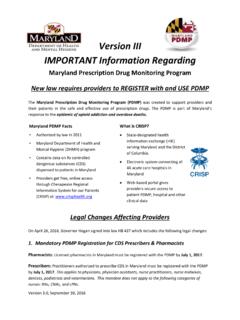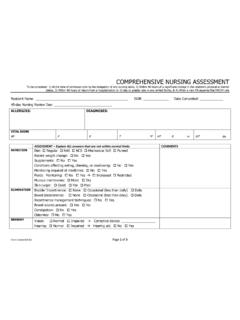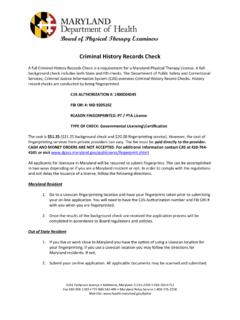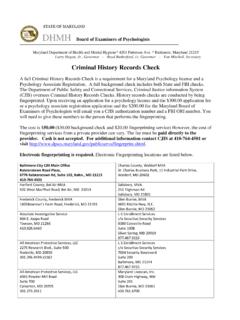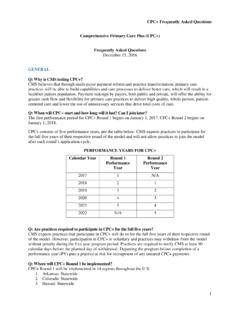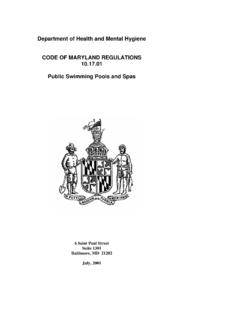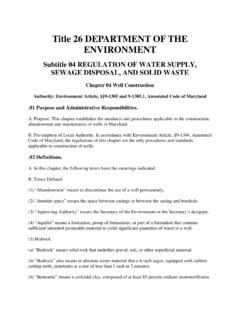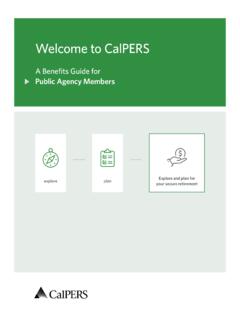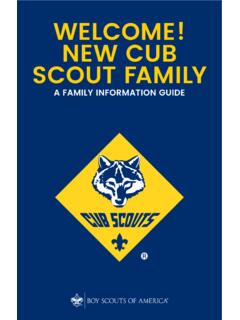Transcription of Maryland MyIR Mobile User Guide Welcome to Maryland …
1 Maryland MyIR Mobile User Guide Welcome to Maryland MyIR Mobile ! MyIR stands for My Immunization Record, a public portal that can securely pull vaccination records from ImmuNet, Maryland 's Immunization Information System (IIS). All users must be 18 years or older. Once registered with MyIR Mobile , you will be able to obtain official vaccination records for daycare, camps, schools, employment or travel, if you or your children were administered vaccinations in the State of Maryland . By referring to this Maryland MyIR Mobile User Guide you will be able to: - Register in MyIR Mobile - View/Print COVID-19 Proof of Vaccination with QR Code - Find your Vaccination Records - Add Dependent(s)/Children - View/Print your Immunization Records - Request Assistance When a Match Is Not Found - Download Certification of COVID-19 Vaccination - Multi-State Functionality (Add Connection to Other States). 1. Register in MyIR Mobile To go to the Maryland MyIR portal, type into the address bar of your internet browser and press Enter.
2 - Click on the Register button and choose Maryland '. - Enter your First Name, Last Name, Email Address, and Password then click the Sign Up' button. - Verify your account by phone or email. You can receive the account verification code via email or Mobile phone. Once a method for receiving a verification code is chosen, click Send The Code'. - Enter the 6-digit verification code and click Continue'. - Select your answer to How did you find out about MyIR. Mobile ' from the drop-down menu then click Continue'. 2. Find your Vaccination Records A. Click on Find My Records'. Updated 05/12/2022 Maryland MyIR Mobile User Guide 1. Maryland MyIR Mobile User Guide B. Enter the required demographic information (date of birth, gender, phone number). Please remember that when filling out these fields, the system will attempt to match your personal information with what is on record in ImmuNet. Next to the phone number field, select if you want to receive a SMS text or phone call for your PIN.
3 Code/verification code. If there is a record match in ImmuNet, you will receive either a SMS text or phone call with your PIN code/verification code. C. When a match is found or your record is located in ImmuNet, it will take you to the page where you will be able to enter the verification code that is sent to your phone via SMS text or phone call. After you enter your 6-digit verification code, click the Continue' button. If you did not get a code, please click Resend Code'. 3. View/Print Immunization Records A. After you enter the verification code, please click on Take Me to My Account' to view your immunization history. Please click on Go To Documents' to view and print the following (if available): - Immunization History and Needs - Maryland Certificate of Immunization (Form 896). - Certification of COVID-19 Vaccination Note: If you are logging back into MyIR Mobile , please click Check For Updates' to view your updated immunization history then go to 'Documents' to view/download your Certification of COVID-19.
4 Vaccination or Maryland Certificate of Immunization. B. All documents are in pdf format and can be downloaded, printed and saved on your computer, tablet or phone. Updated 05/12/2022 Maryland MyIR Mobile User Guide 2. Maryland MyIR Mobile User Guide 4. Download Certification of COVID-19 Vaccination - Click on the link Certification of COVID-19 Vaccination'. to download it as a pdf file. You can also save this file on your computer, tablet or phone. 5. View/Print COVID-19 Proof of Vaccination with QR Code - Click on COVID-19' found on the left menu panel under Immunizations' to view the SMART Health Card QR Code for your COVID-19 vaccinations. If you wish to print or share your QR code, please click on Print QR codes' or Share QR. code'. You can also take a photo of the QR code and save it on your Mobile device. If you had recently received COVID- 19 second dose or vaccine booster dose, please click on Check For Updates' to generate a new QR code.
5 Note: You can save your QR code in your smartphone. You can also scan/verify it with the Smart Health Card Verifier App (info here). Refer to MyIR Mobile Help Page (here) for more information about QR Codes. 6. Add Dependent(s)/Children - To request records for your child who is under the age of 18, select the green button Add A Child'. - Type in the demographic information for the child that you are requesting records for. - If you need to add more dependents, click on the Add a Child' button and repeat the process for each additional dependent. Updated 05/12/2022 Maryland MyIR Mobile User Guide 3. Maryland MyIR Mobile User Guide 7. Request Assistance When a Match Is Not Found A. If you do not get a record match or unable to view your vaccinations, you can do any of the following: - Click Try Again' and enter a different phone number; or - Complete and submit a Records Request Form' to update your information in ImmuNet ( Maryland 's Immunization Information System).
6 - Click on the Green Chat Bubble' then choose No Match Found';. - Choose Maryland ' and click on the link Records Request Form'. Updated 05/12/2022 Maryland MyIR Mobile User Guide 4. Maryland MyIR Mobile User Guide 8. Multi-State Functionality (Add Connection to Other States). - In addition to your connection to Maryland , MyIR Mobile allows you to connect to the following states: Arizona, Louisiana, Mississippi, North Dakota and Washington. If you or your children have vaccination records from any of the above-mentioned states, you can add a connection by following the steps below: - Click on Manage your Connections' found on the left menu panel;. - Choose the state you want to connect to under the drop down menu;. - Click the Add Connection' button and follow the same process under Finding your Vaccination Records';. - If you do not get a match from your added state, please click on the green chat circle and follow the prompts to request matching assistance.
7 NOTE: your Primary Connection' refers to the state where your updated immunization history will be pulled from each time you click on Check For Updates' under Immunizations'. Updated 05/12/2022 Maryland MyIR Mobile User Guide 5.