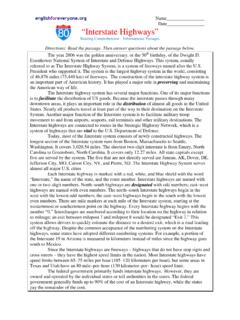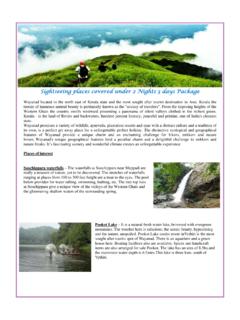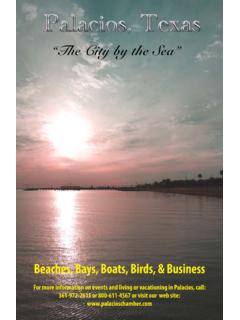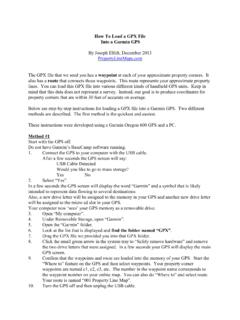Transcription of MASS BALANCING AND DATA RECONCILIATION - HSC …
1 HSC Chemistry 49 - 1 Pertti Lamberg October 15, 2009 09006-ORC-J 49. mass BALANCING AND data RECONCILIATION EXAMPLES This manual gives examples how to solve different kind of mass BALANCING problems. Please have a look of the manual 48. Sim mass BALANCING for detailed information of different buttons and menus. 49. mass BALANCING AND data RECONCILIATION EXAMPLES .. 1 mass BALANCING AND data RECONCILIATION .. 1 EXAMPLE 1 - 1D COMPONENTS .. 2 EXAMPLE 2 1D CHEMICAL COMPONENTS .. 20 EXAMPLE 3 1D MINERALS .. 24 EXAMPLE 4 mass BALANCING .. 36 EXAMPLE 5 2D CHEMICAL COMPONENTS .. 41 EXAMPLE 6 MULTIPLE data SETS .. 46 mass BALANCING and data RECONCILIATION mass BALANCING is a common practice in metallurgy. The mass balance of a circuit is needed for several reasons: 1) To estimate the metallurgical performance of the circuit. 2) To locate process bottlenecks and for circuit diagnosis. 3) To create models of the processing stages.
2 4) To simulate the process. The following steps are often required to simulate a process: 1. Collecting experimental data (experimental work, sampling, sample preparation, assaying) 2. mass BALANCING and data RECONCILIATION of the experimental data 3. Model building 4. Simulation HSC7 allows the user to solve the following mass balance problems (Table 1): 1. Reconcile measured or estimated component flowrates (1D components). 2. mass balance and reconcile chemical analyses (1D assays) 3. mass balance minerals in minerals processing circuit (1D Minerals) 4. mass balance size distribution and water balance ( ) 5. mass balance assays and components in 2- or 3-phase systems where the bulk composition is not analyzed (2D Components) 6. mass balance minerals or chemical assays size-by-size (2D Assays) 7. mass balance particles, MLA assays (3D) This manual includes mass balance and data RECONCILIATION examples of following problems: 1. 1D Components (chapter ) 2.
3 1D assays (chapter ) 3. 1D minerals (chapter ) 4. (chapter ) 5. 2D analyses (chapter ) 6. Multiple data sets (chapter ) HSC Chemistry 49 - 2 Pertti Lamberg October 15, 2009 09006-ORC-J Table 1. mass balance cases that can be solved with HSC Sim. The red X indicates that data is necessary and defines the case. In order to solve the 3D- mass balance, the particle tracking module of HSC is required. This is currently available only for AMIRA P9O Sponsors. Assayed or | Case estimated values | 1D Components 1D Assays 1D Minerals 2D Assays 2D Minerals 3D Total stream flowrates X Total solid flowrates X X X X X X X Liquid flowrates X (X) (X) (X) Component flowrates X Component distributions X %Solids (X) (X) (X) (X) (X) (X) Bulk chemical compositions X X X X X Minerals and their chemical composition X X X Particle size distribution X X X X Chemical composition of size fractions X X X Particles (MLA data ) X Example 1 - 1D Components The 1D components BALANCING exercise can be found in C:\HSC7\Flowsheet_MassBalancing\Example 1D Components.
4 To jump over the drawing and bringing the experimental data just open the 1D Component file. In this exercise we have a circuit with five units and eleven streams. We want to get the balance for arsenic and copper flowrates through the circuit. We have measured the flowrate information only from the input and output streams. In addition we have the knowledge on the distribution of the component between the output streams of each of the unit. This data could be metallurgical knowledge of specific process stages. Figure 1. Example 1D can be found in your computer. Draw the flowsheet Open HSC Sim. HSC Chemistry 49 - 3 Pertti Lamberg October 15, 2009 09006-ORC-J 1. Turn the HSC mode to Experimental (Figure 2) 2. Draw first the units; the example has five units named as U1, U2, U3, U4 and U5 (Figure 3) 3. Draw the streams; the example has eleven streams called as letters form A to J. Be sure that the Source and Destinations are correct (Figure 3) 4.
5 Finally check the stream connections using the Overlay and Route Check button as shown below. The input streams are shown blue, the output streams red and the intermediate streams black . 5. Save the drawing. Figure 2. Turning the mode to Experimental. Figure 3. Flowsheet of Example 1. HSC Chemistry 49 - 4 Pertti Lamberg October 15, 2009 09006-ORC-J Bring in the experimental data The experimental data is collected in the file which is to be stored in the very same folder you saved the flowsheet drawing file. To import the data using Excel: 1. Open the file in MS Excel. 2. In HSC go to the Analyses window (Experimental Analyses, Figure 4). Create Stream Properties sheet: Select from the menu Create Stream Properties Sheet Horizontal (Figure 6) 3. In the MS Excel copy the experimental data into the clipboard. The cell Stream must be the first cell on top left (Figure 6). 4. In HSC Sim go to the Experimental data and select Edit Paste Special Assays (Figure 7).
6 5. To visualize the data in the flowsheet create the value labels: press Visualize and select Create Stream Value Labels (Figure 8). 6. In the Analyses window select column to visualize the variable in the flowsheet (Figure 9). Figure 4. Experimental data . Figure 5. Creating Stream Properties Sheet. HSC Chemistry 49 - 5 Pertti Lamberg October 15, 2009 09006-ORC-J Figure 6. Copying data into clipboard. The first cell on left top corner has to be the Stream cell. Figure 7. Pasting assays. HSC Chemistry 49 - 6 Pertti Lamberg October 15, 2009 09006-ORC-J Figure 8. Creating Stream Value Labels. HSC Chemistry 49 - 7 Pertti Lamberg October 15, 2009 09006-ORC-J Figure 9. Visualizing variable in the flowsheet. mass BALANCING Wizard To mass balance the data : 1. Press mass BALANCING and data RECONCILIATION >>> in the Analyses window (Figure 10). 2. Check that As and Cu flowrates are identified correctly as CD Component Flowrates and As and Cu distributions as CD Component Distribution (Figure 11).
7 Press Next. 3. In the second wizard window (step 2 of 5) check that all streams are selected for the mass BALANCING (Figure 12). Press Next. 4. In the Step 3 you can edit the error models. Here we use the default values, flowrates the relative error is 10%, detection limit is and max standard deviation is 10 tph. For distribution the relative error is 10%, detection limit 1% and max standard deviation is 10 percentage values. (Figure 13). Press Next. 5. Step 4; the reference stream is A . Press Next (Figure 14). 6. Step 5. Errors and mass balance nodes. There should not be any errors. Press Next (Figure 15). HSC Chemistry 49 - 8 Pertti Lamberg October 15, 2009 09006-ORC-J Figure 10. Press Balance and data RECONCILIATION >>> button. Figure 11. The mass Balance wizard, step 1. HSC Chemistry 49 - 9 Pertti Lamberg October 15, 2009 09006-ORC-J Figure 12. Step 2. HSC Chemistry 49 - 10 Pertti Lamberg October 15, 2009 09006-ORC-J Figure 13. Step 3.
8 HSC Chemistry 49 - 11 Pertti Lamberg October 15, 2009 09006-ORC-J Figure 14. Step 4. Reference stream Figure 15. Step 5. Nodes, node 4 is visualized: blue streams are the feed streams of the node, red ones are the output streams. Narrow black streams are not included in the node 4. Number oif errors is zero. HSC Chemistry 49 - 12 Pertti Lamberg October 15, 2009 09006-ORC-J mass BALANCING Window After the mass BALANCING wizard you can see the data BALANCING and RECONCILIATION window (Figure 16). The left part of the window shows Dimension selector and Step Navigator (Figure 17) and data indicator (Figure 18). In the middle you can see the data Sheet (Figure 19). On right hand side you can see the Balance/Report Options. To solve the mass BALANCING problem press or button. Figure 16. mass BALANCING and data RECONCILIATION window. Figure 17. Navigator including dimension selector and step navigator. HSC Chemistry 49 - 13 Pertti Lamberg October 15, 2009 09006-ORC-J Figure 18.
9 data indicator. Figure 19. data sheet. HSC Chemistry 49 - 14 Pertti Lamberg October 15, 2009 09006-ORC-J Figure 20. Balance/Report options. Once you press the press or button HSC Sim solves the mass balance problem. Balanced (Bal) columns become visible, now you have visible measured values (white background) and balanced values (grey background). To see more columns check the ones you want to see in the report options / column selector (Figure 22). To visualize the balance in the flowsheet click the column in the data sheet (Figure 23) and see the flowsheet (Figure 24). Use copy/paste to report out for example in MS Word. Now HSC Sim has adjusted all arsenic tonnages, but we would like to see the feed tonnages, 100 tph, remain unchanged. There are two options for that: 1) set the standard deviation for the stream A / As tph very small, say (Figure 25); 2) set the minimum and maximum values to 100 and 100 and select the solution method to CLS (Constrained Least Squares) (Figure 26).
10 To report result as Stream Tables, Select from the menu Flowsheet Create Stream Tables (Figure 27), select the components (Figure 28) and items (Figure 29). In the next window answer Yes to remove the tables with no values (Figure 30). Oranize the tables in the flowsheet in a way that all tables and streams can be seen (Figure 31). Use copy/paste to report out. Click Report and in the StreamSummary sheet select reported items and press Copy to get the data into the clipboard (Figure 32). Paste into for example MS Excel. HSC Chemistry 49 - 15 Pertti Lamberg October 15, 2009 09006-ORC-J To save the full result select File Save and give a name for the file (Figure 33). Figure 21. mass Balance solved and data reconciled. Figure 22. Report options; column selector. Figure 23. Clicking As tph to visualize in the flowsheet (see next figure). HSC Chemistry 49 - 16 Pertti Lamberg October 15, 2009 09006-ORC-J Figure 24.