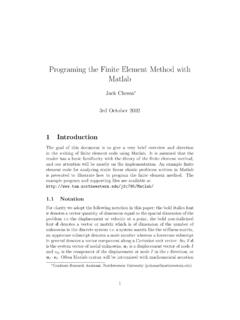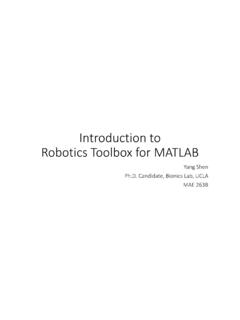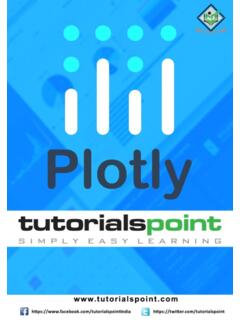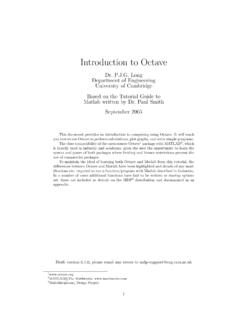Transcription of matplotlib - 2D and 3D plotting in Python
1 matplotlib - 2D and 3D plotting in Johansson ~rob/The latest version of this IPython notebook ( ) lecture is available at ( ).The other notebooks in this lecture series are indexed at ( ).In [1]:# This line configures matplotlib to show figures embedded in the notebook, # instead of opening a new window for each figure. More about that later. # If you are using an old version of IPython, try using '%pylab inline' inlineIntroductionMatplotlib is an excellent 2D and 3d graphics library for generating scientific figures. Some of the many advantages of this library include:Easy to get startedSupport for formatted labels and textsGreat control of every element in a figure, including figure size and output in many formats, including PNG, PDF, SVG, EPS, and for interactively exploring figures and support for headless generation of figure files (useful for batch jobs).
2 One of the of the key features of matplotlib that I would like to emphasize, and that I think makes matplotlib highly suitable for generating figures forscientific publications is that all aspects of the figure can be controlled programmatically. This is important for reproducibility and convenient whenone needs to regenerate the figure with updated data or change its information at the matplotlib web page: get started using matplotlib in a Python program, either include the symbols from the pylab module (the easy way):In [2]:from pylab import *or import the module under the name plt (the tidy way):In [3]:import as pltMATLAB-like APIThe easiest way to get started with plotting using matplotlib is often to use the matlab -like API provided by is designed to be compatible with matlab 's plotting functions, so it is easy to get started with if you are familiar with use this API from matplotlib , we need to include the symbols in the pylab module:In [4]:from pylab import *ExampleA simple figure with matlab -like plotting API:LTXAEIn [5]:x = linspace(0, 5, 10)y = x ** 2In [6]:figure()plot(x, y, 'r')xlabel('x')ylabel('y')title('title') show()Most of the plotting related functions in matlab are covered by the pylab module.
3 For example, subplot and color/symbol selection:In [7]:subplot(1,2,1)plot(x, y, 'r--')subplot(1,2,2)plot(y, x, 'g*-');The good thing about the pylab matlab -style API is that it is easy to get started with if you are familiar with matlab , and it has a minumum ofcoding overhead for simple , I'd encourrage not using the matlab compatible API for anything but the simplest , I recommend learning and using matplotlib 's object-oriented plotting API. It is remarkably powerful. For advanced figures with subplots,insets and other components it is very nice to work matplotlib object-oriented APIThe main idea with object-oriented programming is to have objects that one can apply functions and actions on, and no object or program statesshould be global (such as the matlab -like API).
4 The real advantage of this approach becomes apparent when more than one figure is created, orwhen a figure contains more than one use the object-oriented API we start out very much like in the previous example, but instead of creating a new global figure instance we store areference to the newly created figure instance in the fig variable, and from it we create a new axis instance axes using the add_axes method inthe Figure class instance fig:In [8]:fig = ()axes = ([ , , , ]) # left, bottom, width, height (range 0 to 1) (x, y, 'r') ('x') ('y') ('title');Although a little bit more code is involved, the advantage is that we now have full control of where the plot axes are placed, and we can easily addmore than one axis to the figure:In [9]:fig = ()axes1 = ([ , , , ]) # main axesaxes2 = ([ , , , ]) # inset axes# main (x, y, 'r') ('x') ('y') ('title')# (y, x, 'g') ('y') ('x') ('insert title');If we don't care about being explicit about where our plot axes are placed in the figure canvas, then we can use one of the many axis layoutmanagers in matplotlib .
5 My favorite is subplots, which can be used like this:In [10]:fig, axes = () (x, y, 'r') ('x') ('y') ('title');In [11]:fig, axes = (nrows=1, ncols=2)for ax in axes: (x, y, 'r') ('x') ('y') ('title')That was easy, but it isn't so pretty with overlapping figure axes and labels, right?We can deal with that by using the method, which automatically adjusts the positions of the axes on the figure canvas so thatthere is no overlapping content:In [12]:fig, axes = (nrows=1, ncols=2)for ax in axes: (x, y, 'r') ('x') ('y') ('title') ()Figure size, aspect ratio and DPIM atplotlib allows the aspect ratio, DPI and figure size to be specified when the Figure object is created, using the figsize and dpi keywordarguments.
6 Figsize is a tuple of the width and height of the figure in inches, and dpi is the dots-per-inch (pixel per inch). To create an 800x400pixel, 100 dots-per-inch figure, we can do:In [13]:fig = (figsize=(8,4), dpi=100)The same arguments can also be passed to layout managers, such as the subplots function:In [14]:fig, axes = (figsize=(12,3)) (x, y, 'r') ('x') ('y') ('title');Saving figuresTo save a figure to a file we can use the savefig method in the Figure class:In [15] (" ")Here we can also optionally specify the DPI and choose between different output formats:In [16] (" ", dpi=200)What formats are available and which ones should be used for best quality? matplotlib can generate high-quality output in a number formats, including PNG, JPG, EPS, SVG, PGF and PDF.
7 For scientific papers, I recommendusing PDF whenever possible. (LaTeX documents compiled with pdflatex can include PDFs using the includegraphics command). In somecases, PGF can also be good , labels and titlesNow that we have covered the basics of how to create a figure canvas and add axes instances to the canvas, let's look at how decorate a figurewith titles, axis labels, and titlesA title can be added to each axis instance in a figure. To set the title, use the set_title method in the axes instance:In [17] ("title");Axis labelsSimilarly, with the methods set_xlabel and set_ylabel, we can set the labels of the X and Y axes:< at 0x4cbd390>In [18] ("x") ("y");LegendsLegends for curves in a figure can be added in two ways.
8 One method is to use the legend method of the axis object and pass a list/tuple oflegend texts for the previously defined curves:In [19] (["curve1", "curve2", "curve3"]);The method described above follows the matlab API. It is somewhat prone to errors and unflexible if curves are added to or removed from thefigure (resulting in a wrongly labelled curve).A better method is to use the label="label text" keyword argument when plots or other objects are added to the figure, and then using the legend method without arguments to add the legend to the figure:In [20] (x, x**2, label="curve1") (x, x**3, label="curve2") ();The advantage with this method is that if curves are added or removed from the figure, the legend is automatically updated legend function takes an optional keyword argument loc that can be used to specify where in the figure the legend is to be drawn.
9 Theallowed values of loc are numerical codes for the various places the legend can be drawn. #legend-location for details. Some of the most common loc values are:In [21] (loc=0) # let matplotlib decide the optimal (loc=1) # upper right (loc=2) # upper left (loc=3) # lower left (loc=4) # lower right corner# .. many more options are availableThe following figure shows how to use the figure title, axis labels and legends described above:In [22]:fig, ax = () (x, x**2, label="y = x**2") (x, x**3, label="y = x**3") (loc=2); # upper left ('x') ('y') ('title');Out[21]:< at 0x4c863d0>Formatting text: LaTeX, fontsize, font familyThe figure above is functional, but it does not (yet) satisfy the criteria for a figure used in a publication.
10 First and foremost, we need to have LaTeXformatted text, and second, we need to be able to adjust the font size to appear right in a has great support for LaTeX. All we need to do is to use dollar signs encapsulate LaTeX in any text (legend, title, label, etc.). For example, "$y=x^3$".But here we can run into a slightly subtle problem with LaTeX code and Python text strings. In LaTeX, we frequently use the backslash incommands, for example \alpha to produce the symbol . But the backslash already has a meaning in Python strings (the escape code character).To avoid Python messing up our latex code, we need to use "raw" text strings.