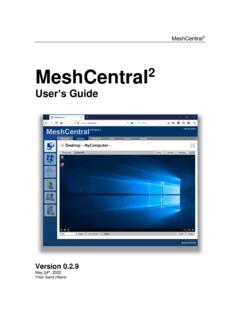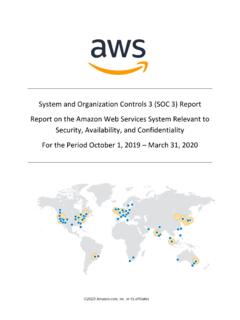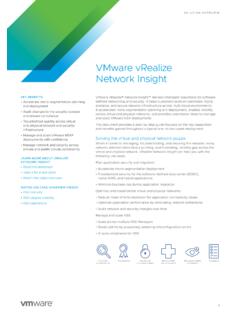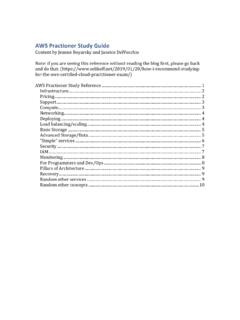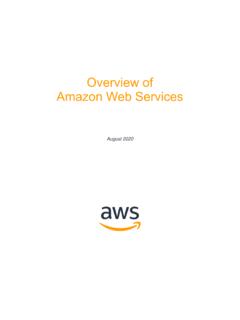Transcription of MeshCentral2
1 MeshCentral2 MeshCentral2 Installer s Guide Version November 28, 2020 Ylian Saint-Hilaire ii Table of Contents 1. Abstract .. 1 2. Quick Start .. 1 3. Windows Installation .. 2 Windows Installation Tool .. 2 NPM Installation for Advanced Users .. 3 Windows Defender firewall Settings .. 5 Editing the existing rules .. 6 Add new firewall rules .. 7 4. Amazon Linux 2 .. 8 Getting the AWS instance setup .. 8 Installing NodeJS .. 9 Installing 9 Port permissions .. 10 Installing MeshCentral .. 10 Configuring for MongoDB.
2 11 Manually starting the server .. 12 Automatically starting the server .. 13 5. Raspberry Pi .. 14 Installing NodeJS .. 14 Port permissions .. 14 Installing MeshCentral .. 15 Configuring for LAN-only mode .. 16 Manually starting the server .. 17 Automatically starting the server .. 17 6. Ubuntu .. 18 Installing NodeJS .. 18 Installing 19 Port permissions .. 19 Installing MeshCentral .. 19 Configuring for MongoDB .. 21 Manually starting the server .. 22 Automatically starting the server .. 22 Increased Security Installation.
3 23 7. Microsoft Azure .. 24 8. Google Cloud .. 27 9. Ubuntu .. 30 Installing NodeJS .. 30 10. OpenBSD .. 31 Installing 31 Installing NodeJS .. 31 Installing MeshCentral .. 31 iii Document Changes July 20, 2018 Initial version with Amazon Linux 2, Raspberry Pi and Ubuntu July 21, 2018 Added Microsoft Azure using Ubuntu. July 23, 2018 Added Google Cloud. July 31, 2018 Added a section on a better and more secure way to install on Ubuntu. December 7, 2018 Many fixes to Ubuntu installation. February 21, 2019 Moved Windows installation to this document.
4 Made some fixes. May 7, 2019 More fixes and added OpenBSD section. August 2nd, 2019 Fixed how node port permissions are set. August 23rd, 2019 Added Windows Defender firewall instructions. November 28, 2020 Corrections to how Windows installation is done. 1 1. Abstract This guide is specifically intended to help users install MeshCentral from start to finish. Once installed, you can take a look at the MeshCentral user s guide for information on how to configure MeshCentral for your specific use. In this document, we will look at installing MeshCentral on AWS Linux, Raspberry Pi and Ubuntu.
5 2. Quick Start For some who want to skip this document entirely, there are quick install scripts that will get a MeshCentral2 instance up and running on Linux in a few minutes. These scripts will pretty much do what this document explains very rapidly. Right now, there are two such scripts available: Amazon Linux 2 For Amazon EC2 users, that want to manage 100 devices or less. Launch a or EC2 instance with Amazon Linux 2 with TCP ports 22 (SSH), 80 (HTTP), 443 (HTTPS) and 4433 (CIRA) open. Then login as ec2-user and enter the following commands: wget chmod 755.
6 This will download the fast install script and once run, will install nodejs, meshcentral, setup systemd and start the server. For a larger instance like a , or larger you can run the following that does the same but also installs MongoDB. wget chmod 755 . After these scripts are run, try accessing the server using a browser. MeshCentral will take a minute or two to create certificates after that, the server will be up. The first account to be created will be the site administrator so don t delay and create an account right away.
7 Once running, move on to the MeshCentral s user s guide to configure your new server. Microsoft Azure For 100 devices or less, launch an instance of Ubuntu using a small B1s instance. Set the username to default in all lower case and open ports 22, 80, 443 and 3389 using the basic network profile. Then start the instance and run the following lines. wget chmod 755 . In this situation, port 3389 will be used to receive Intel AMT CIRA connections instead of port 4433. After these scripts are run, try accessing the server using a browser. MeshCentral will take a minute or two to create certificates after that, the server will be up.
8 The first account to be created will be the site administrator so don t delay and create an account right away. Once running, move on to the MeshCentral s user s guide to configure your new server. 2 3. Windows Installation MeshCentral is constructed entirely with NodeJS, an asynchronous event driven JavaScript runtime ( ). A basic understanding on NodeJS may be preferable but not compulsory. MeshCentral server which heavily relies on NodeJS runtime will be able run on almost any computing platform with contemporary operating systems including Windows*, Linux* and macOS*.
9 There are two ways to get MeshCentral setup. For Linux*, macOS*, or advanced users can use CLI based NPM tool. For Windows users, you can use the MeshCentral installation tool. Windows Installation Tool The MeshCentral installer tool for Microsoft Windows can be downloaded at or by clicking this link. This tool will automatically detect and install NodeJS if needed. NodeJS will be downloaded from checked and installed. We recommend the installer be run on a modern version of Windows (. , Win10, Win Server 2012* or better) During installation, the installation tool will prompt for the following settings: Multi-user Server : By enabling this option, the server will be open to any user with a web browser app.
10 Users will be able to create accounts and start managing computers associated in their respective accounts. Note: If this option is disabled (unchecked), the server will run as a single-user server, no login screen will be presented and MeshCentral application will be limited to the server host machine only. Auto-update Server: By enabling this option, the server will check new version releases daily and perform automatic update. 3 Note: Update check occurs at 0000 between 0100 hours (local time). During update, the server will not be accessible until update is completed.