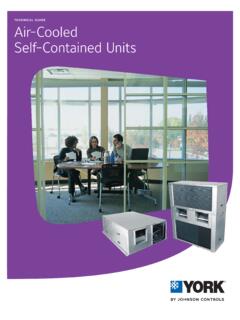Transcription of Metasys® System Extended Ar chitecture Remote Access
1 1 metasys System Extended Architecture Remote Access technical BulletinRefer to the QuickLIT Web site for the most up-to-date version of this Introduction .. 3 Related Documentation.. 3 metasys System Remote Access Overview .. 4 Detailed Procedures .. 4 Launching Remote Access .. 4 Adding an Engine/Server .. 5 Deleting an Engine/Server .. 7 Launching an Engine/Server UI .. 8 Exiting Remote Access .. 10 Adding JRE Versions to the control Panel after Installing JRE .. 10 Troubleshooting.. 14 metasys System Extended Architecture Remote AccessTechnical BulletinCode No. LIT-1201691 Software Release May 13, 2011 Supersedes October 4, 2010 metasys System Extended Architecture Remote Access technical Bulletin2 metasys System Extended Architecture Remote Access technical Bulletin3 metasys System Extended Architecture Remote AccessTechnical BulletinDocument IntroductionThis document describes how to use the metasys System Extended architecture Remote Access application for dial-up or Local Area Network (LAN) connections.
2 Remote Access shortens the amount of time spent downloading the Java Archive (JAR) files and Java Runtime Environment (JRE) versions used to Access the metasys System engines or servers. This document assumes you have already commissioned the engine or server to which you want to connect: Network Automation Engine (NAE), Network control Engine (NCE), or Network Integration Engine (NIE), or the Application and Data Server (ADS)/ Extended Application and Data Server (ADX).Related DocumentationTable 1: metasys System Remote Access Related DocumentationFor Information OnSee DocumentLIT or Part NumberInstalling Remote AccessMetasys System Extended Architecture Remote Access Installation InstructionsLIT-12011528 General Network and Information Technology Definitions and ConceptsNetwork and IT Guidance for the BAS Professional technical BulletinLIT-12011279 Dialing into metasys System from a ComputerMetasys System Extended Architecture Direct Connection and Dial-Up Connection Application NoteLIT-1201639 Security Issues.
3 Including Adding Users and Roles to the SystemSecurity Administrator System technical BulletinLIT-1201528 Overview of metasys System Features and FunctionsMetasys System Extended Architecture Overview technical BulletinLIT-1201527 Daily Use of the metasys System Extended ArchitectureMetasys System LIT number represents a print friendly version of the the ADS, ADX, and System Configuration Tool (SCT)ADS, ADX, and SCT Installation and Upgrade Instructions the wizard to generate instructions specific to your the NAE/NIENAE55/NIE55 Installation InstructionsPart No. 24-10051-0 Configuring the NAENAE Commissioning GuideLIT-1201519 metasys System Extended Architecture Remote Access technical Bulletin4 metasys System Remote Access OverviewRemote Access automatically manages different versions of the Java Archive (JAR) files stored in individual cache folders on the client computer.
4 Managing these JAR files allows faster launching of the metasys System Extended architecture engines/servers directly from the application. Remote Access is faster than using a Web browser because, when you use a Web browser, the client computer needs to download the JAR files one time for each engine/server. Web browsers do not support the management and sharing of JAR files. Remote Access shares (copies) the files among multiple engines/servers, and downloads only new files or files that have been updated since the last installation or System Configuration Tool (SCT) Manager deletes JAR files and connections used by the Remote Access application. If you are using Remote Access after using the SCT Manager, see the Missing JAR files topic in Table 5 in the Troubleshooting section of this ProceduresLaunching Remote AccessTo launch Remote Access , click Start > Programs > johnson Controls > metasys > metasys Remote Access .
5 Alternatively, you can use the Remote Access icon on the desktop. The Remote Access User Interface (UI) appears. Figure 1 and Table 2 show and describe the metasys Remote Access application User Interface (UI). Figure 1: metasys Remote Access UI ScreenMetasys System Extended Architecture Remote Access technical Bulletin5 Adding an Engine/ServerThis application requires the Internet Protocol (IP) address or engine/server name and metasys System release of the add an engine/server on a LAN:1. Launch Remote Access . The metasys Remote Access user interface appears (Figure 1).2. Enter the IP address, or the name of the engine/server, in the Server Address (or IP Address) field. See Table 3 for a description of the different types of connection :When you use a dial-up connection, use the IP address if the site name has not been resolved on the computer.
6 If you connect to a LAN using a dial-up Internet Service Provider (ISP), follow the steps for using a LAN. Table 2: metasys Remote Access UIFieldDescriptionNew ConnectionEnter criteria here to add an engine/server to the Available Connection(s).Server Address (or IP Address)Enter the name or the Internet Protocol (IP) address1 of the engine/server to which you want to the release of the metasys System for the the language you wish to use: English (US) or German (DE).3 Server is NAE45, NAE35, or NCE25 Select this check box if the engine/server is NAE45, NAE35, or ConnectionAdds the engine/server to the Available Connection(s) Connection(s)Displays the details of the available connection(s).Server AddressDisplays the server address (name or IP address) of the engines/servers added to the the release of the engines/servers added to the the language you wish to use: English (US) or German (DE).
7 3 NAE45/35/25?Indicates if the engine/server is NAE45, NAE35, or MetasysLaunches the Site Management Portal UI for the selected ConnectionRemoves the selected engine/server from the Available Connection(s) list and deletes its associated cache the Remote Access can enter the host name portion of the fully-qualified server address, or you can enter the IP address of the server in this you are using a telephone connection to a site that has never been connected to previously from this computer, use the IP address instead of the server the connection to appear in the selected language, the server that you want to connect to must already be internationalized. For example, you can internationalize the server by selecting the language during the ADS or SCT installation, or using the Language Installation Program.
8 A language needs to be added using Language Installation Program (LIP). You cannot add a language during the ADS/SCT System Extended Architecture Remote Access technical Bulletin63. Select the release of the metasys System for the engine/server from the Release drop-down Select the language that was specified in the metasys user s security Select the check box if the target engine/server is an NAE45, NAE35, or Verify that you are not currently connected to the UI of the engine/server you are adding. For example, if your computer has the Site Management Portal UI open for the engine/server you are adding, close the UI before Click Add Connection. The program creates a new cache folder and adds the engine/server to the Available Connection(s) 3: Connection StrategiesConnectionStepsDial-up Using the NameNote:Only advanced users should use this procedure.
9 Errors and incorrect entries in the hosts file can cause network/communication dial-up using the name:1. On the computer you are using to connect to the engine/server, browse to the hosts the Microsoft Windows XP and Windows 7 Operating Systems (OSs), the address is C:\WINDOWS\system32\drivers\etc2. Create a backup copy of the hosts Open the hosts file in any text Add an entry associating the IP address for the modem connection1 with theengine2/server3 name. For nae00108D007F99If you Access multiple engines using this modem connection, add a line for each Save and close the hosts Use the name of the engine/server when adding the engine/server to Remote Access . For example, use Using the IP AddressUse the IP address of the modem Using the NameUse the name of the engine2 Using the IP AddressUse the IP address of the you do not know the IP address of the engine, refer to the Determining the NAE IP Address and Device Name for a LAN Connection section of the NAE Commissioning guide (LIT-1201519).
10 The IP address of the server is the IP address of the computer on which the ADS/ADX software is running. To see the IP address of the computer:1. Open the command prompt on the computer running the Type ipconfig and press Note the address in the IP Address Type exit and press find the IP address of the modem connection, double-click the desktop icon for the connection you created. The Modem Status dialog box appears. (If you did not create an icon for the desktop, on the Start menu, go to Settings > control Panel and select the Network Connections folder.) Click the Details tab and note the address in the Server IP address field. Click name for the engine defaults to naexxxxxxxxxxxx, where xxxxxxxxxxxx is the Media Access control (MAC) address. If you do not know the name of the engine, refer to the Determining the NAE IP Address and Device Name for a LAN Connection section of the NAE Commissioning guide (LIT-1201519).