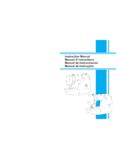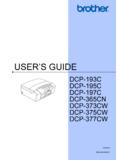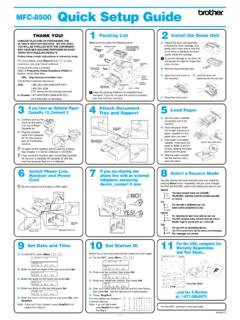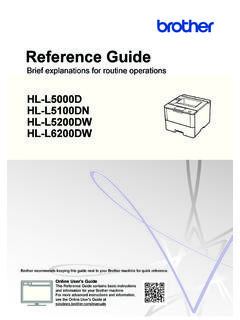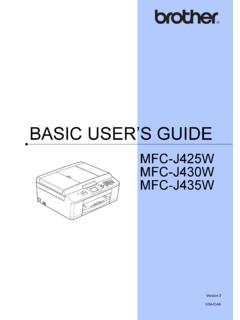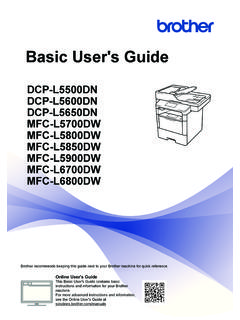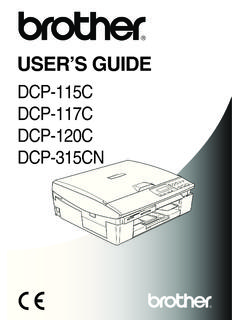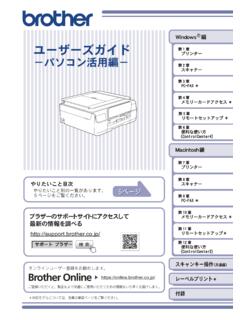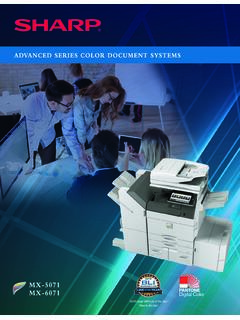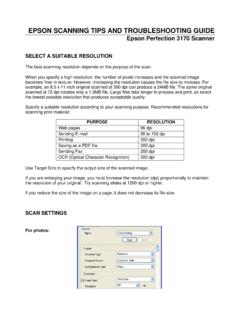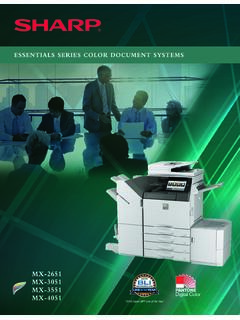Transcription of MFC-J450DW MFC-J470DW MFC-J475DW - Brother
1 Basic User s GuideMFC-J450 DWMFC-J470 DWMFC-J475DW Version 0 USA/CANIf you need to call Customer ServicePlease complete the following information for future reference:Model Number: MFC-J450DW , MFC-J470DW and MFC-J475DW (Circle your model number)Serial Number:1 Date of Purchase: Place of Purchase: 1 The serial number is on the back of the unit. Retain this User's Guide with your sales receipt as a permanent record of your purchase, in the event of theft, fire or warranty your product on-line at By registering your product with Brother , you will be recorded as the original owner of the product. Your registration with Brother : may serve as confirmation of the purchase date of your product should you lose your receipt; may support an insurance claim by you in the event of product loss covered by insurance; and, will help us notify you of enhancements to your product and special most convenient and efficient way to register your new product is on-line at 2013 Brother Industries, Ltd.
2 All rights numbersNOTEFor technical help, you must call the country where you bought the machine. Calls must be made from within that country. Register your productBy registering your product with Brother International Corporation, you will be recorded as the original owner of the product. Your registration with Brother : may serve as confirmation of the purchase date of your product should you lose your receipt; may support an insurance claim by you in the event of product loss covered by insurance; and, will help us notify you of enhancements to your product and special your convenience and most efficient way to register your new product, register on-line at FAQs (frequently asked questions)The Brother Solutions Center is our one-stop resource for all your Fax Machine/Multi-Function Center needs. You can download the latest software documents and utilities, read FAQs and troubleshooting tips, and learn how to get the most from your Brother product. NOTE You can check here for Brother driver updates.
3 To keep your machine performance up to date, check here for the latest firmware upgrade. For Customer ServiceIn USA: (Self-Service/Email/Chat)1-877- Brother (1-877-276-8437)1-901-379-1215 (assistance via fax)1-877-268-9575 (test your fax-sending and fax-receiving operations)In Canada:1-877- Brother (514) 685-4898 (assistance via fax)iiService Center Locator (USA only)For the location of a Brother authorized service center, call 1-877- Brother (1-877-276-8437) or visit us at Center Locations (Canada only)For the location of a Brother authorized service center, call accessories and supplies For best quality results use only genuine Brother accessories, which are available at most Brother retailers. If you cannot find the accessory you need and you have a Visa, MasterCard, Discover, or American Express credit card, you can order accessories directly from Brother . (You can visit us online for a complete selection of the Brother accessories and supplies that are available for purchase.)
4 NOTEIn Canada only Visa and MasterCard are accepted. In USA:1-877-552-MALL (1-877-552-6255)1-800-947-1445 (assistance via fax) In Canada:1-877- Brother iiiAccessories and Supplies1 For more information about the replacement consumables, visit us at Cartridge Standard Yield <black>LC101BK (Prints approx. 300 pages)1 Ink Cartridge Standard Yield <yellow>LC101Y (Prints approx. 300 pages)1 Ink Cartridge Standard Yield <cyan> (blue)LC101C (Prints approx. 300 pages)1 Ink Cartridge Standard Yield <magenta> (red)LC101M (Prints approx. 300 pages)1 Ink Cartridge high Yield <black>LC103BK (Prints approx. 600 pages)1 Ink Cartridge high Yield <yellow>LC103Y (Prints approx. 600 pages)1 Ink Cartridge high Yield <cyan> (blue)LC103C (Prints approx. 600 pages)1 Ink Cartridge high Yield <magenta> (red)LC103M (Prints approx. 600 pages)1 Premium Plus Glossy Photo Paper(Letter size / 20 sheets)BP71 GLTR(4" 6" size / 20 sheets)BP71GP20 Multipurpose Paper - Plain Paper(Letter size / 500 sheets)BP60 MPLTR (USA only)Telephone Line CordLG3077001 (USA only)Basic User's GuideLEL386001 (English for USA and Canada) LEL386002 (French for Canada) CD ROM for Windows & MacLEK458001 ( MFC-J450DW )LEK464001 ( MFC-J470DW )LEK460001 ( MFC-J475DW )ivNotice - Disclaimer of Warranties (USA and Canada) Brother 'S LICENSOR(S), AND THEIR DIRECTORS, OFFICERS, EMPLOYEES OR AGENTS (COLLECTIVELY Brother 'S LICENSOR) MAKE NO WARRANTIES, EXPRESS OR IMPLIED, INCLUDING WITHOUT LIMITATION THE IMPLIED WARRANTIES OF MERCHANTABILITY AND FITNESS FOR A PARTICULAR PURPOSE, REGARDING THE SOFTWARE.
5 Brother 'S LICENSOR(S) DOES NOT WARRANT, GUARANTEE OR MAKE ANY REPRESENTATIONS REGARDING THE USE OR THE RESULTS OF THE USE OF THE SOFTWARE IN TERMS OF ITS CORRECTNESS, ACCURACY, RELIABILITY, CURRENTNESS OR OTHERWISE. THE ENTIRE RISK AS TO THE RESULTS AND PERFORMANCE OF THE SOFTWARE IS ASSUMED BY YOU. THE EXCLUSION OF IMPLIED WARRANTIES IS NOT PERMITTED BY SOME STATES IN THE USA AND SOME PROVINCES IN CANADA. THE ABOVE EXCLUSION MAY NOT APPLY TO NO EVENT WILL Brother 'S LICENSOR(S) BE LIABLE TO YOU FOR ANY CONSEQUENTIAL, INCIDENTAL OR INDIRECT DAMAGES (INCLUDING DAMAGES FOR LOSS OF BUSINESS PROFITS, BUSINESS INTERRUPTION, LOSS OF BUSINESS INFORMATION, AND THE LIKE) ARISING OUT OF THE USE OR INABILITY TO USE THE SOFTWARE EVEN IF Brother 'S LICENSOR HAS BEEN ADVISED OF THE POSSIBILITY OF SUCH DAMAGES. BECAUSE SOME STATES IN THE USA AND SOME PROVINCES IN CANADA DO NOT ALLOW THE EXCLUSION OR LIMITATION OF LIABILITY FOR CONSEQUENTIAL OR INCIDENTAL DAMAGES, THE ABOVE LIMITATIONS MAY NOT APPLY TO YOU.
6 IN ANY EVENT Brother 'S LICENSOR'S LIABILITY TO YOU FOR ACTUAL DAMAGES FROM ANY CAUSE WHATSOEVER, AND REGARDLESS OF THE FORM OF THE ACTION (WHETHER IN CONTRACT, TORT (INCLUDING NEGLIGENCE), PRODUCT LIABILITY OR OTHERWISE), WILL BE LIMITED TO $ and Publication NoticeUnder the supervision of Brother Industries, Ltd., this manual has been compiled and published, covering the latest product descriptions and contents of this manual and the specifications of this product are subject to change without reserves the right to make changes without notice in the specifications and materials contained herein and shall not be responsible for any damages (including consequential) caused by reliance on the materials presented, including but not limited to typographical and other errors relating to the 's Guides and where do I find them?1 Visit us at Guide?What's in it?Where is it?Product Safety GuideRead this Guide first. Please read the Safety Instructions before you set up your machine.
7 See this Guide for trademarks and legal / In the boxQuick Setup GuideFollow the instructions for setting up your machine and installing the drivers and software for the operating system and connection type you are / In the boxBasic User s GuideLearn the basic Fax, Copy and Scan operations and how to replace consumables. See troubleshooting / In the boxAdvanced User s GuideLearn more advanced operations: Fax, Copy, security features, printing reports and performing routine file / CD-ROMS oftware and Network User s GuideThis Guide provides instructions for scanning , Printing, PC-Fax and other operations that can be performed by connecting your Brother machine to a computer. You can also find useful information about using the Brother ControlCenter utility, using your machine in a network environment, and frequently used file/CD-ROMWeb Connect GuideThis Guide provides useful information about accessing Internet services from the Brother machine, as well as downloading images, printing data and uploading files directly to Internet file / Brother Solutions Center1 AirPrint GuideThis Guide provides information for using AirPrint to print from OS X , and your iPhone, iPod touch, iPad.
8 Or other iOS device to your Brother machine without installing a printer file / Brother Solutions Center1 Google Cloud Print GuideThis Guide provides details on how to use Google Cloud Print services for printing over the file / Brother Solutions Center1 Mobile Print/Scan Guide for Brother iPrint&ScanThis Guide provides useful information about printing from your mobile device and scanning from your Brother machine to your mobile device when connected to a Wi-Fi file / Brother Solutions Center1viiTable of Contents(Basic User s Guide)1 General information1 Using the documentation .. 1 Symbols and conventions used in the documentation .. 1 Accessing Brother Utilities (Windows 8) .. 1 Accessing the Advanced User s Guide and Software and Network User s 2 Viewing User s Guides .. 2 How to access Guides for Advanced 4 Accessing Brother Support (Windows ) .. 4 Accessing Brother Support (Macintosh) .. 5 Control panel overview ..6 LCD Operations .. 92 Loading paper10 Loading paper and other print 10 Loading envelopes.
9 13 Unprintable area .. 15 Paper 16 Paper Type .. 16 Paper Size .. 16 Acceptable paper and other print 17 Recommended print media .. 17 Handling and using print media .. 17 Choosing the right print 193 Loading documents21 How to load documents .. 21 Using the ADF .. 21 Using the scanner glass .. 22 Unscannable area .. 234 Sending a fax24 How to send a fax .. 24 Stop 25 Setting scanner glass size for faxing .. 25 Color fax transmission .. 25 Canceling a fax in progress .. 26 Transmission Verification 26viii5 Receiving a fax27 Receive Modes ..27 Choose the correct Receive Mode .. 27 Using Receive 29 Fax Only .. 29 ..29 External TAD .. 29 Receive Mode settings .. 30 Ring Delay .. 30F/T Ring Time (Fax/Tel mode only) ..30 Easy 316 Telephone services and external devices32 Telephone 32 Voice Mail .. 32 Distinctive Ring .. 33 Voice over Internet Protocol (VoIP) ..35 Connecting an external TAD (telephone answering device).. 37 Recording an outgoing message (OGM) on the external TAD.
10 37 Multi-line connections (PBX) .. 38 External and extension an external 38 Using external and extension a non- Brother cordless external telephone .. 39 Using remote 397 Dialing and storing numbers41 How to dial ..41 Manual dialing .. 41 Speed Dialing ..41 Fax Redial .. 42 Storing numbers ..42 Storing a pause ..42 Storing Speed Dial 42 Changing or deleting Speed Dial names or 438 Making copies44 How to copy ..44 Stop copying ..44 Copy options .. 45 Paper Type ..45 Paper Size .. 459 How to print from a computer46 Printing a document ..46ix10 How to scan to a computer47 Before 47 scanning a document as a PDF file using ControlCenter4 (Windows ) .. 48 How to change the machine s SCAN mode settings for PDF scanning .. 51 How to scan a document as a PDF file using the control panel .. 53 ARoutine maintenance54 Replacing the ink cartridges .. 54 Cleaning and checking the 57 Cleaning the 57 Cleaning the print head .. 58 Checking the print quality .