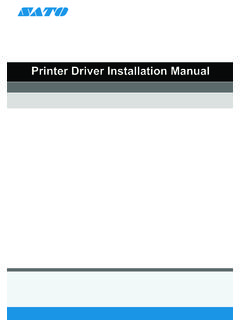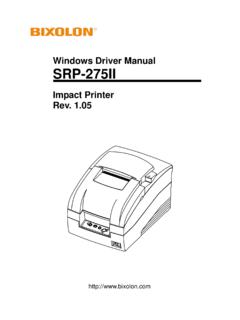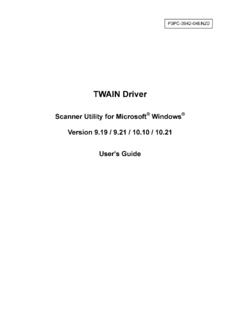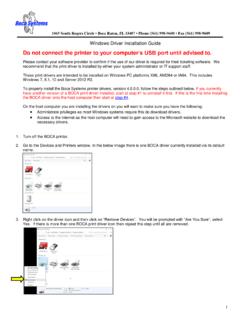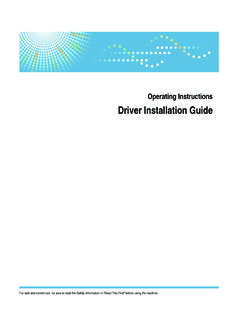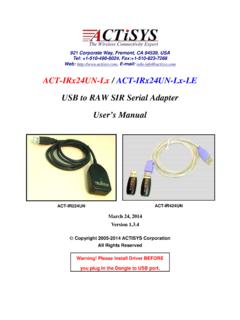Transcription of MicroLab Lite Installation Guide v2 - Fourier
1 1 MicroLab Lite Installation Guide Updated: August 2007 This document contains instructions for downloading and installing the MicroLab Lite software, supporting Fourier Systems MicroLite USB data logger. System Requirements To work with MicroLab Lite your system should be configured with the following: Software Windows 2000, Windows XP, Server 2003 and Vista Internet Explorer or higher Hardware Pentium 200 MHz or higher 32 MB RAM (64 MB recommended) 10 MB available disk space for the MicroLab Lite application Installation Procedure 1. Browse to the Fourier Systems Download Center ( ) and click the MicroLab Lite download link. You may either: a. Click Save to save the file to your PC and then double click the file icon to launch the Installation Wizard.
2 B. Click Run to install the software directly from the Fourier Systems website. 2. The MicroLab Lite software will first be installed. Follow the on-screen instructions to continue the Installation process. 2 3. Once the MicroLab Lite software has been installed the Silicon Laboratories USB driver Installation will begin automatically. The driver is necessary for the computer to detect the MicroLite logger. 4. Follow the on-screen instructions to continue the Installation process. The default Installation location is C:\SiLabs. 5. When the following dialog pops up, click Install. 6. The Installation of the driver could take up to one minute or more, depending on the system. Once installed, click Finish to close the USB driver Install Wizard dialog.
3 3 7. The main MicroLab Lite InstallShield Wizard now resumes. 8. After a few more seconds, the Installation process is completed. Click Finish. 9. Connect the MicroLite to a USB port on your PC. The PC will automatically detect the MicroLite as new hardware. After a few seconds you will see a message stating that the device is ready for use. 10. Double click the MicroLab Lite shortcut on your desktop to launch the software. If the MicroLite is connected to the PC the software will automatically detect it. Troubleshooting When connected to the PC USB port the MicroLite was not detected by the software. Ensure that the USB driver was installed properly. If it is, then the MicroLite LED will light green when connected to the USB. Go to Control Panel > Add/Remove Programs (in WinXP), and check that the driver is installed: If not, you must rerun the MicroLite to install the driver.
4 If the driver is installed, ensure that there is no other device sharing the USB com port with the MicroLite.