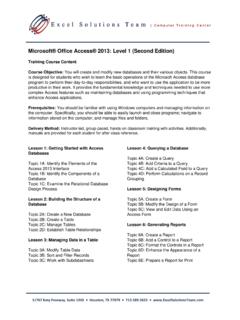Transcription of Microsoft® Office PowerPoint® 2007: Level 1
1 11767 Katy Freeway, Suite 1010 Houston, TX 77079 microsoft Office powerpoint 2007 : Level 1 Training Course Content Course Objective: Students will explore the powerpoint environment and create a presentation. You will format text on slides to enhance clarity, and include graphical objects to a presentation and modify them. You will also add tables and charts to a presentation to present data in a structured form. Prerequisites: Students should be familiar with using personal computers, and have used a mouse and keyboard. They should be comfortable with the Windows environment and be able to easily use Windows to manage information on their computers Delivery Method: Instructor-led, group-paced, hands-on classroom-training with activities.
2 Additionally, manuals are provided for each student for after-class reference. Lesson 1: Getting Started with powerpoint Topic 1A: Explore the User Interface Topic 1B: Navigate and View a Presentation Topic 1C: Use microsoft powerpoint Help Topic 1D: Enter Text Topic 1E: Save a Presentation Lesson 2: Creating a Presentation Topic 2A: Create a Presentation Topic 2B: Edit Text Topic 2C Add Slides to a Presentation Topic 2D: Arrange Slides Topic 2E: Work with Themes Lesson 3: Formatting Text on Slides Topic 3A: Apply Character Formats Topic 3B: Apply Paragraph Formats Topic 3C: Format Text Placeholders Lesson 4: Adding Graphical Objects to a Presentation Topic 4A: Insert Clip Art and Pictures Topic 4B: Draw Shapes Topic 4C: Insert WordArt Lesson 5: Modifying Objects Topic 5A: Work with Objects Topic 5B.
3 Change Object Orientation Topic 5C: Format Objects Topic 5D: Group and Ungroup Objects Topic 5E: Arrange Objects Lesson 6: Adding Tables to a Presentation Topic 6A: Create a Table Topic 6B: Format Tables Topic 6C: Insert a Table from microsoft Word Lesson 7: Inserting Charts in a Presentation Topic 7A: Create a Chart Topic 7B: Edit Chart Data Topic 7C: Modify a Chart Topic 7D: Paste a Chart from microsoft Excel Lesson 8: Preparing to Deliver a Presentation Topic 8A: Review Content Topic 8B: Add Transitions Topic 8C: Apply an Animation Effect Topic 8D: Create Speaker Notes Topic 8E: Print a Presentation 11767 Katy Freeway, Suite 1010 Houston, TX 77079 microsoft Office powerpoint 2010: Level 2 Training Course Content Course Objective: You will enhance your presentation with features that will transform it into a powerful means of communication.
4 You will customize the powerpoint interface to suit your requirements and use the new and enhanced features to create dynamic and visually appealing presentations. You will then finalize a presentation and secure it to authenticate its validity. Prerequisites: To ensure your success, we recommend that you first take our powerpoint Level 1 course or have equivalent knowledge and skills. Delivery Method: Instructor-led, group-paced, hands-on classroom-training with activities. Additionally, manuals are provided for each student for after-class reference. Lesson 1: Customizing the powerpoint Environment Topic 1A: Customize the Quick Access Toolbar Topic 1B: Personalize the powerpoint Interface Topic 1C: Customize Save Options Topic 1D: Apply Advanced Customization Options Lesson 2: Customizing a Design Template Topic 2A: Set Up a Slide Master Topic 2B: Customize Slide Layouts Topic 2C: Create Custom Themes Topic 2D: Add Headers and Footers Topic 2E: Modify the Notes Master Topic 2F: Modify the Handout Master Lesson 3: Adding Diagrams to a Presentation Topic 3A: Create Diagrams Topic 3B: Modify Diagrams Lesson 4: Adding Special Effects to Presentations Topic 4A: Add Multimedia Elements Topic 4B: Customize Slide Component AnimationLesson 5: Customizing a Slide Show Presentation Topic 5A.
5 Set Up a Custom Show Topic 5B: Annotate a Presentation Topic 5C: Create a Presenter-Independent Slide Show Topic 5D: Set Up a Slide Show to Repeat Automatically Lesson 6: Collaborating on a Presentation Topic 6A: Review a Presentation Topic 6B: Publish Slides to a Slide Library Topic 6C: Share a Presentation Lesson 7: Securing and Distributing a Presentation Topic 7A: Secure Presentations Topic 7B: Package a Presentation Topic 7C: Publish a Presentation as a Web Page 11767 Katy Freeway, Suite 1010 Houston, TX 77079 microsoft Office powerpoint 2010/ 2007 : Level 3 Training Course Content Prerequisites: To ensure success, students should have experience using powerpoint 2007 , to create, edit, and deliver multimedia presentations. We recommend that you first take our powerpoint Level 1 and Level 2 courses or have equivalent knowledge and skills.
6 Delivery Method: Instructor-led, group-paced, hands-on classroom-training with activities. Additionally, manuals are provided for each student for after-class reference. Lesson 1: Creating Advanced Animations. Topic 1A: Text Boxes and Bullets Topic 1B: Tables Topic 1C: Charts Topic 1D: Text Effects Topic 1E: Trigger Effect Topic 1F: Advanced Audio/Video Functions Topic 1G: Adding Bookmarks Lesson 2: Creating Custom Templates Topic 2A: Themes Topic 2B: Master Slides Topic 2C: Custom Layouts Topic 2D: Custom Footers Topic 2E: Copying Formats, Format Painter, and Reusing Slides Topic 2F: Custom Templates and the Library Lesson 3: Making Your Presentation Interactive Topic 3A: Action Buttons Topic 3B: Hyperlink across powerpoint and Other Programs Topic 3C: Create Text, Pictures and Shape Hyperlinks Topic 3D: Create Table of Contents with Hyperlinks Topic 3E: Linking Across Applications Topic 3F.
7 Editing Linked Presentation and Links Lesson 4: Reviewing a Presentation Topic 4A: Compare and Merge Documents (2013/2010 Only) Topic 4B: Review, Create and Modify Contents Topic 4C: Protection on Different Levels Lesson 5: Working with Proprietary Formats Topic 5A: Linking and Embedding YouTube Video Topic 5B: Inserting a Web Page Topic 5C: Inserting a Word Document into powerpoint Topic 5D: Inserting a Screenshot Lesson 6: Sharing Best Practices Topic 6A: Presentation Tips Topic 6B: Professional powerpoint Tips