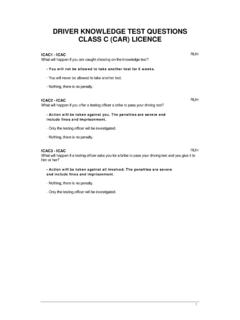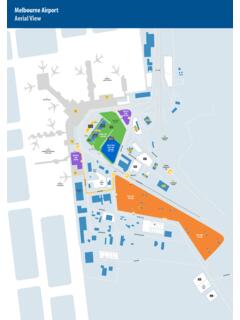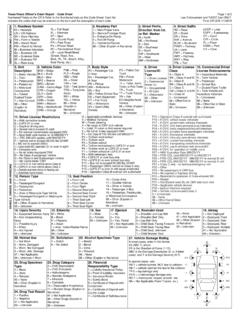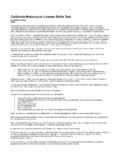Transcription of Microsoft® Office PowerPoint® 2016: Level 1
1 11767 Katy Freeway, Suite 1010 Houston, TX 77079 microsoft Office powerpoint 2016 : Level 1 Training Course Content Course Objective: Students will learn to identify the basic features and functions of powerpoint 2016 . Do things quickly by using the new Tell Me help feature and Smart Lookup. You will develop a presentation and perform advanced text editing, as well as add graphical elements, tables and charts to a presentation. Learn all about the new chart types and create them easier and faster, like the Waterfall, Treemap, Sunburst, Histogram charts. You will also learn how to modify objects and prepare to deliver a presentation. Prerequisites: Students should be familiar with using personal computers, and have used a mouse and keyboard. They should be comfortable with the Windows environment and be able to easily use Windows to manage information on their computers. Specifically, they should be able to launch and close programs; navigate to information stored on the computer; and manage files and folders.
2 Delivery Method: Instructor-led, group-paced, hands-on classroom training with activities. Additionally, manuals are provided for each student for after class reference. Lesson 1: Getting Started with powerpoint Topic 1A: Navigate the powerpoint Environment Topic 1B: Create and Save a powerpoint Presentation Topic 1C: Use Help, Tell Me and Smart Lookup Feature Lesson 2: Developing a powerpoint Presentation Topic 2A: Select a Presentation Type Topic 2B: View and Navigate a Presentation Topic 2C: Edit Text Topic 2D: Build a Presentation Lesson 3: Performing Advanced Text Editing Topic 3A: Format Characters Topic 3B: Format Paragraphs Topic 3C: Format Text Boxes Lesson 4: Adding Graphical Elements to Your Presentation Topic 4A: Insert Clip Art and Images Topic 4B: Insert Shapes Lesson 5: Modifying Objects in Your Presentation Topic 5A: Edit Objects Topic 5B: Format Objects Topic 5C: Group Objects Topic 5D: Arrange Objects Topic 5E: Animate Objects Lesson 6: Adding Tables to Your Presentation Topic 6A: Create a Table Topic 6B: Format a Table Topic 6C.
3 Import Tables from other Applications Lesson 7: Adding Charts to Your Presentation Topic 7A: Create a Chart Topic 7B: Format a Chart Topic 7C: Insert a Chart from microsoft Excel Lesson 8: Preparing to Deliver a Presentation Topic 8A: Review the Content in a Presentation Topic 8B: Apply Transitions Topic 8C: Print Your Presentation Topic 8D: Deliver Your Presentation 11767 Katy Freeway, Suite 1010 Houston, TX 77079 microsoft Office powerpoint 2016 : Level 2 Training Course Content Course Objective: Upon completing this course, students will be able to customize the powerpoint 2016 application, and effectively create, collaborate on, secure, and distribute complex multimedia presentations for a variety of situations. Learn how to modify and create from thousands of new powerpoint templates and themes. Use new powerpoint Designer service to quickly select styles of slides to make them look better.
4 You will learn to modify the powerpoint environment, customize design templates and new 2016 animations and transitions, customize a slideshow, and secure and distribute a presentation. Find out how much easier it is in powerpoint 2016 to share presentations with Real-time Co-authoring. Prerequisites: To ensure success, students should have experience using powerpoint 2016 , to create, edit, and deliver multimedia presentations. We recommend that you first take our powerpoint Level 1 course or have equivalent knowledge and skills. Delivery Method: Instructor-led, group-paced, hands-on classroom training with activities. Additionally, manuals are provided for each student for after class reference. Lesson 1: Modifying the powerpoint Environment Topic 1A: Customize the User Interface Topic 1B: Set powerpoint 2016 Options Lesson 2: Customizing Design Templates Topic 2A: Modify Slide Masters and Slide Layouts Topic 2B: Add Headers and Footers Topic 2C: Modify the Notes Master and the Handout Master Lesson 3: Adding SmartArt to a Presentation Topic 3A: Create SmartArt Topic 3B: Modify SmartArt Lesson 4: Working with Media and Animations Topic 4A: Add Audio to a Presentation Topic 4B: Add Video to a Presentation Topic 4C: Customize Animations and Transitions Lesson 5: Collaborating on a Presentation Topic 5A: Review a Presentation Topic 5B: Store and Share Presentations on the Web Lesson 6: Customizing a Slide Show Topic 6A: Annotate a Presentation Topic 6B: Set Up a Slide Show Topic 6C: Create a Custom Slide Show Topic 6D: Add Hyperlinks and Action Buttons Topic 6E: Record a Presentation Lesson 7.
5 Securing and Distributing a Presentation Topic 7A: Secure a Presentation Topic 7B: Broadcast a Slide Show Topic 7C: Create a Video or a CD 11767 Katy Freeway, Suite 1010 Houston, TX 77079 microsoft Office powerpoint 2016 : Level 3 Training Course Content Course Objective: This course is design for the powerpoint advanced users. Learn how to create powerful, multimedia presentations. You will be able to create multiple Slide Masters, custom layouts, custom notes, and handouts. Use multimedia features of sounds, videos, hyperlinks, motion buttons, and advanced animations to make interactive powerpoint shows. Prerequisites: To ensure success, students should have experience using powerpoint 2016 , to create, edit, and deliver multimedia presentations. We recommend that you first take our powerpoint Level 1 and Level 2 courses or have equivalent knowledge and skills. Delivery Method: Instructor-led, group-paced, hands-on classroom training with activities.
6 Additionally, manuals are provided for each student for after class reference. Lesson 1: Creating Advanced Animations. Topic 1A: Text Boxes and Bullets Topic 1B: Tables Topic 1C: Charts Topic 1D: Text Effects Topic 1E: Trigger Effect Topic 1F: Advanced Audio/Video Functions Topic 1G: Adding Bookmarks Lesson 2: Creating Custom Templates Topic 2A: Themes Topic 2B: Master Slides Topic 2C: Custom Layouts Topic 2D: Custom Footers Topic 2E: Copying Formats, Format Painter, and Reusing Slides Topic 2F: Custom Templates and the Library Lesson 3: Making Your Presentation Interactive Topic 3A: Action Buttons Topic 3B: Hyperlink across powerpoint and Other Programs Topic 3C: Create Text, Pictures and Shape Hyperlinks Topic 3D: Create Table of Contents with Hyperlinks Topic 3E: Linking Across Applications Topic 3F: Editing Linked Presentation and Links Lesson 4: Reviewing a Presentation Topic 4A: Compare and Merge Documents (Better Conflict Resolutions 2016 ) Topic 4B: Review, Create and Modify Contents Topic 4C: Protection on Different Levels Lesson 5.
7 Working with Proprietary Formats Topic 5A: Linking and Embedding YouTube Video Topic 5B: Inserting a Web Page Topic 5C: Inserting a Word Document into powerpoint Topic 5D: Inserting a Screenshot Lesson 6: Sharing Best Practices Topic 6A: Presentation Tips Topic 6B: Professional powerpoint Tips