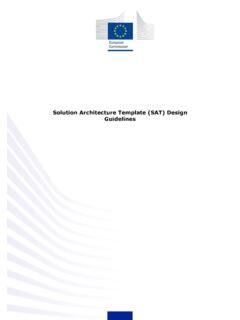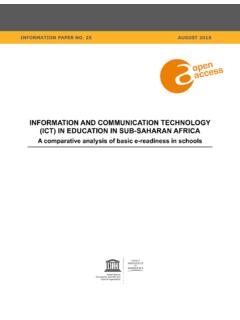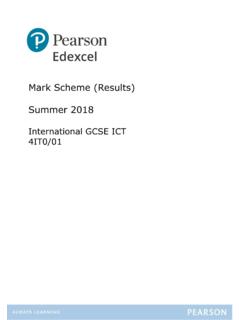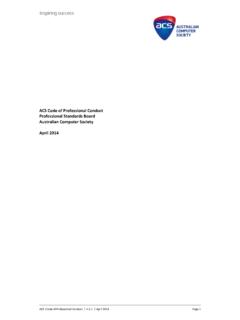Transcription of MICROSOFT ACCESS STEP BY STEP GUIDE - ICT lounge
1 Section 11: Data Manipulation Mark Nicholls ICT lounge P a g e | 1 IGCSE ICT SECTION 11 DATA MANIPULATION MICROSOFT ACCESS STEP BY STEP GUIDE Mark Nicholls ICT lounge Section 11: Data Manipulation Mark Nicholls ICT lounge P a g e | 2 Contents Task 35 Page 3 Opening a new Page 4 Importing .csv file into the Page 5 - 9 Amending Field Page 10 - 11 Taking Screenshot Page 12 Task 36 Page 13 Inserting and Checking New Page 13 - 14 Task 38 Page 15 Identifying Query Tasks and Report Page 15 Creating the First Page 16 - 17 Creating a Calculated Field within the Page 18 - 19 Changing Format of a Calculated Page 20 First Query Search Page21 - 22 Setting up a Report of the First Page23 - 27 Performing Calculations within Page 28 - 31 Adding Header and Footer information to a Page 32 - 34 Task 40 Page 35 Creating the Second Page 35 - 37
2 Second Query Search Page 37 - 39 Setting up Labels of the Second Page 39 - 43 Adding Header and Footer information to Page 43 - 46 Task 42 Page 47 Creating the Third Page 47 Third Query Search Page 47 48 Hiding Fields within a Page 48 Sorting information within a Page 49 Task 43 and 44 Page 51 Exporting Data from a Page 51 53 Importing Exported Data into a Word Page 52 Extra Info --- Summarising Page 54 - 56 Section 11: Data Manipulation Mark Nicholls ICT lounge P a g e | 3 2010 Database Task Walkthrough Q35 Using a suitable database package, import the file Assign the following data types to the fields: Make Text Model Text Size Numeric/1 decimal place Price Currency/2 decimal places Skill Level Text Wind Condition Text Use Text Number Numeric/Integer Stock Item Boolean/Logical Make sure that you use these field names.
3 You may add another field as a primary key field if your software requires this. Save a screen shot showing the field names and data types used. Print a copy of this screen shot. Make sure that your name, Centre number and candidate number are included on this printout. The solution to task 35 will be detailed over the pages 2 - 10. Section 11: Data Manipulation Mark Nicholls ICT lounge P a g e | 4 Opening a Database - How to do it: 1. Open MICROSOFT ACCESS by clicking: Start Button All Programs MICROSOFT Office MICROSOFT ACCESS 2. Click the Office Button followed by New to open the Blank Database pane on the right-hand side in the window.
4 3. Enter a meaningful File Name: for the database. For example Kites would make sense as this is the type of information that the database will hold. 4. Click on the Browse button (yellow folder) and choose where you would like to save your database (Data Manipulation folder). Press . 5. Click on and you will be presented with a new database similar to this: Section 11: Data Manipulation Mark Nicholls ICT lounge P a g e | 5 Importing the N10 EKS - How to do it: 1. Copy the 2010 Past Paper Walkthrough folder into your Data Manipulation folder.
5 2. Select the External Data tab then click on the Import Text File icon. IMPORTANT NOTE: Files saved in .csv format are considered text files. Each data item is separated from the next by a comma. 3. This icon opens up the Get External Data window like this: Use the button to find the file . NOTE: Ensure the top option button is selected. This ensures the data is saved in a new table. Click on . IMPORTANT NOTE: A large number of students perform poorly in this section of the exam because they select the bottom option instead of the top one.
6 Section 11: Data Manipulation Mark Nicholls ICT lounge P a g e | 6 4. The Import Text Wizard window will open. 5. Select the Delimited option. This option is for data that is separated by a comma (as is the case in .csv files) Click on . 6. For the next part of the wizard make sure that the Comma option is selected using the option buttons. Examine the first row of the data and decide if it contains the fieldnames that you need or if it contains the first row of data. 7. If the first row contains the fieldnames, click on the First Row Contains Field Names tick box.
7 As you tick the box the first row changes from this to this. Section 11: Data Manipulation Mark Nicholls ICT lounge P a g e | 7 8. Click on to open the Import Specification window. Check that all fieldnames and data types match those specified in task 35. In this case the Size, Price and Stock Item fields are not correct. Make the following changes: Size field needs changing to Long Integer Price field needs changing to Currency Stock Item needs changing to Boolean (Yes/No) 9. To make these changes, click on the Data Type cell for each of the fields and use the drop-down list to select the correct options as described in the list above.
8 Your completed fields and data types list should look like the following screenshot. Section 11: Data Manipulation Mark Nicholls ICT lounge P a g e | 8 When all of the changes have been made, click on . 10. Select twice. 11. On the screen where ACCESS is asking you about a Primary Key you should ensure that you select the option Let ACCESS add primary key . This adds a new field called ID to the table. NOTE: Primary Keys ensure that each record can be uniquely identified. 12. Click on . 13. In the Import to Table: box enter tblKites.
9 NOTE: This is a meaningful table name. The tbl shows you that it is a table and the Kites gives an idea of what kind of data is being held. 14. Click on to import the data and then to close the 11: Data Manipulation Mark Nicholls ICT lounge P a g e | 9 click on tblKites to display the imported information which should look like this: tblKites containing the imported .csv data Imported records Section 11: Data Manipulation Mark Nicholls ICT lounge P a g e | 10 Amending Field Properties how to do it: 1.
10 Changes to the field types, or other properties, can be made from the Home tab. In the Views section, click on the Design View icon. 2. The task instructed you to set the Size field to 1 decimal place. You can check this by clicking the left mouse button in the Size field and viewing the number of Decimal Places in the General tab at the bottom of the window. As you can see this is not set to 1 decimal place but set to Auto . 3. Click on the cell containing Auto and use the drop-down list to set this to 1 decimal place. Use the same method to set the Price field (which is currency data type) to 2 decimal places.