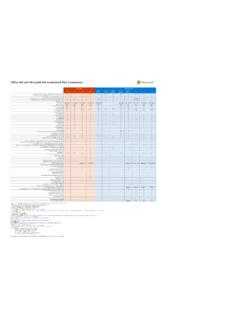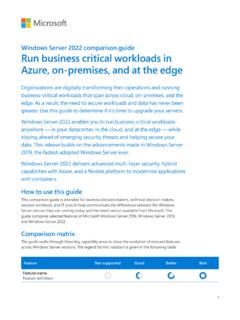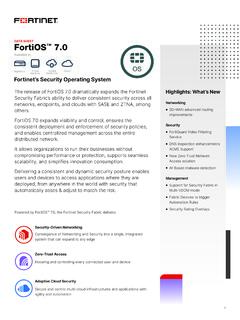Transcription of Microsoft Defender ATP on Virtual Desktop Infrastructure
1 Microsoft Defender ATP on Virtual Desktop Infrastructure Performance and recommended configuration whitepaper Iaan D Souza-Wiltshire Contributors Shweta Jha, Andy Hurren, Yong Rhee This document is for informational purposes only. Microsoft MAKES NO WARRANTIES, EXPRESS, IMPLIED, OR STATUTORY, AS TO THE INFORMATION IN THIS DOCUMENT. This document is provided as-is. Information and views expressed in this document, including URL and other Internet website references, may change without notice. You bear the risk of using it. Copyright 2019 Microsoft Corporation. All rights reserved. Please refer to Microsoft Trademarks ( ) for a list of trademarked products. The names of actual companies and products mentioned herein may be the trademarks of their respective owners Contents Contents .. 3 Introduction .. 5 Performance testing .. 6 Methodology and types of tests .. 6 Results .. 6 CPU .. 6 Memory .. 7 Read/write .. 8 Login/startup .. 8 Configuration and testing recommendations for customers.
2 9 Introduction .. 9 Configure the shared security intelligence feature .. 12 Configure the shared security intelligence update .. 12 Download and unpackage the latest updates .. 14 Configure recommended settings for optimal performance .. 17 Monitor and report on performance .. 17 Send us feedback .. 18 Appendices .. 18 Appendix A: Testing methodology .. 20 Appendix B: Resources .. 22 General resources .. 22 Lifecycle information on both Windows Defender Antivirus and SCEP .. 22 Test and deploy Windows Defender AV .. 22 Windows Defender AV compliance mapping whitepaper .. 22 Windows Defender Antivirus & Exploit Guard protection evaluation 22 Deployment guide for Windows Defender Antivirus in a Virtual Desktop Infrastructure (VDI) environment .. 22 Recommended settings for VDI desktops .. 22 Additions and changes to security in Windows 10 .. 23 What's new in Windows 10, version 1809 for IT Pros - Security .. 23 What's new in Windows 10, version 1803 IT Pro content - Security .. 23 What's new in Windows 10, version 1709 IT Pro content - Security.
3 23 What's new in Windows 10, version 1703 IT pro content - Security .. 23 What's new in Windows 10, version 1607 - Security .. 23 What's new in Windows 10, versions 1507 and 1511 - Security .. 23 Why WD AV? .. 23 Top scoring in industry 23 Why Windows Defender Antivirus is the most deployed in the enterprise .. 24 Antivirus evolved .. 24 The Evolution of Malware Prevention (Machine Learning) whitepaper .. 24 Windows Security Whitepaper - Windows 10 - Windows Defender Antivirus .. 24 Introduction Virtual Desktop Infrastructure (VDI) is the use of dedicated hardware (often servers) that run multiple copies or instances of an operating system. Each instance is called a Virtual Machine (VM) and is generated with a specific set of pseudo-hardware. See the Windows Virtual Machines Documentation site for more information on using VDI and Windows. A common consideration when using VDI is how well each VM can perform. Often a single server with actual physical hardware is used to run multiple VMs together these VMs share that physical hardware.
4 This means that if multiple VMs are running and each performing tasks, they can only take a share of the actual physical hardware that the server is using. In this sense, VMs can sometimes play a zero-sum game, where they are competing for the same resources: there s only one cake, but all the VMs want a slice and so the slices might vary in size. Some VMs don t get much cake. Performance on VMs can be managed by reducing the installation of various apps and features, and controlling the configuration available for apps and services. However, because antimalware protection is so vitally important, it can be considered a must-have . Therefore, the performance of an antimalware product is paramount in VDI. This means that performance of the antimalware component in Microsoft Defender advanced Threat protection Windows Defender Antivirus (AV) in VDI is paramount to Microsoft , and in this whitepaper we illustrate how important this is by covering: Performance testing results. Configuration and best practice recommendations for Windows Defender AV in VDI.
5 Testing guidelines and instructions to help you test Windows Defender AV performance on your own VDI. Resources for further Microsoft Defender advanced Threat protection configuration and information. Performance testing Methodology and types of tests In late 2018 Microsoft began a series of tests to measure the performance impact of Windows Defender AV across a number of Virtual machine hosting systems. See Appendix A for the methodology and types of tests run. This section outlines the results of those tests. Results Note that due to legal requirements we are unable to test ourselves against other antivirus products. Microsoft engaged a vendor to perform a number of tests on Windows Defender AV and three other leading AV products and provide non-biased performance results. Those results are described here. CPU During the real-time protection scan, Windows Defender AV peaked at 40% average processor time around 50 seconds into the test (this corresponds to the opening of the Excel file portion of the test).
6 CPU usage then immediately dropped to 3-5% until 300 seconds, at which point it rose to 15% (Hyper-V and VMWare) for 100 seconds (this corresponds to the running of the EICAR copy .bat file portion of the test). It then dropped back to 3-5% for the remainder of the test (Hyper-V and VMWare). Figure 1: VMWare CPU usage during real-time protection During the quick scan test, CPU usage rose to 30% at around 200 seconds, then tapered off to 2% by 800 seconds. Figure 2: VMWare CPU usage during quick scan Memory The quick scan test saw 46% average committed bytes during the entirety of the test. On Hyper-V, Windows Defender AV recorded 50% committed bytes in use for the first 1000 seconds, followed by a peak around the 1000 second mark before the test was completed. Figure 3: VMWare Memory usage during quick scan During the real-time protection test, memory usage was recorded at 44% 200 seconds into the test (which corresponds with the opening of the .bat file that copied the EICAR file), before tapering down to just above 40% for the remainder of the test.
7 Figure 4: VMWare Memory usage during real-time protection Read/write Average disk reads per second were consistently low throughout the quick scan test, initiating at 10% before dropping to a range between 2% and 5% for the remainder of the test. Login/startup On Hyper-V, Windows Defender AV added 6 seconds to the baseline test. On VMWare it added under 100 seconds. Configuration and testing recommendations for customers Introduction In the Windows 10, version 1903 release a new management option ( shared security intelligence location ) became available that allows enterprises1 to reduce the CPU and network overhead for installing security intelligence updates (also known in the antimalware industry as definitions ). The shared security intelligence location feature works by offloading the processing required by an endpoint to unpackage and install security intelligence updates. In a normal deployment, WSUS, SCCM, or some other management agent is notified of a new Windows Defender AV security intelligence update.
8 It then notifies the endpoints that it is managing that this update is available, and either instructs the endpoint to download the package, or automatically transfers the package from a shared location to each endpoint. This is shown in Figure 5. 1 A Microsoft Defender ATP license is required. This is typically furnished through the Windows E5, Microsoft 365 E5, or EMS licenses Figure 5: Security intelligence updates without shared intelligence location The security intelligence update is delivered as a compressed binary-similar package. Each individual endpoint must unpackage the update before it can apply it. This requires CPU and memory usage. With the shared security intelligence feature, the update is instead downloaded and unpackaged by a management machine, which could be running Windows 10, version 1903 or Windows Server 2019. Individual endpoints can then obtain the already-expanded bits and apply them directly to Windows Defender AV.
9 This means the endpoints do not have to perform the CPU and memory cycles normally required to install a security intelligence update. This is shown in Figure 6. Figure 6: VMs with the SSU feature As part of our release, we d love for you to test these new improvements and provide feedback. We ll use the feedback to help understand usage, improve further upon our security on Virtual machines and in VDI, and address bugs and problems. To test, you ll need a VDI environment consisting of: At least one management machine running Windows 10 Insider Preview (build 18323 or later) or Windows 10, version 1903 At least 20 Virtual machines, running Windows 10 Insider Preview (build 18323 or later) or Windows 10, version 1903 There are a few different scenarios that you can test, and we encourage you to use the instructions under Appendix A: Testing methodology on whatever deployment scenario you either already have or want to play around with. The following are some examples: Multiple groups of VMs running on different VM Infrastructure , including Hyper-V, Citrix, VMWare, or others Multiple VMs running on single hardware units Individual VMs running on individual hardware VMs that have VPN, proxy, firewalled, or intermittent connections to the management server However you choose to test, please make sure to identify your deployment when providing verbose feedback.
10 See the Windows Virtual Machines Documentation site for quick-start guides and details on how to create and provision VMs. If you wish to compare performance, you can use the testing methodology described in Appendix A as a guideline. Configure the shared security intelligence feature First you ll configure your individual VMs to receive intelligence updates through the shared VDI location, then you ll run a PowerShell script that will download and unpackage the update. Whenever there s a new update that has been unpackaged, the VMs will know to fetch the updates from the management machine. Configure the shared security intelligence update You can do this with Group Policy, PowerShell, or a CSP. You should use whatever you re most familiar with, but if you re not sure which to choose, we recommend CSP as we ll show you how to create a device group for your VMs, configure a policy, and deploy it to the device group. Use Intune to deploy the CSP Open the Intune management portal either by searching for Intune on or going to and logging in.