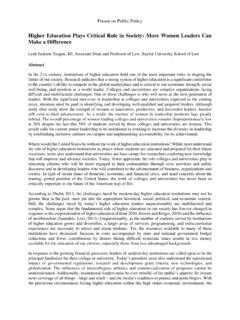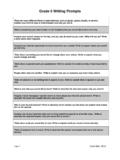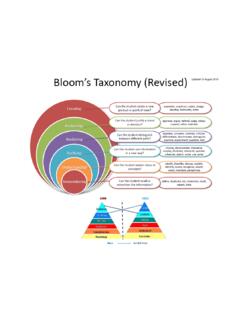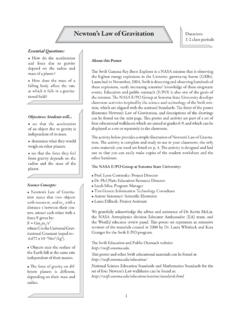Transcription of Microsoft Imagine Subscription
1 Enrollment and Software Deployment and Accessing Guide for Purchasing CustomersMicrosoft ImagineSubscription2 Table of ContentsWhat is Microsoft Imagine ? ..3 Available Subscriptions ..4 About Microsoft Imagine Subscription Licensing ..5 How to Enroll or Renew a Subscription ..6-17 Access to Subscriptions ..18-22 Frequently Asked Questions ..23-25 Resources ..26-273 What is Microsoft Imagine ? Microsoft Imagine puts professional developer tools, software, and services in the hands of faculty and students with low-cost subscriptions from Microsoft . Students receive developer tools from Microsoft Imagine at no cost everything needed to create apps, games and websites so they can chase their dreams, create the next big breakthrough in technology, or get a head start on their career .4 Available SubscriptionsThere are two Microsoft Imagine Subscription levels available to Institutions: Standard: For use institution-wide (elementary to higher education) Premium: For use within qualifying STEM departments onlyMicrosoft Imagine Standard: Includes OneNote, SQL Server, Visual Studio, and Windows Server.
2 Microsoft Imagine Premium: Includes Project, Visio, and Windows . Please note that Microsoft Office is not available for Standard or Premium Subscription levels .Additionally, students may download software directly or access additional benefits like Microsoft Azure, Windows Virtual Academy, and Windows Dev Center using the Microsoft Imagine catalog available at: *Select versions of the following products are available through Microsoft Imagine Standard and Microsoft Imagine Premium . Please review the software catalog and EULAs for more information on supported products .5 About Microsoft Imagine Subscription LicensingMicrosoft Imagine Standard and Premium Subscriptions are available for academic or non-commercial use . Students may also share their projects online and continue to use the software after graduation according to EULA terms .Detailed usage guidelines and end-user licensing information can be accessed here: en-us/institutions/guidelinesHow to Enroll or Renew a Subscription7 Step 1: Go to person enrolling must be the person that will act as Program Administrator for the Subscription .
3 1 . From the Microsoft Imagine home page, go to the Academic Institutions section on the bottom right corner and click on Find out more 2 . Click on Enroll or Renew in top navigation bar3 . On the next page, click on the Enroll or Renew button, which will guide you to a new website for sign-up or renewal1238 Step 2: Enroll in a New Subscription Select Yes and click Enroll or Renew 9 Step 3: Complete Your Institution Profile10 Step 4: Select Your Subscription Level Only Electronic Software Delivery membership type is available11 Step 5: Complete CheckoutPlease review your shopping cart, and if the order is accurate, select Checkout . $ 6: Complete the Order FormTo complete the order form, fill in your contact information and your Institution s information .13 Step 7: PaymentSelect a payment method, then enter your payment info .14 Step 8: Review and Complete Your Order1.
4 Review the form2 . Select the box at bottom of the screen noting I have read and agree to the Subscription Agreement and the Privacy Statement 3 . Select Place Order Now 4 . Keep a copy of the order receipt15 Step 9: What s Next?You will receive an email that confirms your order information .Once your Subscription is approved, you will receive a welcome email with your subscriber ID number .After the eligibility check is completed, the Subscription will be activated within 5 days .Once the order is submitted, a Microsoft representative reviews the information . Allow up to 10 business days .ReviewFulfillmentActivation16 Renewing an Existing SubscriptionIf you are renewing a Subscription you can follow the same process outlined in previous steps but please start from: . You can renew a Subscription any time before the expiration date or within 30 days of the expiration (grace period).
5 After that time, you will need to follow the enrollment process which means you will get a new subscriber ID number . If you previously deployed an Electronic Management System (ELMS) WebStore, we recommend that you renew within the grace period so you don t lose access to your Required for RenewalIn order to renew, you need to provide the first and last name of the current Subscription administrator (account holder) and the current subscriber number of the Subscription they wish to renew .Access to Subscriptions19 Access SubscriptionsThere are two ways to access your Subscription and deploy software to your students and outfit your labs: 1 . By downloading software and keys from the Visual Studio Subscription Portal2 . Or, by activating a free WebStore offered by Kivuto Solutions Inc ., a Microsoft partnerPlease visit this link for more information: .For Administrators OnlyAccess through Visual Studio Subscription PortalIf this is your first time accessing the portal you will be required to link a Microsoft account with the email address that was provided at enrollment time.
6 You will need your Subscriber ID or Benefits Access Number, the full name of an administrator, and the email given during enrollment to link to these accounts . After linking your accounts you will be able to access the Visual Studio Subscriber Portal .For Students, Faculty, and AdministratorsAccess through ELMS (Electronic License Management System)* WebStoresWebStores for Microsoft Imagine use an Electronic License Management System (ELMS) solution included in every Subscription at no additional cost . Institutions can use ELMS to manage and distribute software licenses to students, faculty and staff, as well as everything you need to outfit your computer labs.*Important Note:When choosing to activate Microsoft Imagine through the ELMS WebStore, the Administrator must create an Visual Studio Subscription Portal account . This is required to get access to products keys for lab installations for certain products, like Windows.
7 20 Student Access to the Microsoft Imagine WebStoresGet started with two easy steps:12 Request your WebStoreMicrosoft has partnered with Kivuto to offer you a WebStore solution for your software distribution and licensing management needs . Navigate to the Kivuto website and complete the request form to receive your customized WebStore. Note: you must first purchase a Microsoft Imagine Subscription and complete the enrollment process and receive your Subscriber ID before submitting this request .Our partners at Kivuto will set up your WebStore once they verify your institution s active Subscription , and you will receive an e-mail with the URL to your WebStore and administrator login information. This verification and setup process typically takes two business days from the time you submit your request .Give students and faculty access to your WebStoreReview the Quick Start Guide to learn how to easily set up your WebStore, and provide access to your students and faculty.
8 If you want to know more about how to use the WebStore or about setting up user authentication through single sign-on (SSO), refer to the resources available on the WebStore Benefits & Resources . For further assistance with your Microsoft Imagine WebStore, please send an e-mail to msimagine@kivuto .com or call 1-877-894-7970 (in North America) or 1-613-518-2074 (outside North America) .21 Program Manager ResponsibilitiesThe Program Manager or Administrator (PA) is the person who enrolled in the Microsoft Imagine Subscription . This person does not necessarily need to be in the IT department, but can be a professor or assistant professor .Required Enroll in Microsoft Imagine Subscription this is the person that will have access to Visual Studio Subscription Portal Deploy software to students and educators (ELMS is recommended method) Provide software and product keys to students and faculty for their home/personal use directly only required if ELMS WebStore is not deployed as software distribution method since with ELMS WebStore, students/educators can download products and keys independently Ensure License terms are followed and software is only used for academic developmental and research purposes Make any changes to membership (e.)
9 G . phone number, e-mail address, etc .) when required Ensure software is installed on lab machines when required Provide additional product keys when requested by students (e .g . their system crashed and they need to re-install) on ELMS WebStore a student gets two keys but the PA can issue one additional key22 Program Manager Responsibilities continuedRequired continued Request additional activations on Lab keys and additional individual retail product keys as needed only applicable to products requiring activations keys like Windows, for example Provide Lab keys to the IT staff for assistance in installing software on lab machines for Windows since lab keys are only accessible to the PA on Visual Studio Subscription Portal . However, for other products, the PA can activate ELMS WebStore and request Kivuto to add other administrators so that each administrator can manage their own lab installs.
10 This can be more easily managed if each school enrolls in a Subscription and has its own PA .Recommended Request ELMS WebStore and additional System Administrators for ELMS if needed to Set up and maintain ELMS WebStore accounts for students and educatorsFrequently Asked Questions24 Frequently Asked QuestionsHow can I find my current Subscriber ID?Your subscriber ID number is included in the welcome email you received upon approval of your application when you first enrolled in the program or in the renewal email sent to the Subscription administrator . If you need help, contact us .What happened to DreamSpark Standard and Premium?DreamSpark Standard and DreamSpark Premium aren t gone they ve simply been renamed Microsoft Imagine Standard or Microsoft Imagine Premium . How do I access the existing Visual Studio Subscription portal with the new Microsoft Imagine site?Your access to the Visual Studio Subscription portal is still the same.