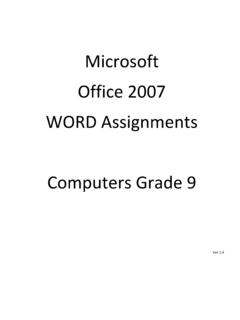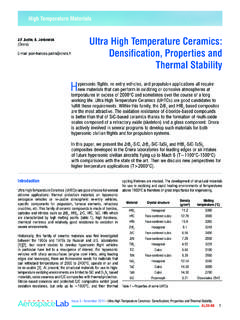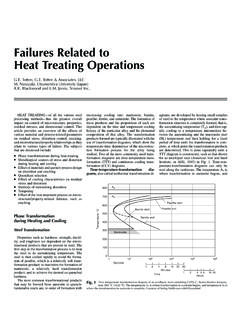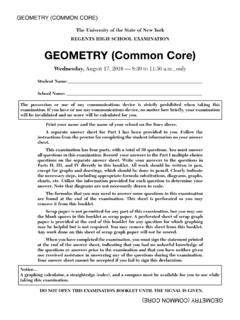Transcription of Microsoft Office 2007 WORD Assignments Computers Grade 9
1 Microsoft Office 2007 . WORD Assignments Computers Grade 9. Ver 711 Jefferson Ave. Winnipeg, Manitoba, R2V 0P7 339-2058. Letterhead exercise #1. Above is shown a sample letterhead. You are to create your own personal letterhead. It must include: o your name - use Wordart o your address, include city, province, postal code o your phone number o your email (if you have one). o your web site URL (if you have one). o graphic(s) that pertain to you The placement/location of items is up to you. Letterheads must extend no more than 2 inches from the top of the page. Display the ruler bar and adjust the vertical ruler to the top of the page. Save as letterhead your name . You will be using this assignment in the next exercise WP Exercise 2. Instructions: 1. Open your letterhead 2. Immediately resave (Save As) WPexer2 yourname 3. Type the letter below following these instructions a.
2 Centre the words (your name) Corporation . b. Insert the date (do not just type it in). c. Ms. Richardson's name and address are single spaced d. Underlined the words confirmation and 9 . e. Bold the words no cost , November 25th , Norseman Inn and Cappy's Capers . f. Put approx 4 blank lines after Warmest regards to allow space for a signature g. Your first and last name are typed at the bottom h. Resave letter and submit to your teacher Your Letterhead goes here (your name) Corporation (current date). Ms. Patsy Richardson 123 Main St. Single Spaced Winnipeg, Manitoba R2B 5F2. Dear Ms Richardson This letter is a confirmation of your request for a ticket to the Annual Fireman's Ball. Our corporation is happy to provide the ticket to you at no cost. As you will note from the tickets, the Ball is being held November 25th at the Norseman Inn and will begin promptly at 9 The famous band, Cappy's Capers, will provide an entertaining evening of dancing and comedy.
3 Thank you for allowing our company to be of service to you. Warmest Regards (Your name). WP Exercise 3 - Airplane Rides You work part-time at Scenic Air. Your boss has asked you to prepare a flyer that advertises aerial tours over the city. Instructions: Perform the following tasks: 1. Type the flyer text, unformatted, as shown below. After you have typed the text apply the formatting as indicated in the steps below. 2. Save the document using the file name, Airplane Rides yourname.. 3. Change the style set to Formal. 4. Change the theme fonts to the Metro font set. 5. Apply the Heading 1 style to the headline. Apply the Heading 2 style to the signature line. 6. Center the headline and the signature line. 7. Change the font and font size of the headline to 48-point Arial Rounded MT Bold. 8. Change the font size of body copy between the headline and the signature line to 22.
4 Point. 9. Change the font size of the signature line to 28 point. 10. Bullet the three lines (paragraphs) of text above the signature line. 11. Bold the text, change your view. 12. Italicize the word, aerial. 13. Underline the word, and, in the first bulleted paragraph. 14. Change the spacing before the headline to .0 point. Change the spacing after the first paragraph of body copy to 0 point. Change the spacing before the first bulleted paragraph to 12 point. 15. Insert the picture centered above the bulleted list, the picture is called Airplane Ride over City and is available in the public folder. Apply the Relaxed perspective, White picture style to the inserted picture. 16. The entire flyer should fit on a single page. If it flows to two pages, resize the picture or decrease spacing before and after paragraphs, until the entire flyer text fits on a single page.
5 17. Change the document properties, add keywords and add your name as author. Change the other document properties, as specified by your instructor 18. Be sure to resave the flyer again and submit to your instructor. WP Exercise 4 - Learn to Ride Type the flyer text, unformatted as shown below Save the document as Learn to Ride yourname . Make the following changes after you have typed the text. Modern style, colour scheme to Aspect Headline to Heading 1 style , 48 point , Copperplate Gothic Bold and centered , Body copy to 16 point, Rockwell font Signature line centered , Heading 2 style and 18 point Create the bulleted list Bold Western and English in the body copy Add Horse and Rider picture, picture style to Metal Oval, Border style to Tan Background 2 , resize appropriately Add a page border (your choice). Change the document properties, add keywords and add your name as author.
6 Change the other document properties, as specified by your instructor WP Exercise 5 - Rent a Cabin Directions: Create the flyer shown below Change the document properties, add keywords and add your name as author. Change the other document properties, as specified by your instructor Save as Rent a Cabin your name . WP Exercise 6 - Symbols Exercise Create the page shown below Note: -You choose an appropriate font -TAB between the symbol and it's description -Your will find most symbols in Normal' and Wingdings' some can also be found in Times New Roman'. -save the page as Symbols yourname . USEFUL CHARACTERS AND SYMBOLS. USING SPECIAL CHARACTERS. The large bullet can be used to indicate items in a listing. A small bullet can be used for sub-listings showing minor importance. The one-half symbol is useful when typing mathematic problems. The degrees symbol is needed when typing recipes or indicating temperatures.
7 The letter e with the diacritical mark shown is used in words like resum .. The pound symbol is used when writing costs in English pounds. The em dash is preferred when typesetting to the typrewriter dash. The check mark is useful for many things. The cent symbol is desired when typing information about money. Many foreign characters are available in the multinational character set. The arrow key is available pointing either direction. The paragraph symbol might be desired when you wish to indicate a new paragraph or wish to show what a symbol looks like. , if you are a secretary for a biology department in the sciences, it will be helpful to be able to print out the signs for male and female. These symbols are helpful if you need to discuss the various card symbols. your name here WP Exercise 7 Big Office Resources Adjust the line spacing to fit all on one page Save as Big Office your name.
8 WP Exercise 8 - Tabs Exercise A. Instructions: Tabs can be left, or right aligned, centered or decimal tabs. All tabs can have dot leaders. 1. Type the exercise below down through ( to and including) the first paragraph. 2. After you have typed the first paragraph, delete all tabs. ( On the Home tab or the Page Layout tab, click the Paragraph Dialog Box Launcher, In the Paragraph dialog box, click Tabs, click Clear all). 3. Before you start typing the line Store #1 ) Set the following tabs Left tab centered tab 2 . Right tab Dot leader decimal tab at . 4. Type the columns of information on the stores 5. Save your document as WPtabsA your name . ---------------------------------------- ---------------------------------------- ------------------------ To: Tom Jennings From: (your name here). Re: Monthly Report of Widgets Sold to Date Date: (use current date). Tom, the following monthly sales figures seem to indicate that the new item we are offering for sale is taking the market by storm.
9 I would suggest that we continue to advertise as originally planned. Store #1 Clearwater # $ Store #2 Camrose Store #3 Wetaskiwin Store #4 Regina , Store #5 Edmonton , Store #6 Calgary , Store #7 Winnipeg , Store #8 Viking Yours truly (Your name). WP Exercise 9 - Tabbing Exercise B. Instructions: -The titles (first 3 lines) are centered , bold, 14 point, you decide the font. -be sure to use the current date -The titles above the columns are bold and underlined -The tab settings for the table should be left, centered , left, decimal dot leader -You decide the appropriate measurement -Be sure to put your own name at the bottom where shown -Save the document with file name Elli Funt yourname Elli & Funt Zoo Purchases as of March 1, 2011 (use the current date). Code # Product Name Amount 2487623 Lama Food Hungry, Ima ..$ 2516984 Elephant Tooth Brushes McCavity, Dr.
10 Phil .. 3243214 Monkey Play Toys Nasium, Jim .. 7463784 Cleanup Shovels Scup, Popeye .. 2854832 Snake Toe Nail Clippers Dout, Clue .. 1529454 Bedding Hay Tirred, 4983838 Transport Wagon Shaw, Rick .. 3453456 Food Warmer Rowave, Mike .. This statement prepared by (your name). WP Exercise 10 - Tabbing & Sorting Directions: Part A: Create tabs for the table shown below, you decide the tab positions, and enter the table. Add your name to the table (Last, first, and initial), telephone number, City Province, and amount (you decide the amount). Allen, Ginger 403-672-3678 Camrose, Alberta 5, Peters, Thomas 203-567-7865 Lambert, Iowa Dawson, Kelly 403-475-4635 Edmonton, Alberta 1, Swan, Bill 621-338-2202 Alexandria, Minnesota 3, Allen, George 601-543-9078 Seattle, Washington Carrington, J. 402-631-5421 Burdett, Alberta Richardson, P. 621-567-7845 Alexandria, Minnesota 2, Richards, K.