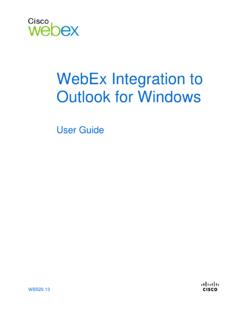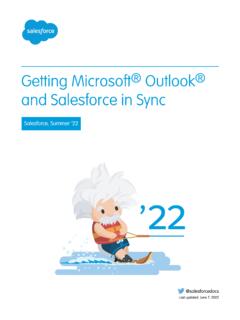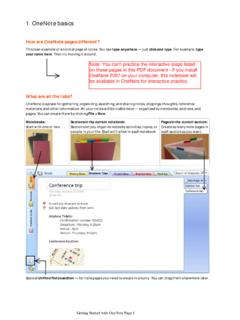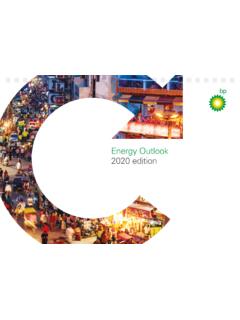Transcription of Microsoft Office 365 for Citrix XenApp and XenDesktop 7
1 1 Deployment Guide | Microsoft Office 365 for Citrix XenApp and XenDesktop Office 365 ProPlus is a bundled software plus subscription-based offering focused on user productivity-based applications. Office 365 ProPlus includes a combination of online-based applications that are accessed from anywhere via a web browser, in addition to the latest traditional, locally installed version of Microsoft Office . Included with Office 365 ProPlus is an online email account that has 50 GB of mail storage and 1 TB of file storage per user licensed for OneDrive for Business. Office 365 is a great solution for any organization, but due to user, application and business requirements, there is often a requirement for a locally installed version of the Office applications in addition to the online versions.
2 Typically, organizations require the locally installed versions for the following reasons: Require full application functionality that may not be available with the online version Line-of-business applications installed locally have a dependency on locally installed versions of an Office applicationThese challenges are relevant for most organizations. Historically, Microsoft Office is one of the most common applications delivered via Citrix XenApp , due to its ability to provide the user with the latest version of Office with the best user experience for a wide range of use cases. With Office 365 ProPlus, the value of Citrix XenApp has not changed. To deliver Office 365 to users properly, we provide the following recommendations to enable an optimized user experience while minimizing the potential impact to the underlying infrastructure.
3 OutlookAs part of an Office 365 implementation with Citrix XenApp or XenDesktop , organizations can use Exchange Online instead of managing and maintaining Exchange servers installed on-premises. As part of an Exchange Online implementation, the deployment of the outlook client requires a choice between two options: Cached Exchange Mode or Online Mode. The decision impacts the user experience and infrastructure. (Table 1) Microsoft Office 365 for Citrix XenApp and XenDesktop Table 1 Online Mode vs. Cached Exchange ModeOnline Mode Cached Exchange ModeDescriptionRequires a constant network connection to the back-end Exchange server. Continuously synchronizes the user mailbox and address book to a local file, eliminating service disruptions caused by sporadic or latent network mailbox content is stored locally for mail received within a configured window of time and reverts to Online Mode for older to useConstant, always-on, very low latency network connection to Exchange require more responsive email for recent items, especially if network conditions between the outlook client and Microsoft Exchange Online are considered to be Experience ConsiderationsInitial startup is faster for the user because no synchronization is user experience is directly related to the quality of the network link (bandwidth/latency) to Exchange Online.
4 In general, a better user experience is afforded to the user within an established session. Infrastructure ConsiderationsEach user is allocated a 50 GB of mailbox storageStorage capacity and throughput must be adequate to service the requests to the cached file. | Deployment Guide | Microsoft Office 365 for Citrix XenApp and XenDesktop Recommendation: Based on Citrix in-house test data, as available in Appendix A of this document, with optimal user experience as the goal, Citrix recommends using outlook Cached Exchange Mode. For XenApp or non-persistent VDI models the Cached Exchange Mode .OST file is best located on an SMB file share within the XenApp local network. The following section outlines the recommended Microsoft configuration settings required to enable outlook Cached Mode for a typical on-premises XenApp Directory Group Policy Configuration (shown in Figure 1) File | Cached Exchange Mode: Included in the outlook 2016 Active Directory group policy template.
5 This policy specifies the default Cached Exchange Mode for new profiles. The options are Download Headers, Download Full Items, and Download Headers and then Full Items. For our tests, we used Download Full Items. Sync Settings: Included in the outlook 2016 Active Directory group policy template. This policy allows an administrator to configure the amount (by date) of user email outlook synchronizes locally using Cached Exchange Mode. Initially, these policies can be set to one month, although depending on your specific implementation a longer amount of time may be required for your use case. Disable Fast Access: Included in the outlook 2016 Active Directory group policy template. When Exchange Fast Access is enabled, outlook 2016 connects to Exchange in Online Mode while simultaneously building an offline cache file as part of the Cached Exchange Mode.
6 As the latency increases between outlook and Exchange, outlook seamlessly utilizes the local cache file. Note: By default, the Disable Exchange Fast Access policy is disabled, which means Exchange Fast Access is enabled by default. Our guidance is to ensure that this policy is disabled. Use Cached Exchange Mode: Included in the outlook 2016 Active Directory group policy template. This policy enables Cached Exchange Mode for new and existing outlook profiles. Without this policy enabled, outlook will be configured in Online Mode. This policy should be set to Enabled. Cache File: According to this Microsoft knowledgebase article, the cache file can be located on a network drive if the following three criteria are met: A high bandwidth/low latency network connection is used.
7 There is single client access per file (one outlook client per .pst or .ost). Either Windows Server 2008 R2 or later Remote Desktop Session Host ( XenApp ), or Windows 7 or later virtual desktop infrastructure ( XenDesktop VDI) is used to run outlook Microsoft supports a network mapped cache file, Microsoft may not agree to troubleshoot performance-related issues in this configuration. Regardless of this caveat, a network attached cache file is the recommended approach for a XenApp and XenDesktop implementation to provide a better user experience. To create a network cache file mapping, use outlook 2016 Active Directory group policy Policy Configuration Logon Performance: The user profile might become large due to the outlook cache file, it is important to mitigate this risk by implementing the Citrix Profile Management functionality.
8 The following settings are recommended: Enable Profile management: Policy should be enabled so Citrix profiles are used. Path to user store: Policy should specify the unique path for the user profile location. Based on this configuration, the user profile share includes:Figure 2 Figure | Deployment Guide | Microsoft Office 365 for Citrix XenApp and XenDesktop UPM_Profile: Contains the Citrix universal profile files and folders (Documents, Favorites, , and so on). outlook : Contains the outlook cached file. Because the outlook folder is outside of the universal profile folder, it is not copied to and from the RDS and VDI instances. outlook connects to the cache file directly, across the network. (Figure 3) Together, these configuration settings help to ensure a better user experience for outlook 2016 on XenApp with Office 365 Exchange for BusinessAs part of an Office 365 implementation within a XenApp or XenDesktop solution, organizations that do not depend on the direct voice and third-party unified communications application integration, or multi-regional controls for enterprise voice can use Skype for Business Online instead of managing and maintaining their own private (on-premises or otherwise) installation of Skype for Business Server 2016 or Lync Server more Microsoft guidance regarding Lync feature differences between Lync Server and Lync Online, see Deciding how to deploy Lync Server 2013.
9 For more Microsoft guidance regarding differences in Skype for Business Server and Online capabilities, the tables in the "Desktop client comparison tables forSkype for Business" are a great organizations that choose to use Skype for Business Online, there are more considerations to ensure you achieve the best balance of user experience and infrastructure impact trade-offs. Most Skype for Business presence and IM features work seamlessly within a Citrix XenApp or XenDesktop solution with no significant impact to user density per server. For Skype for Business solutions requiring Video and Audio VoIP capabilities, Citrix supports multiple options for delivering the best user experience within different network conditions and end-point device scenarios.
10 A comprehensive list of Citrix options for Skype for Business Server features can be found in the document Feature Matrix for Alternative Methods of Delivering the Skype-for-Business/Lync Client from XenApp / XenDesktop . A condensed overview of the Citrix supported options valid in a Skype for Business Online solution are outlined in Table : For the most seamless Skype for Business Online experience for administrators and end users, across multiple Flexcast models and Citrix Receiver enabled end-points, Citrix recommends that the following options be 2 Citrix Supported OptionsFeatureCitrix Generic HDX RealTimeCitrix HDX RealTime Optimization Pack HDX RealTime Optimization Pack Lync 2013 VDI plug-inCitrix LocalApp AccessServer offload for high scalabilityZero added latencyWindows Receiver support*Windows versions are detailed in the HDX RealTime Optimization Pack System Requirements Receiver supportMac Receiver supportVDI-compatibleRDS-compatible (published desktop)RDS-compatible (published app)