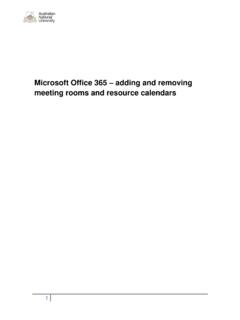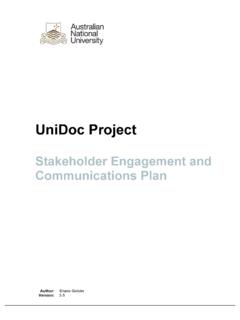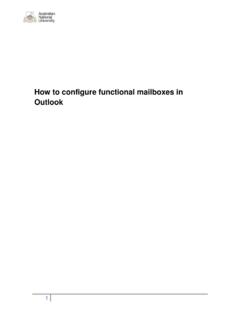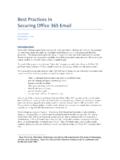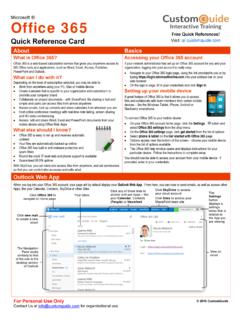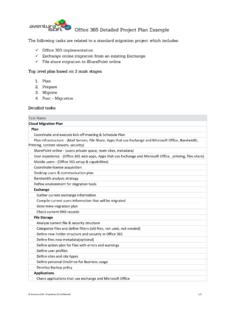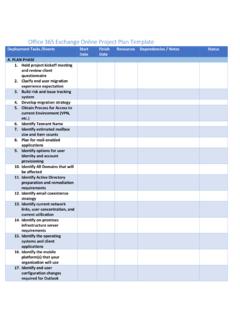Transcription of Microsoft Office 365 - Online Archive Features and FAQs ...
1 Microsoft Office 365 Online Archive Features and FAQs 1. Contents Contents ..2 Purpose ..3 Document Support Boundaries ..3 Examples used in this document ..3 Office 365 Archive ..4 Office 365 Archive Features ..4 Microsoft Office 365 Online Archive special note ..5 Retention or Archive Policies ..5 Default Retention or Archive Policies ..6 Default Retention or Archive Policies defined ..7 Add or remove an optional retention policy or Archive policy ..9 Apply Retention Policies and Archive Policies to Your Messages ..9 Applying policies to an individual email or folder in OWA.
2 10 How do I apply policies using Outlook 2010? ..11 Assign an Archive policy to an email folder in Outlook 2010 ..11 Remove Archive policy on an email folder in Outlook 2010 ..14 Assign an Archive policy to email messages in Outlook 2010 ..17 Remove an Archive policy from email messages ..18 View the mailbox Archive policy ..19 To view the mailbox policy via Outlook 2010 ..19 Moving Messages to Exchange Online Archiving ..20 Importing Data to the Personal Archive ..20 Import data from a .pst file using Outlook's Import and Export wizard.
3 20 2. Purpose This document is designed as a guide for users in using the Archive Features of Office 365. Document Support Boundaries This Document is written to support the following mail clients Outlook 2010 (Windows). Outlook Web Access (OWA). *Note: For any other versions of Email clients, please consult your manual, built in help system, place of purchase or use Online searches for configuration instructions. Examples used in this document We have used examples throughout this document for usernames and email addresses Where email address is asked for, please enter your ANU email address.
4 Where username is asked for please enter it in the format listed below (for example 3. Office 365 Archive An Office 365 Archive is like a second mailbox hosted on Exchange Online and can provide a centralized storage of email messages, email folders, email message attachments, contacts, calendar items, and so on. They appear automatically in OWA and Outlook (2010+) like a PST file would previously in your Folder list when they are enabled by the Server Administrators. These archives are stored on the Exchange server, so you are able to access to them when you move around from computer to computer.)
5 Office 365 Archive Features 1. Online Storage o They provide users with a single, unified Archive for managing their messaging data o Access their Archive messages from any computer, by using Outlook Web App. o Easily copy or move messages between their primary and Archive mailboxes. o Search their entire mailbox in Outlook or Outlook Web App. Because the Archive mailbox isn't cached locally on the user's computer, search results include items found in the users' Archive mailbox. 4. 2. 100 GB of Data Storage 1a. Users receive a default quota of 100 GB on the Archive mailbox, on top of the 25GB mailbox quota.
6 3. Retention and Archive policies - automatically move items 1b. Retention and Archive policies can apply to specific messages, conversations, or folders in your Exchange Server account. For example, a message can be tagged with an Archive policy so that it is automatically moved to the Personal Archive after a specified amount of time. These policies vary by organization. Microsoft Office 365 Online Archive special note The emails in your Online Archive are not cached (copied down) to your local computer that you are logged onto.
7 When you access an email in the Archive via MS Outlook, be aware that it will be slow as it has to load a temporary copy of that email to your computer. This will be impacted further if it is an email with a large amount of large attachments in it. This will not apply if you are using OWA as you log directly into the server. Retention or Archive Policies Retention policies and Archive policies let you control how long items in your mailbox will be retained. You can apply retention policies and Archive policies to individual mail items, as well as to folders in your mailbox.
8 5. Default Retention or Archive Policies 6. Default Retention or Archive Policies defined Retention Retention Name Notes Action Period After message is received: Hold for 30 days 1 Month Delete Delete 30 Days After retention period: Delete (Temporarily Recoverable) After message is received: Hold for 7 days 1 Week Delete Delete 7 Days After retention period: Delete (Temporarily Recoverable) After message is received: Hold for 1 year 1 Year Delete Delete 1 Year After retention period: Delete (Temporarily Recoverable) After message is received.
9 Hold for 5 years 5 Year Delete Delete 5 Years After retention period: Delete (Temporarily Recoverable) After message is received: Hold for 6 months 6 Month Delete Delete 6 Months After retention period: Delete (Temporarily Recoverable) 7. Retention Retention Name Notes Action Period After message is received: Hold for 2 years Default 2 year Default 2 Years move to Archive Archive After retention period: Move To Archive After message is received: Hold indefinitely Never Delete Delete Unlimited After retention period: Do not delete.
10 (Using this policy on a message will prevent the message from being deleted automatically.) After message is received: Hold for 1 year Personal 1 year Archive 1 Year move to Archive After retention period: Move To Archive After message is received: Hold for 5 years Personal 5 year Archive 5 Years move to Archive After retention period: Move To Archive After message is received: Hold indefinitely Personal never Archive Unlimited After retention period: move to Archive Do not move. (Using this policy on a message will prevent it from being automatically moved to the Archive .)