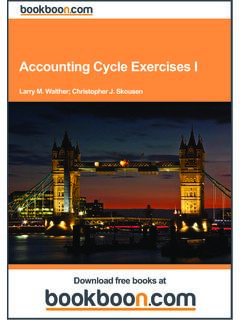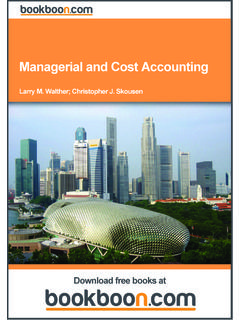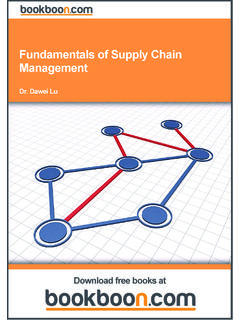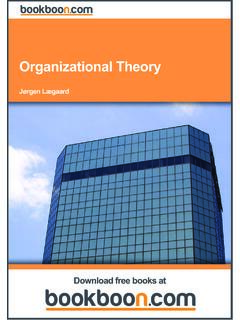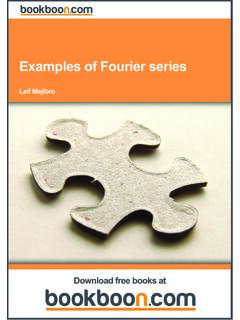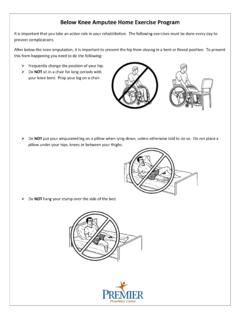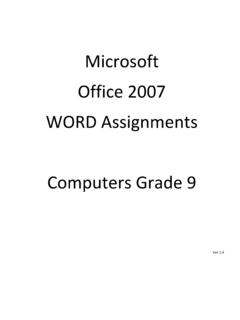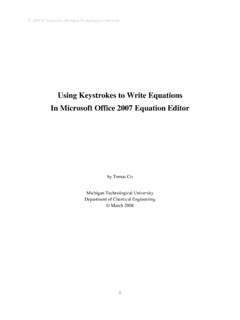Transcription of Microsoft Office Word - Kenyatta University
1 Torben Lage Frandsen Microsoft Office Word Download free books at Download free ebooks at Torben Lage Frandsen Word 2007 Download free ebooks at Word 2007 2010 Torben Lage Frandsen & Ventus Publishing ApS ISBN 978-87-7681-655-1 Download free ebooks at 2007 4 ContentsContents Introduction 8 New Features in Word 2007 101. The Screen and its Elements The Office Button Quick Access The View Buttons Print Layout Full Screen Reading Web Layout Outline Draft Zoom The Status Bar 162. Creating a New Document Starting on a New Blank Document Starting a New Document from a Template 19 Stand out from the crowdDesigned for graduates with less than one year of full-time postgraduate work experience, London Business School s Masters in Management will expand your thinking and provide you with the foundations for a successful career in programme is developed in consultation with recruiters to provide you with the key skills that top employers demand.
2 Through 11 months of full-time study, you will gain the business knowledge and capabilities to increase your career choices and stand out from the are now open for entry in September more information visit email or call +44 (0)20 7000 7573 Masters in ManagementLondon Business SchoolRegent s ParkLondon NW1 4 SAUnited KingdomTel +44 (0)20 7000 7573 Email your careerPlease click the advertDownload free ebooks at 2007 5 Contents3. Writing and Simple Formatting Simple formatting Formatting with Styles Customising Styles How to Make a Table of Contents Update Table of Contents If you cannot see the Table of Contents Page Breaks and some Revision 344. Page Layout Margins Adjusting the Margins the Quick Way Adjusting Margins the Accurate Somewhat Slower way Page Setup Setting Page Size Orientation Columns Sections Page Header and Footer Tabs (tabulators) 52 UBS 2010. All rights for a career where your ideas could really make a difference?
3 UBS s Graduate Programme and internships are a chance for you to experience for yourself what it s like to be part of a global team that rewards your input and believes in succeeding you are in your academic career, make your future a part of ours by visiting You re full of energyand ideas. And that s just what we are looking click the advertDownload free ebooks at 2007 6 Contents5. Pictures and Graphics Pictures Insert a Picture from a File Adjusting Picture Size Positioning and Text Wrapping Captions Cross-References to Characters, Pictures and Headlines Clip Art SmartArt Excel Charts Create a New Excel Chart in Word Insert a Chart from an Excel Project File 736. Tables 777. Mail Merge Part One - Preparation Part Two Retrieving Merge Data Complete the Merge 87 Please click the advertDownload free ebooks at 2007 7 Contents8. Envelopes and Labels Envelopes Labels 939. Proofing A Few Tip on Spelling and Grammar Check Thesaurus Track Changes 99 Concluding Remarks 100your chance to change the worldHere at Ericsson we have a deep rooted belief that the innovations we make on a daily basis can have a profound effect on making the world a better place for people, business and society.
4 Join Germany we are especially looking for graduates as Integration Engineers for Radio Access and IP Networks IMS and IPTVWe are looking forward to getting your application!To apply and for all current job openings please visit our web page: click the advertDownload free ebooks at 2007 8 IntroductionIntroductionWord 2007 is like a typewriter on steroids! In this respect Word is no different from other word processing programs. Since the computer has become a common household and workplace item the typewriter has almost disappeared. Some people might have kept their typewriter, but that is mostly for sentimental reasons. Nowadays a typewriter is only used when a carbon copy is needed. If you do not need carbon copies, and if you have a personal computer (PC), you might just as well donate the old chopping board to a museum. Compared to the rest of the Office package, Word has in many versions been the most over-developed program. Word can do everything you want when it comes to word processing; probably more than you or I will ever need.
5 This is one reason why there have been very few new features in the latest versions of the program. It has mostly been cosmetic changes to the interface and small improvements of the Spell and Grammar Check. Word has not changed much in Version 2007 either. It is mostly the same both with respect to its strengths and weaknesses. There are some handy Templates for easy letter writing, and it is also easy to create some impressive graphics to support the text, but it is more difficult to place and text wrapping of pictures, and it can be quite a challenge to place captions. This has always been one of Word s weaknesses and it is somewhat disappointing that nothing has been done to improve it. By virtue of its many possibilities, Word is a fairly complicated program, although it is relatively easy to work with. If you have never worked with Word before, you will probably soon find yourself in the wilderness of possibilities the program offers. In his book I will attempt to guide you through that wilderness, so you can learn the things that are necessary for you to use the program effectively.
6 What can you learn? This book focuses on how best to solve various problems in Word. Rather than a point for point examination of all the functions in Word, it is based on typical tasks and problems you might need to solve. First you will learn how to navigate in the program and tackle basic tasks, such as writing letters and reports, and creating a nice layout. At the more advanced stages, you will learn how to mail merge (combine a Word document with a spreadsheet) and use the proofing tools. Finally, we are going to take a look at the many exciting possibilities to add different kinds of pictures and graphics, and how to quickly and smoothly place your pictures where you want them. When you have read this book and performed the various exercises, you will be a capable Word user. You will be well equipped to deal with all everyday tasks, and to explore the program further on your own. Download free ebooks at 2007 9 A small Reader GuideA small Reader Guide If you have not worked with Word before, I recommend that you read this book from cover to cover and use it for reference later.
7 I have tried to arrange it in a logical manner, so that it is quick and easy to find the chapter you need to solve a particular problem. If you already have some experience with Word, you will probably want to skip some of the first sections to start learning about the advanced functions right away. The book incorporates a series of step-by-step exercises to illustrate Word s capabilities. You could just read through them, but I recommend that you sit down by your PC and perform them as described. You learn more efficiently that way, and it also gives you an opportunity to go beyond the exercise and experiment a little. I have chosen to keep the exercises very simple and with only a little text. This might make some of them seem a trivial, but the aim is to make sure you understand the simple things that can be easily explained, so you can use the functionality for more complex tasks. I have therefore tried to ensure that you do not have to attempt anything that is out of your depth.
8 There is nothing worse than having to give up on completing an exercise because you get stuck. If you should get stuck anyway, I recommend that you call a good friend or a clever nephew. There is always someone around who has experience with Word and might be able to get you started again. When I ask you to click on something, I mean a click using the left button on the mouse. A double-click is two clicks in rapid succession with the left mouse button. If I want you to use the right hand button on the mouse, I call it a right-click . Buttons and menus that you can/must click are always underlined. That means that when you see underlined words you should be able to find something similar on the screen to click on. Now we should be ready to start the program and have a look at it! Download free ebooks at 2007 10 New Features in Word 2007 New Features in Word 2007 In many of the previous versions of Word, the changes have mostly been cosmetic. In version 2007, Word is still essentially the same program, but on the surface there have been some significant changes that in many cases have made it easier to use.
9 Ribbons and Tabs Like the other programs in the Office package, Word has gotten a new, smarter look. The most obvious change is that the traditional Menu and Toolbars have been replaced by the new Ribbon. The Ribbon contains Ribbon Tabs and every Tab contains buttons for the various functions that used to be located in the Menu and Toolbars. The Ribbon is far more visual and task-oriented; it constantly adapts to your current activity. If you are used to working with Menus and Toolbars, the Ribbon will take some getting used to, but once that has happened you will start appreciating it. Previously, many functions required that you click your way deep into menus and dialog boxes. In the Ribbon, many settings and functions have been pulled out, so they are more accessible. However, there are also a few unfortunate examples of functions that have become more difficult to use. Especially when it comes to Styles, the Ribbon should probably have been revised before publication.
10 But the Ribbon is still new and the idea is good. Nobody can get everything right first time, not even Microsoft , so maybe the flaws will be fixed in time for the next version.. Where do I Find the Old Buttons? If you have used Word for some time and just recently changed to the 2007 version, you are probably going to have some initial problems locating the functions you are used to. This is primarily because many functions have been redesigned in connection with implementation of the Ribbon . In some cases the functions have also changed name. I am going to list the most important functions, so you can get used to the new interface as quickly as possible. New, Open, Save and Save As are located in the Office button. The quick Save function can also be found in the Quick Access toolbar, next to the Office button. Cut, Copy, Paste and Paste Special are located leftmost on the Home Tab in the Ribbon. If you click at the bottom of the large Paste button, it is the same as Paste Special.