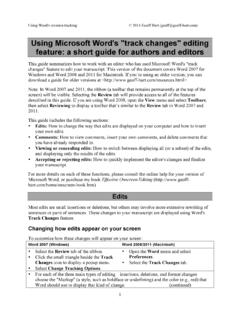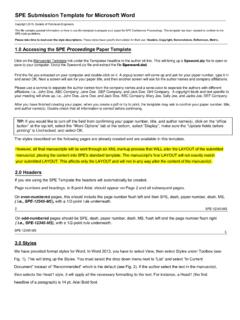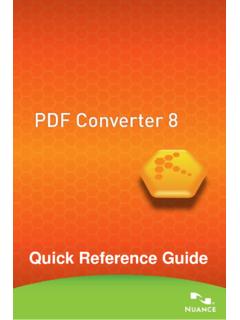Transcription of Microsoft Powerpoint 2007 Keyboard Shortcuts
1 Microsoft Powerpoint 2007 Keyboard ShortcutsIn the Help windowF1 Open the Help window in Microsoft Powerpoint . ALT+F4 Close the Help window. ALT+TABS witch between the Help window and the active program. ALT+HOMEGo back to Powerpoint Home. TABS elect the next item in the Microsoft Powerpoint Help window. Shift+TABS elect the previous item in the Help window. ENTERP erform the action for the selected item. TAB, Shift+TABIn the Browse Powerpoint Help section of the Help window, select the next or previous item,respectively. ENTERIn the Browse Powerpoint Help section of the Help window, expand or collapse the selected item,respectively. TABS elect the next hidden text or hyperlink, including Show All or Hide All at the top of a topic. Shift+TABS elect the previous hidden text or hyperlink. ENTERP erform the action for the selected Show All, Hide All, hidden text, or hyperlink. ALT LEFT ARROW or BACKSPACEMove back to the previous Microsoft Powerpoint Help topic (Back button).
2 ALT+RIGHT ARROWMove forward to the next Help topic (Forward button). UP ARROW, DOWN ARROWS croll small amounts up or down, respectively, within the currently displayed Help topic. PAGE UP, PAGE DOWNS croll larger amounts up or down, respectively, within the currently displayed Help topic. Shift+F10 Display a menu of commands for the Help window. This requires that the Help window have the activefocus (click in the Help window). ESCStop the last action (Stop button) in the Microsoft Powerpoint help window. F5 Refresh the window (Refresh button). CTRL+PPrint the current Help topic. Note If the cursor is not in the current Help topic, press F6 and then pressCTRL+P. F6 (until the focus is in the Type wordsto search for box), TAB, DOWN ARROWC hange the connection state. You may need to press F6 more than once. F6 Type text in the Type words to search for box. You may need to press F6 more than once. F6 Switch among areas in the Help window; for example, switch between the toolbar, Type words tosearch for box, and Search list.
3 UP ARROW, DOWN ARROWIn a Table of Contents in tree view, select the next or previous item, respectively. LEFT ARROW, RIGHT ARROWIn a Table of Contents in tree view, expand or collapse the selected item, respectively. Display and use windowsALT+TABS witch to the next window. ALT+Shift+TABS witch to the previous window. CTRL+W or CTRL+F4 Close the active window. CTRL+F5 Restore the size of the active window after you maximize it. F6 Move to a task pane (task pane: A window within an Office program that provides commonly usedcommands. Its location and small size allow you to use these commands while still working on yourfiles.) from another pane in the program window (clockwise direction). You may need to press F6 morethan once. Note If pressing F6 doesn't display the task pane that you want, press ALT to place focuson the Ribbon, which is a part of the Microsoft Office Fluent user interface, and then press CTRL+TABto m Shift+F6 Move to a pane from another pane in the program window (counterclockwise direction).
4 CTRL+F6 When more than one window is open, switch to the next window. CTRL+Shift+F6 Switch to the previous window. CTRL+F7 When a document window is not maximized, perform the Move command (on the Control menu for thewindow). Use the arrow keys to move the window and when finished, press ESC. CTRL+F8 When a document window is not maximized, perform the Size command (on the Control menu for thewindow). Press the arrow keys to resize the window and when finished, press ESC. CTRL+F9 Minimize a window to an icon (works for only some Microsoft Office programs). Microsoft Powerpoint 2007 Keyboard ShortcutsCTRL+F10 Maximize or restore a selected window. PRINT SCREENCopy a picture of the screen to the Clipboard. ALT+PRINT SCREENCopy a picture of the selected window to the Clipboard. Change or resize the fontCTRL Shift FChange the font in Microsoft Powerpoint . CTRL+Shift+PChange the font size. CTRL Shift >Increase the font size of the selected text in Microsoft Powerpoint .
5 CTRL+Shift+Decrease the font size of the selected text. Move around in text or cellsLEFT ARROWMove one character to the left. RIGHT ARROWMove one character to the right. UP ARROWMove one line up. DOWN ARROWMove one line down. CTRL LEFT ARROWMove one word to the left in Microsoft Powerpoint . CTRL+RIGHT ARROWMove one word to the right. ENDMove to the end of a line. HOMEMove to the beginning of a line. CTRL+UP ARROWMove up one paragraph. CTRL DOWN ARROWMove down one paragraph in Microsoft Powerpoint . CTRL+ENDMove to the end of a text box. CTRL+HOMEMove to the beginning of a text box. CTRL+ENTERIn Microsoft Office Powerpoint , move to the next title or body text placeholder. If it is the lastplaceholder on a slide, this will insert a new slide with the same slide layout as the original slide. Shift+F4 Repeat the last Find action. Find and replaceCTRL FOpen the Find dialog box in Microsoft Powerpoint . CTRL+HOpen the Replace dialog box.
6 CTRL+F4 Repeat the last Find action. Move around in and work in tablesTABMove to the next cell. Shift+TABMove to the preceding cell. DOWN ARROWMove to the next row in Microsoft Powerpoint . UP ARROWMove to the preceding row. CTRL+TABI nsert a tab in a cell. ENTERS tart a new paragraph. TAB at the end of the last rowAdd a new row at the bottom of the table. Access and use task panesF6 Move to a Microsoft Powerpoint task pane (task pane: A window within an Office program thatprovides commonly used commands. Its location and small size allow you to use these commandswhile still working on your files.) from another pane in the program window. (You may need to press F6more than once.) TAB, Shift+TABWhen a task pane is active, select the next or previous option in the task pane, respectively. CTRL DOWN ARROWD isplay the full set of commands on the Microsoft Powerpoint task pane menu. DOWN ARROW or UP ARROWMove among choices on a selected submenu; move among certain options in a group of options in adialog box.
7 SPACEBAR or ENTEROpen the selected menu, or perform the action assigned to the selected button. Shift+F10 Open a shortcut menu; open a drop-down menu for the selected gallery item. HOME, ENDWhen a Microsoft Powerpoint menu or submenu is visible, select the first or last command,respectively, on the menu or submenu. PAGE UP, PAGE DOWNS croll up or down in the selected gallery list, respectively. Microsoft Powerpoint 2007 Keyboard ShortcutsHOME, ENDMove to the top or bottom of the selected gallery list, respectively. CTRL SPACEBAR, CClose a Microsoft Powerpoint task pane. ALT+H, F, OOpen the Clipboard. Access and use smart tagsALT+Shift+F10 Display the menu or message for a smart tag. If more than one smart tag is present, switch to the nextsmart tag and display its menu or message. DOWN ARROWS elect the next item on a smart tag menu. UP ARROWS elect the previous item on a smart tag menu. ENTERP erform the action for the selected item on a smart tag menu.
8 ESCC lose the smart tag menu or message. Use dialog boxesTABMove to the next option or option group. Shift+TABMove to the previous option or option group. CTRL TABS witch to the next tab in a Microsoft Powerpoint dialog box. CTRL+Shift+TABS witch to the previous tab in a dialog box. ALT+DOWN ARROWOpen a selected drop-down list. First letter of an option in a drop-downlistOpen the list if it is closed and move to an option in the list. Arrow keysMove between options in an open drop-down list, or between options in a group of options. ESCC lose a selected drop-down list; cancel a command and close a dialog box. SPACEBARP erform the action assigned to the selected button; select or clear the selected check box. ALT the letter underlined in an optnSelect an option; select or clear a check box in a Microsoft Powerpoint dialog box. ENTERP erform the action assigned to a default button in a dialog box. Use edit boxes within dialog boxesHOMEMove to the beginning of the entry.
9 ENDMove to the end of the entry in a Microsoft Powerpoint dialog box. LEFT ARROW, RIGHT ARROWMove one character to the left or right, respectively. CTRL+LEFT ARROWMove one word to the left. CTRL+RIGHT ARROWMove one word to the right. Shift+LEFT ARROWS elect or cancel selection one character to the left. Shift+RIGHT ARROWS elect or cancel selection one character to the right. CTRL+Shift+LEFT ARROWS elect or cancel selection one word to the left. CTRL+Shift+RIGHT ARROWS elect or cancel selection one word to the right. Shift HOMES elect from the cursor to the beginning of the entry in a Microsoft Powerpoint dialog box. Shift+ENDS elect from the cursor to the end of the entry. Use the Open and Save As dialog boxesALT+1Go to the previous folder. ALT+2Up One Level button: Open the folder up one level above the open folder. ALT+3 or DELETED elete button: Delete the selected folder or file. ALT+4 Create New Folder button: Create a new folder.
10 ALT+5 Views button: Switch among available folder views. ALT+LTools button: Show the Tools menu. Shift+F10 Display a shortcut menu for a selected item, such as a folder or file. TABMove between options or areas in the dialog box. F4 or ALT+IOpen the Look in list. F5 Refresh the file list. Change the Keyboard focus without using the mouseALT or F10 Select the active tab of the Ribbon and activate the access keys (access key: A key combination, suchas ALT+F, that moves the focus to a menu, command, or control, without using the mouse). Microsoft Powerpoint 2007 Keyboard ShortcutsF10 to select the active tab, and thenLEFT ARROW, RIGHT ARROWMove left or right to another tab of the Microsoft Powerpoint Ribbon, respectively. CTRL+F1 Hide or show the Ribbon. Shift+F10 Display the shortcut menu for the selected command. F6 Move the focus to select each of the following areas of the window:Active tab of the Ribbon Any opentask panes (task pane: A window within an Office program that provides commonly used location and small size allow you to use these commands while still working on your files.)