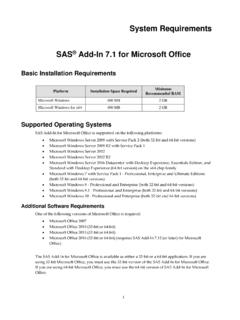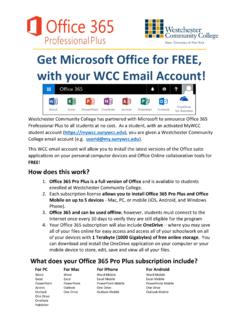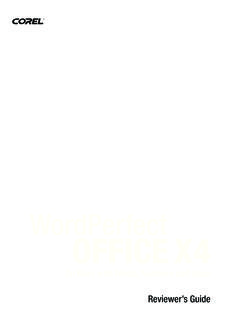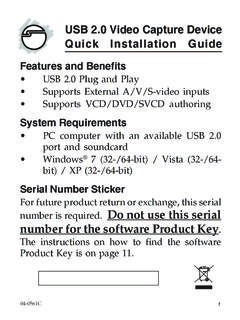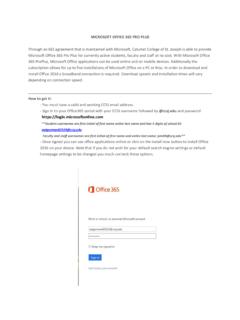Transcription of Microsoft Skype for Business 2016
1 Microsoft Skype for Business 2016 Application guide MCC Lunch & Learn Series Module: One Microsoft Skype for Business : Tips to Save You Time and Improve Collaboration Skype for Business lets you connect with co-workers or Business partners in your company or around the world. Start conversations with IM, voice, or video calls. See when your contacts are available online, in a meeting, or presenting. Set industrial-strength security for meetings. Broadcast online to a large audience. Present your screen during meetings or give control to others. Use Skype for Business in other office programs to chat, call, or join a meeting with a click. Microsoft Skype for Business 2016 | Application guide Microsoft Skype for Business 2016 | Application guide Table of Contents What s New in Skype for Business 2016 .. 4 #1 Skype for Business vs 4 #2 Microsoft Lync is now Skype for Business .
2 4 #3 Support for office 365 Groups .. 5 #4 Modern authentication .. 5 #5 Contextual tips .. 6 #6 Smart contacts list .. 7 #7 Co-author in a Skype for Business meeting .. 7 #8 Prompt to switch audio to newly connected 8 #9 Launch Skype for Business from office 365 .. 8 #10 Preload meeting attachments .. 8 #11 Offline messaging .. 9 #12 Video-based screen sharing (VbSS) .. 10 12 Tips To Get Started Quickly .. 11 #1 Signing in to Skype for Business .. 11 #2 Shut your virtual office door with Presence .. 12 #3 Find and Add contacts quickly with Search .. 13 #4 Keep it brief with an Instant Message (IM) .. 14 #5 Give them a Call using the Call button .. 15 #6 Transfer a Skype for Business call .. 16 #7 Make and receive a Video Call .. 17 #8 Add Video while in IM .. 18 #9 Schedule a Skype Meeting from Outlook .. 19 #10 Share your desktop or presentation with Present .. 20 #11 Add or Change your picture .. 21 #12 Skype for Business Shortcut Keys.
3 22 FAQ .. 25 Reference .. 26 Microsoft Skype for Business 2016 | Application guide What s New in Skype for Business 2016 #1 Skype for Business vs Skype Skype for Business is used by organizations to enable their employees to collaborate, meet, and share. And, Skype for Business users can search and connect with both Skype and Skype for Business users (screen shot ). The following features are only available in Skype for Business (not Skype ): Skype for Business meetings or conferencing services. Tip: Invited meeting guests who don't have Skype for Business can join the meeting by using the Skype for Business Web App. Group audio calls. Whiteboard (a collaboration tool used during Skype for Business meetings). Desktop and program sharing, including presenting PowerPoint slide shows. File transfer (such as Excel, Word, or PowerPoint files). Skype directory to find both Skype and Skype for Business contacts. * Skype for Business introduced in office 2013/ office 365, updated in office 2016/ office 365.
4 #2 Microsoft Lync is now Skype for Business All of the essential Lync features are still there like the Quick Actions buttons, which let you IM or call a contact (and more) with just one click or tap (screen shot ). Skype for Business makes it easy to find and connect with co-workers with the Contacts list, presence indicators, buttons and icons, and even the app sounds should make you feel right at home. And you can use the devices you already have to reach businesses through an enterprise-grade, secure, IT-managed platform. Screen Shot Microsoft Skype for Business 2016 | Application guide * Skype for Business introduced in office 2013/ office 365, updated in office 2016/ office 365. #3 Support for office 365 Groups If your organization uses office 365 Groups, you can now add those to your list. To add an office 365 contact to your contacts list (screen shot ): Just search for the Group name, right-click the name when you see it in the list, and click Add to contacts list.
5 *New feature in Skype for Business 2016. #4 Modern authentication Modern authentication takes advantage of the Active Directory Authentication Library (ADAL) to enable various sign-in scenarios for users of office 365 and Skype for Business (screen shot ). Screen Shot Screen Shot Microsoft Skype for Business 2016 | Application guide These scenarios include multi-factor authentication, Security Assertion Markup Language (SAML) -based identity provider sign-in, and smart card and certificate-based authentication. Note: Admins can learn more about ADAL by visiting MSDN, or contacting their Microsoft Partner. *New feature in Skype for Business 2016. #5 Contextual tips Contextual tips are helpful suggestions that encourage you to try Skype for Business features that you might not have used before. The tips are relevant to the task at hand (screen shot ). For example: When searching for a contact, you might see a tip like the one in the screen shot.
6 To dismiss -- Click the X at the top of the tip to dismiss it. Once dismissed, the tip will not display again. Note: This feature is only available in Skype for Business 2016 (v16). Contextual Tips can only be disabled by your admin with PowerShell. *New feature in Skype for Business 2016. Screen Shot Screen Shot Microsoft Skype for Business 2016 | Application guide #6 Smart contacts list The first time you use Skype for Business 2016, it checks your company's global address book and picks out those people who share your same manager. So, you'll see that your contacts list already includes your manager and the people on your team, and all are tagged for status updates (screen shot ). You can make changes to this list by adding and removing contacts, creating groups, and sorting contacts into groups that make sense to you. If you don't want to see status updates from your team, you can untag a contact. Note: This feature is turned on by default for office 365 users.
7 However, on-premises customers will have the feature turned off by default, but admins can enable it through an in-band setting. Smart contacts lists are available to both Skype for Business 2015 (v15) and Skype for Business 2016 (v16) clients. *New feature in Skype for Business 2016. #7 Co-author in a Skype for Business meeting Collaborate with others when creating documents, spreadsheets or presentations, using office 365 and Skype for Business 2016 to co-author and edit while in a meeting or instant message (IM) conversation (screen shot ). Everyone who participates in the co-authoring session sees changes being made to the document in real time. *New feature in Skype for Business 2016. Screen Shot Screen Shot Microsoft Skype for Business 2016 | Application guide #8 Prompt to switch audio to newly connected device You are prompted to switch audio for an ongoing call or meeting to a newly connected device, without putting the ongoing call on hold.
8 For example, if you are on your mobile device in your car, then you return to the office , once you connect with your office desktop or laptop, you will be prompted to switch your call to that device (screen shot ). *New feature in Skype for Business 2016. #9 Launch Skype for Business from office 365 You can now launch and perform some basic Skype for Business tasks right from your navigation bar in Outlook on the web for Business (Outlook Web App) in office 365. Just click the Skype icon on the Outlook Web App to launch (screen shot ). Note: If you do not see the Skype for Business icon (screen shot #9) in the Outlook Web App, you will need to go to office 365 software installation page, and choose one of the following: Install office 365 ProPlus with the new 2016 apps (Recommended). Install Skype for Business 2016 (v16). Search Bing (or ) for Download and install or reinstall office 365 or office 2016 on your PC or Mac for detailed installation instructions.
9 *New feature in Skype for Business 2016. #10 Preload meeting attachments Get a quick start to meetings by preloading attachments when you set up your online meeting in Outlook so that you can get started as soon as the participants join (screen shot ). Your participants will receive the attachments with their invite (or a link to the OneDrive/SharePoint location), and they will also be notified of attachments in the Skype for Business meeting (screen shot ). Screen Shot Screen Shot Microsoft Skype for Business 2016 | Application guide *New feature in Skype for Business 2016. #11 Offline messaging When you start to send a Skype for Business message to someone who is offline, you will receive a message confirming that even though the person is offline, they will get the message (screen shot ). There s no need to wait until someone is online before sending them a message in Skype for Business 2016. You'll no longer receive those "this message can't be delivered" notifications when you send a message to someone who is offline.
10 Screen Shot Screen Shot Screen Shot Microsoft Skype for Business 2016 | Application guide Note: Offline messaging can be used for person-to-person conversations only. *New feature in Skype for Business 2016. #12 Video-based screen sharing (VbSS) Experience a faster, reliable, and more efficient screen-sharing experience in meetings and conference calls with the Video-based Screen Sharing (VbSS) capability added to Skype for Business 2016. This feature was previously available only in peer-to-peer video-based screen-sharing. While you won't see any changes in the way you present on-screen content during your meetings, you will notice that the connection time is drastically reduced, and the screen presentation is always in sync between presenter and viewer. Not only is VbSS faster, but it also more reliable and works better in case of low network bandwidth conditions. Note: This feature requires all participants to be using Skype for Business Server 2016 (v16).