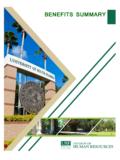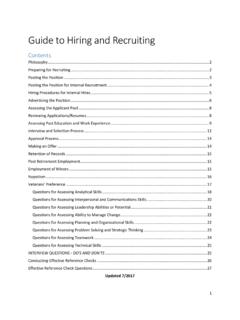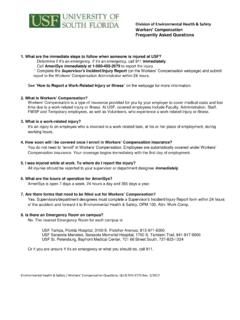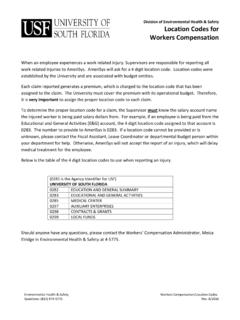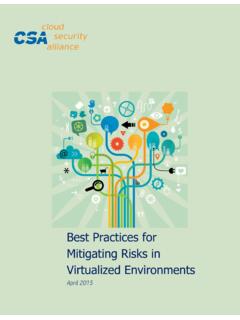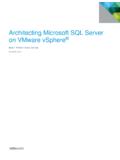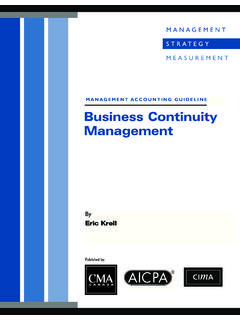Transcription of Microsoft Teams Meetings: Best Practices and Etiquette ...
1 CONTINUED ON NEXT PAGE Microsoft Teams Meetings: best Practices and Etiquette - business Edition SETTING UP YOUR AUDIO, VIDEO AND ENVIRONMENT Use a headset with mic if possible. This provides the optimal audio experience for both you and other meeting attendees. If a headset isn t available, use your device s built-in audio/mic. Call in via phone only as a last resort. If you DO call in, make sure your computer/laptop s mic and speakers are muted. Avoid sitting with your back to a window or bright light source. This causes a silhouette appearance where others cannot see you or determine your identity. Think about the background. Whatever is in the room behind you might not be appropriate for a meeting or could be distracting to others. Cameras pointed up at ceiling fans are also a visual distraction for some attendees.
2 Consider using the blur my background feature in MS Teams . Close doors to avoid unexpected visitors. Many of us are working in a home environment where others may pass by or inadvertently interrupt. JOINING A MEETING Join a few minutes early if possible. This allows you to make sure everything is working and gives time to make any adjustments. Mute other devices and apps. Make sure to mute your cell phone and close any other apps on your computer/laptop that might send distracting notifications. Enter muted. Enter any meeting with your mic muted and camera off. Others might already be engaged in conversation. Have a moderator or convener for large meetings. Consider appointing someone as convener or moderator for large meetings. This person can help bring forward any chat questions and provide meeting guidelines and reminders. Use Microsoft Teams for online meetings.
3 ( ). Invite attendees. Use the lobby feature for approved guests only. Share your screen carefully by managing options in your meeting. If recording a meeting, make sure everyone on the call is aware. Please be mindful that when using MS Teams you are in your virtual workplace. Do NOT make meetings PUBLIC to avoid unwanted guests. Do NOT share a link to online meetings on unrestricted social media posts or platforms Do NOT share confidential information in online meetings. Zoom is not supported by USF IT. For questions about Zoom, contact USF IT. BE SAFE MEETING ONLINE ATTENDING AND PARTICIPATING IN A MEETING KEEP YOUR MIC MUTED. Most important: Keep your mic muted unless you need to speak or are leading the meeting. If your audio becomes distracting, anyone in the meeting can mute any attendee. You will need to un-mute yourself to begin speaking when needed.
4 Those attending via call-in only will need to press *6 to unmute themselves if this occurs. Avoid talking over others. Unlike an in-person meeting, its sometimes difficult to distinguish between multiple conversations leading to confusion. Be clear, concise. Speak in a concise and clear manner and tone so that everyone can hear what you are saying. Pause. Remember to pause occasionally to assure attendees have time to ask questions Camera use. Using (or not using) your camera is up to you. A limited number of windows will show for attendees of the meeting. These automatically show/hide based on participation. Be sure to pause/turn off your camera if may be distracting to others. Don t walk around with your camera on (mobile device) It is also distracting. Use chat window. Consider, especially for large meetings, asking your questions in the chat window.
5 Tag individuals in chat. Tag other attendees (using @userid format) in the chat window when your comment is directed towards a specific attendee to distinguish between a general comment. Meeting recording. All attendees can start a meeting recording. If recording a meeting is appropriate, announce that you will do so and confirm there is agreement. Meeting recordings become available shortly after the conclusion of the meeting. REMINDER: Internal operations meetings do not need to be recorded and are not subject to Sunshine law.