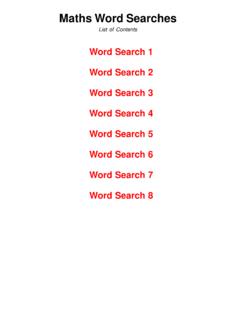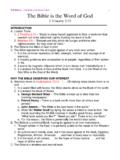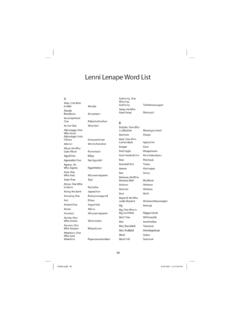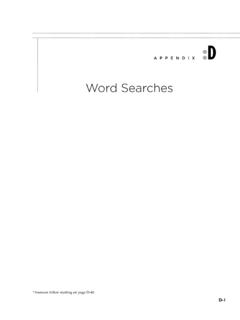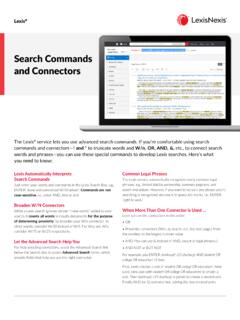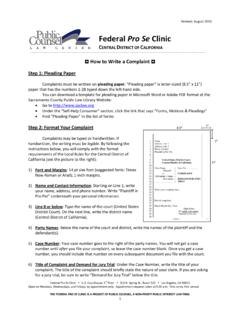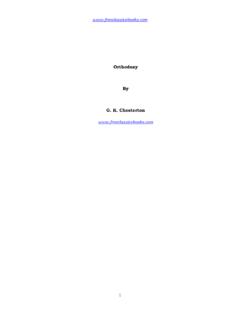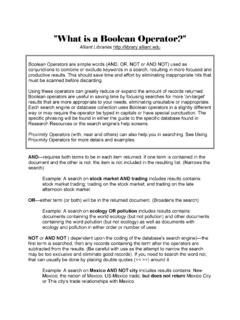Transcription of Microsoft Word Basics - NOBLE Web
1 Microsoft Word BasicsGetting Started Open word. You may choose a blank document, or browse a template that s right for you. Blank or unformatted documents are best to use at this stage of instruction. The blue column on the left shows your most recent saved files. You may select one of these to resume work on a saved and word countPageCursorMarginsScroll barZoomRead modesQuick Access toolbarQuick saveUndoRedoQuick printPrint previewNew documentCustomize toolbarYou may add frequently used tools to your quick access bar by right clicking the tool button and selecting add to Quick Access toolbar Home toolbar: font style & clipboardClipboard: use to copy and paste, or ctrl+c and ctrl+vFont nameFont sizeAutomated casesClear all formattingBoldItalicUnderlineStrikethrou ghSubscriptSuperscriptText effectsHighlightText colorHome toolbar: format paragraphsBulleted listNumbered listMultilevel listLeft, right, center, justified alignmentsLine spacingIncrease and decrease indentationTable drawing toolsHome toolbar.
2 Editing toolsFind, ctrl+f for PCs and Command-F for Macs, allows you to find words within the textReplace words with other words in your textChoose how to select portions of your text Now you know your basic tools!You can ignore the stylized presets to the right of your home toolbar for now as they can be cumbersome to customizeInsert/add mediaAdd a preset cover pageAdd a blank page between pages of textBreak your chapter or subheading of text to the next pageCreate a table of columns and rowsInsert image files saved to your computerSearch images when connected to the internet with a Bing image searchAdd shapes such as arrowsAdd infographicsGrab a screenshot (for PCs press the Prtscn key, then paste your clipboard contents. For Macs press Command + shift + 4 to copy, and then paste your clipboard contents)Insert/add mediaAdd or manage appsInsert Wikipedia contentSearch for or embed online videos Link your text to outside sources with a URL (for example: )Bookmark select portions of your text for easy referenceHyperlink portions of your text for reader s reference ( subsections in legal documents)Add comments for multireader editing (to delete comments go to the Review/editing tab) Add headers, footers, and page numbersInsert/add mediaAdd a moveable text box to your article or graphic designAutomate format templates for recurring, stylized text (such as captions or asides)Custom text-image headingsAdd an epigraphic letter or word to begin your article or chapterAdd a signature or timestamp your documentAdd another file or document to your current document Open math or symbol menusEmbed.
3 Swf files for sound clips throughout your textPage layout optionsMargin adjustment in print inchesPortrait or landscape orientationPaper dimensionsDivide text into columnsPage breakNumber each line of text, and hyphenate each line item in listManually adjust the dimensions of indentationsManually adjust the spacing before and after paragraph breaksPosition images within text, select style of wrapping text around images, and select the order in which multiple layers of images will appear. To test this function, upload an image to your menu listing names of image files that appear in the document for quick togglingAlign, group, or rotate imagesAs you add tables and images, more tab menus appear with various tool optionsThey will be highlighted and color-coded as shown above. To stick to our basic agenda, we will skip these accessories for now. But if you re interested, many of the functions include basic photo editing for more graphic documents, or table editing, which gives you a greater range for infographic presentations.
4 Test out the tools as you would any of the tools and effects described throughout this citedAdd a preset, formatted table of contents, and update an existing table using the buttons to the footnote or endnoteJump to next footnote in your textDisplay menu of all notes Add a formatted bibliography according to what type of document you re drafting Add and manage sourcesInsert captions below imagesHyperlink portions of textAdd and link indexed itemsFormatting settings for legal documentsReview/editAlways check spelling & grammar!Define a word by highlighting and clicking this buttonFind synonyms for words you ve used too often throughout your documentCount total words in documentTranslate and adjust language settingsAdd, delete, and toggle through document s comments by multiple usersTrack changes that have been made throughout the creation and editing of your document (very useful!)Accept or reject changes that have been made by other editors Compare and combine revisions of same documentControl editing capabilities (it s a privilege not a right!)
5 View optionsRead document as if it were a pdf or epub fileEdit document as it will look when printedEdit document as it will look when printedSee next slide (17)Draft returns you to regular text edit as opposed to outline modeShow ruler measurements or grid to give you spatial relations on the pageNavigate your document with quick searchesMagnify or broaden your view of the documentView the document one or two pages at a time, adjust page widthSplit or add documents and toggle between eachArrange your split windows, or synchronize scrolling Toggle between your documentsAutomate frequently used tasks by creating a series of commands and instructionsOutliningOutlining is a simple way of creating a list or taxonomyStart by typing your first and second lines. Then drag the minus symbol at the head of the line right to subordinate the second line to the first lineQuickly refer to each level of your listWhen this is checked, it shows your stylized/designed text, rather than the normal text format, which looks more like the text of this explanatory captionWhen this is checked, it shows the first line only of the level you have selected.
6 The higher the level, the more lines are shown. Insert other documents into or create documents of portions of your outlineProblems w/multi-user commentsIt is difficult to manage or delete comments from the Insert tab. Instead, delete user comments from the Review w/track changesIf you re having trouble turning track changes off, be sure that it is unlocked. This is what Track Changes looks like. The blue is unedited text, the crossed-out red has been deleted by an editor, and the underscored red word to the left of the deleted word is the word the editor chose to replace the previous word. All red underscored words are additions made to the original text.