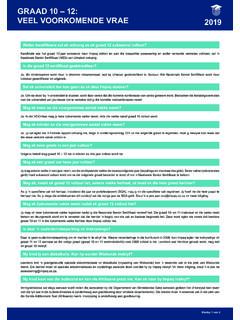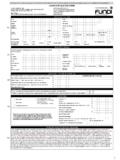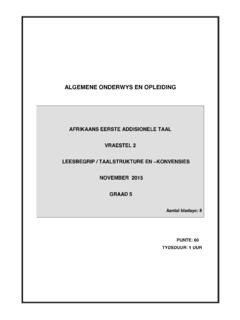Transcription of miEbooks User Manual - Impaq Education
1 miEbooks User ManualInstall appLoginDownload booksTable of contents1 Installing miEbooks for AndroidPage 1 of 52 Installing miEbooks for Apple Page 2 of 53 Installing miEbooks for Windows Page 3 of 54 Logging in on miEbooks Page 4 of 55 Accessing and downloading electronic books Page 5 of 5 Direct any queries to the Impaq call centre on 087 743 1 of 51. Installing miEbooks for AndroidPlease note: The miEbooks app for Android can only be installed on devices with Android version 5 or higher (Lollipop or later).
2 The app is not recommended for phones and smaller the Play Store on your for the miEbooks the School InnovationmiEbooksIT School Accept .miEbooksIT School for the app to School it has finished downloading, open the app shortcut saved on your device and proceed to page 4 of this specifications: Android version 5 or higher (Lollipop or later).Tier one devices only, such as Samsung, Acer, Asus, Sony, Core CPU at processing speed or internal storage space or RAM or hours minimum battery Installing miEbooks for ApplePlease note: The app will only be accessible on an Apple iPad with IOS 9 or higher.
3 The app is not recommended for phones and smaller specifications: iOS Apple iPad 4 and higher, iPad Mini, iPad Air or iPod 9 or higher should be 6 or highly recommend iPad Mini, iPad Air or iPad Pro due to their performance and Airdrop .1 Open the App for the miEbooks app and tap on Get . Enter your Apple ID login details if/when prompted. Once you have entered your login details, the app will start installing for the app to finish School Open .miEbooksIT School the app is open, proceed to page 4 of this +OPENPage 2 of 53. Installing miEbooks for WindowsPlease note: The app is only available for download on devices with Windows 10 or higher.
4 The app is not recommended for phones and smaller specifications:Windows Microsoft tablet or 10 or higher. Minimum of 16GB internal storage RAM.*If search returns no results, change the region settings to South Africa .3 .1 Open the Microsoft App for on the first miEbooks on Install . will be prompted to enter your Microsoft Account login details to proceed. If you do not have a Microsoft Account, you can create one by following the on-screen you have entered your Microsoft account details, the app will start downloading automatically. Once the download is complete, open the app and proceed to page 4 of this 3 of in on miEbooksA welcome screen will be displayed when the app is opened.
5 Click on Continue .Page 4 of 5 WelcomeWelcome to miEbooks for all your digital learning .1 Select Impaq from the list of schools when the login screen details will display automatically once a school has been selected (as seen in the image below). your login details. (Login details will be supplied by Impaq via email). |Click on Test School Server Connection to ensure that the login will be School Server ConnectionA new screen displaying indicators will appear. All indicators should be green if the login details have been entered correctly and the device is connected to the internet/Wi-Fi.
6 If any indicators are red, refer to all indicators are green, proceed to NamePing ServerServer VersionServer TimeServer StatusLogin Test Secure ConnectionEnrolled for errorAll not connected or connection is too indicator green, all others address is 3 indicators or password is indicator and time are indicators are green, but login is unsuccessful (even after the Refresh button has been clicked).Check for spaces in/before/after the to the login screen and click Save . | and downloading electronic booksGo to Library in the menu 5 of 55 .1 Available books will be on the refresh button in the top right corner to load available Select a book and click on Tap to download.
7 Library status will display as Queued for download . Wait for the book download to progress will be displayed once the book starts to selected book will be ready to view once the download is complete. Click on Tap to open to open, view and read the Opening bookFASILITEERDERSGIDSAFRIKAANS eerste addisionele TAALGRAAD 15 . books are divided into sections. Click on the icon in the top left corner to view the table of contents. From here, you will be able to select and view the different sections. FASILITEERDERSGIDSAFRIKAANS eerste addisionele TAALGRAAD 15 .7. 2 The app also has a highlight feature that allows you to highlight any section or NOTE:All books require an internet/Wi-Fi connection to be downloaded.
8 Once a book has been downloaded, you will be able to access the book offline (no internet connection required).