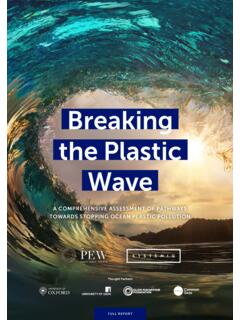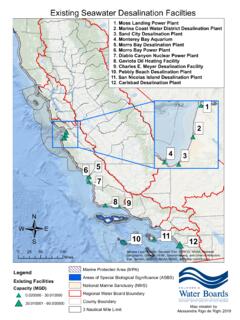Transcription of Mitel 5312 IP Phone User Guide - Ocean Telecom
1 Business to Business Telecommunications 01284 729 869 | 10 Woodside Business Park, Thetford Road, Ingham, Suffolk, IP31 1NR Mitel 5312 IP Phone User Guide 1. Handset 2. LCD Display 3. Ring/Message Indicator i. Rapidly flashing you have an incoming call ii. Slowly flashing you have a message waiting iii. On you are on a call iv. Off your Phone is idle 4. Feature Buttons explanation of these buttons is show in the grid below 5. Dial pad Buttons 6. Fixed and programmable buttons any blank buttons can be programmed accordingly with extensions, groups or features. 7. Speaker All feature codes mentioned in this Guide are system default. If you have issues with any of the codes then they may have changed, please contact our support team for assistance. Feature Buttons Business to Business Telecommunications 01284 729 869 | 10 Woodside Business Park, Thetford Road, Ingham, Suffolk, IP31 1NR Handling Calls Make A Call Lift the handset (or leave handset in the cradle to dial handsfree) External Call Dial 9 then the telephone number Internal Call Dial the internal extension number or press a pre-programmed button To end the call, replace the handset (or if handsfree press the speaker button).
2 You can speed up the dialling of an external number by pressing # after the telephone number Answer A Call Lift the handset (or press the speaker button to answer handsfree or if using a headset). Place a Call on Hold Whilst on a call press the red hold button, you can then replace the handset To return to the call press the red hold button or the flashing Call button. Mute Press the mute button to toggle mute on or off. The caller will not be able to hear you but you will be able to hear them. Transfer a call Whilst on a call press the transfer button then you can either: o Transfer internally by dialling the extension number o Transfer externally by dialling 9 followed by the telephone number o Transfer a call to someone s mailbox by dialling 2500 then enter the extension number Connect the call to the recipient by replacing the handset either before or after they have answered the call.
3 Press the flashing call button to return to the call if you do not wish to transfer it. If you have a pre-programmed button for an extension you do not have to press the transfer button first you can simply press the button. To Pick up a call ringing elsewhere Either press the button assigned as Pick up Or dial 4 followed by the extension number or button assigned to the extension or group that is ringing (which should be flashing to indicate a ringing call). Redial Press the redial button to dial the last number you dialled Business to Business Telecommunications 01284 729 869 | 10 Woodside Business Park, Thetford Road, Ingham, Suffolk, IP31 1NR Features Do Not Disturb Press the DND button or dial 372 Select the DND Message by scrolling through options using the volume buttons Press the speaker button to select or wait for a short time and it will be automatically selected.
4 Press the DND button or dial 372 to disable Directory To access the system directory press the blue directory button or dial 307 Press 1 for Internal, 2 for External Spell out the name of the person you want to search for on the keypad to enter DAVE dial 3283 To scroll through the entries press the volume up and down buttons Press # to dial the number currently shown on the display Call Logs Press the button programmed as Call Logs or dial 333 Select 1 for Missed, 2 for Received, 3 for Dialled or 4 to Clear the history To scroll through the list of calls you can press the volume up and down buttons Press # to dial the number currently shown on the display Conferencing With a caller on the line press the button labelled Conference or press the special key then dial 5 Call the next party in usual way for either an internal or external number. When that call is answered press the Conference Button twice (or special key then 5 twice) which will connect all parties to the call.
5 Repeat the process for any additional parties (up to eight parties on newer systems) Headset To enable or disable headset mode press the button labelled Headset or dial 317 Configuring your Phone Change Ring Tone or Volume Use the volume keys to adjust ringing volume when the Phone is idle or the call volume whilst on a call To change the ring tone, leave the handset down and dial 398, use the volume buttons to scroll through to select the ring tone you want. Programming Buttons To view how buttons are currently programmed leave the handset down and dial 396 then press the button To change your programmable buttons leave the handset down and dial 397. Press the blank button you wish to program. Enter the extension number, group number, speed dial or feature code you wish to programme. Commonly used feature codes: o 381 = System Speed Dial o 333 = Logs Business to Business Telecommunications 01284 729 869 | 10 Woodside Business Park, Thetford Road, Ingham, Suffolk, IP31 1NR o 385 = Record a Call o 317 = Headset Forward All calls to another number Press the button programmed Forward or dial 355.
6 Enter the forward destination: o Internal Number enter the extension or group number or press one of your pre-programmed buttons o Voicemail Enter 2500 o External Number dial 9 followed by the telephone number To cancel the forward, press the Forward button or dial 355 then # Voicemail and Record A Call The first time you use the voicemail you need to initialise your mailbox by changing the default passcode, recording your name for the internal directory and listen to the voicemail introduction entirely: Dial the voicemail on 2501 or press the pre-programmed button My Mailbox Enter your password which will in default will be your extension number and # or just # Then follow the prompts to change your passcode, record your name and then remain on the call until you have heard the entire introduction. To change your voicemail greeting: Dial 2501 and then enter your passcode when prompted followed by # Dial 4 for greetings then 1 for personal greetings then 1 for primary greeting Follow the prompts to listen, re-record and save your greeting.
7 To change your passcode: Dial 2501 and then enter your passcode when prompted followed by # Dial 4 for personal options then 3 to change passcode To listen to a message received: Press the flashing message key Enter your passcode then # and follow the prompts The message notification will remain on the Phone until a voicemail is either saved or deleted. Whilst listening to a message you can skip past the callers number and date/time by pressing # To listen to saved messages: Dial 2501 or press the button labelled My Mailbox Enter your passcode then # Press 3 to listen to saved messages. Record a call With a caller on the line press the Record a call button or press the special button then dial 385. The recording is then saved into your mailbox and can be retrieved the same way as a normal voicemail message. Record a call is a feature that needs to be enabled on your Phone first before you can use it.
8 This must be done by the system administrator.