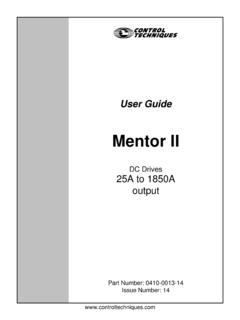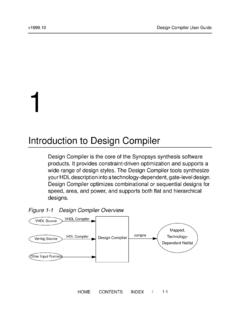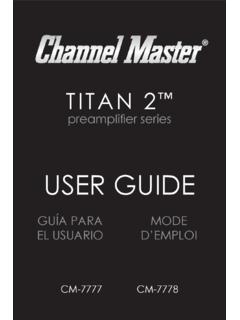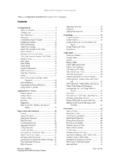Transcription of Mitel 5320/5330/5340 IP Phone User Guide
1 Mitel . 5320/5330/5340 . IP Phone user Guide 5320/5330/5340 IP Phone Quick Reference Guide This Guide provides information for frequently used Commonly Used Feature Codes features. For more information about these and other features, refer to the user Guide . For voice mail Contact your system administrator for more information information, refer to the voice mail user Guide for your about system features. system. Feature Code Feature Buttons ACD Agent Log In/Out 328. Most of the following feature codes work when your IP Automatic IC Call Access On/Off 361. Phone is idle. However, if you are on an active call or if the IP Phone is off-hook, you may need to press Automatic Trunk Call Access On/Off 360. (Special) to activate the feature before you enter the Background Music On/Off 313. feature code. Call Forward All Calls 355. If you make a mistake when entering numbers or Call Logging 333. characters, you can press (Hold) to move the cursor to the left and delete the characters entered, or Conference 5.
2 You can press * to cancel the feature. Default Station 394. Directory 307. Button Action Display Time And Date 300. (Up) Provides volume control. Do-Not-Disturb On/Off 372. (Down) Scrolls through feature options. Dynamic Extension Express On/Off 364. Activates Handsfree Mode. Dynamic Extension Express Handoff 388. (Speaker). Activates features. Handsfree On/Off 319. (Mute) Mutes the microphone during a Headset On/Off 317. call. Hold Individual 336. (Applications) Activates the Applications menu Hold System 335. to use the conference unit or cordless devices, program Hunt Group Remove/Replace 324. various Phone settings, and Message Cancel Left Message 366. enable Clean Mode. Message Delete Message 368. Activates features while on a Message Leave Message 367. call. Message View Messages Menu 365. (Special) The (Special) button does not cancel features. To cancel Microphone Mute On/Off 314. features, press the Star button Page Receive On/Off 325. (*). Program Buttons 397.
3 (Redial) Calls the last external number Program Station Password 392. dialed. You cannot redial internal numbers. Programmable Buttons Default 395. (Hold) Places the current call on hold. Queue (Callback) Request 6. Left/Backspace when entering Record-A-Call 385. dialpad characters. Reverse Transfer (Call Pick-Up) 4. (Transfer) Transfers the current call. Ring Tone Selection 398. Right/Forward when entering Station Speed Dial 382. dialpad characters. Station Speed Dial Programming 383. (Message) Allows you to view station Switch Keymap 399. messages. System Forward On/Off 354. Toggles between Alpha Mode and Numeric Mode. System Speed Dial 381. View Button Assignments 396. Mitel 5320/5330/5340 IP Phone user Guide Issue 4, June 2010. Answering Calls Placing Conference Calls Lift the handset, or press (Speaker) to 1. While on the first call, press the Conf button to answer a call while using a headset or to answer place the call on hold. CALL NEXT PARTY TO. a call in Handsfree Mode.
4 CNF appears. 2. Place a call to the next conference party. For Placing Emergency Calls external calls, press the Outgoing button or Dial the emergency number (911 or enter the Outgoing Call access code (8 is the 999/112 Europe). The system immediately places default code), and then dial the number. the emergency call as soon as you dial the 3. After the party answers, announce the number, even if you do not select an outside line. conference, and then press the Conf button to place the call on hold. If necessary, repeat this Placing Internal (Intercom) Calls step to add the remaining conference party. With or without the handset lifted, dial the 4. Press the Conf button again to start the extension number. If you enter incorrect digits, conference. CNF IN PROGRESS appears. you can press (Hold) to move the cursor backward, deleting the last digits entered. If you Viewing and Responding to Messages are using Handsfree Mode, listen for the double tone, and then begin to speak.
5 1. With the handset on-hook, press (Message). or the VIEW MESSAGE menu button (5340 IP. Phones only). Messages are displayed as first in/. Placing External Calls first out. If there is more than one message, you Press the Outgoing button, an unlit Call button, can repeatedly press (Message) to scroll or enter the Outgoing Call access code (8 is the through the messages. default code), and then dial the number. 2. When the desired message is displayed, press #, or lift the handset for privacy, and then press # to Redialing External Numbers respond. (If your handset is off-hook and you With or without the handset lifted, press the press [Message], you automatically place a (Redial). The system automatically selects call to the party or message center who left the a line and dials the number. message.). Transferring Calls to Other Extensions Using Do-Not-Disturb 1. While on the call, press (Transfer), and 1. Press the DND button, and then do one of the then enter the extension number.
6 Following: 2. Do one of the following: Press (Up) or (Down) to scroll through the messages. Wait for an answer, announce the call, and then hang up. If the extension is Enter the two-digit number for the DND. unavailable, press the flashing IC or Call message. button to return to the caller. 2. If applicable, enter the additional text for the Hang up to transfer the call and disconnect DND description. the call from your IP Phone . 3. Press (Speaker), or lift and replace the handset. Forwarding Calls 1. Press the Fwd button, and then enter the feature Placing a Page Announcement code, if applicable. ENTER FORWARD DEST 1. Press 7. appears. 2. Enter the page-zone number (0 to 9). 2. Enter the extension number, or press the Outgoing button or enter the Outgoing Call 3. After the tone, make your announcement, and access code (8 is the default code), and then dial then hang up. the telephone number. Mitel 5320/5330/5340 IP Phone user Guide Issue 4, June 2010. Notice This Guide is released by Mitel Networks Corporation and provides information necessary to use the 5320/5330/5340 IP Phones.
7 The Guide contents, which reflect current Mitel standards, are subject to revision or change without notice. Some features or applications mentioned may require a future release and are not available in the initial release. Future product features and applications are subject to availability and cost. Some features or applications may require additional hardware, software, or system administrator assistance. For sales, service, or technical support, contact your local authorized provider: Enter provider information above. If you do not know the contact information for your local provider, use the Partners link at the top of the Mitel home page ( ) to find a location near you. If you have any questions or comments regarding this user Guide or other technical documentation, contact the Technical Publications Department (USA) at: Mitel is a registered trademark of Mitel Networks Corporation. All other trademarks mentioned in this document are the property of their respective owners, including Mitel Networks Corporation.
8 All rights reserved. 2008-2010 Mitel Networks Corporation Personal use of this material is permitted. However, permission to reprint/republish this material for advertising or promotional purposes or for creating new collective works for resale or redistribution to servers or lists, or to reuse any copyrighted component of this work in other works must be obtained from Mitel . Mitel 5320/5330/5340 IP Phone user Guide Issue 4, June 2010 Page i Important Safety Instructions and Precautions Remember the following safety guidelines when using the IP Phone . Programming Emergency Numbers Make sure to do the following when programming emergency numbers and/or making test calls to emergency numbers: Remain on the line and briefly explain to the dispatcher the reason for the call. Perform tests during off-peak hours such as early morning or late evenings. Safety Notices The following notices may appear on the product or in the technical documentation. Notice Description Caution indicates a potentially hazardous situation which, if not avoided, may result in minor or moderate injury and/or damage to the equipment or property.
9 Warning indicates a potentially hazardous situation which, if not avoided, could result in death or serious injury. Danger indicates an imminently hazardous situation which, if not avoided, will result in death or serious injury. The exclamation point within an equilateral triangle indicates that important operating and maintenance (servicing) instructions are included in the literature accompanying the product. Maintenance and Repair There are no user serviceable parts inside the IP Phone . For repairs, return the IP Phone to an authorized Mitel provider. Changes or modifications not expressly approved by Mitel may void the user 's right to operate the NOTE. equipment. Page ii Mitel 5320/5330/5340 IP Phone user Guide Issue 4, June 2010. Power Requirements CAUTION. Phone Damage Hazard. To avoid damaging the IP Phone , make sure the IP Phone is connected to the proper power supply before powering on. Contact your system administrator for more information. The IP Phone requires any one of the following power supplies: Mitel 48-volt DC Ethernet power adaptor 100-240 volt AC 50-60Hz (ES), part number 50005301.
10 An industry-standard IEEE Power over Ethernet (PoE) power supply unit If your IP Phone uses a centralized PoE power supply unit, do not use the 48-volt DC Ethernet power adaptor. If necessary, contact your system administrator for assistance before connecting your IP Phone to the centralized power source. Make sure the IP Phone is plugged into an uninterruptible power supply (UPS). If your IP Phone is plugged into the UPS and the power fails, it should remain powered on for about 10 minutes. If the IP Phone is not plugged into a UPS. and the power fails, the current call is dropped and you will not be able to use the IP Phone until the power is restored. Software Updates CAUTION. Phone Damage Hazard. Do not use your IP Phone or disconnect it from the power supply while it is updating software. The IP Phone may require occasional software updates when new versions are available. The IP Phone is configured to download the updates automatically. Contact your system administrator for more information.