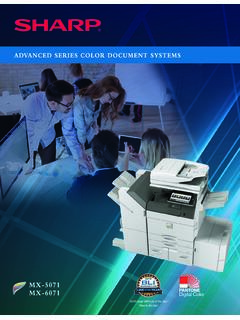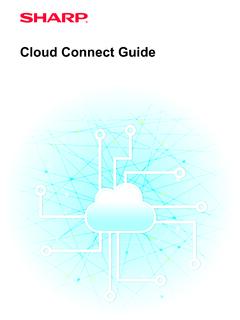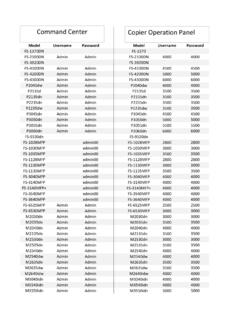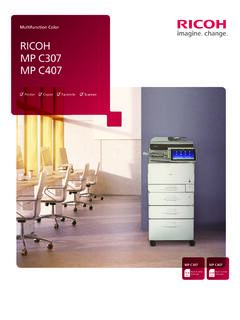Transcription of MODEL: MX-2651 MX-3051 DIGITAL FULL COLOR …
1 Quick Start ManualMODEL: DIGITAL FULL COLOR MULTIFUNCTIONAL SYSTEMDIGITAL FULL COLOR MULTIFUNCTIONAL SYSTEMDIGITAL FULL COLOR MULTIFUNCTIONAL SYSTEMQ uick Start ManualMODEL:MX-2651MX-3051MX-3071MX-3551 MX-3571MX-4051MX-4071MX-2651MX-3051MX-30 71MX-3551MX-3571MX-4051MX-4071 BEFORE USING THE MACHINEF unctions of the machine and procedures for placing originals and loading paperCOPIERU sing the copy functionPRINTERU sing the printer functionFACSIMILEU sing the fax functionSCANNERU sing the scan functionDOCUMENT FILINGS toring jobs as files on the harddriveSETTING MODEC onfiguring settings to make themachine easier to use2 OPERATION MANUALS AND HOW TO USE THEMS tart GuideOperation Guide (Displayed on the touch panel)This manual explains basic procedures for using the machine, cautions for safe use of the machine, and information for the administrator. Read this manual before using the detailed operating procedures and troubleshooting information, see the manuals in PDF guide appears when you tap the icon on the machine's touch panel.
2 The guide explains the basic procedures for operating the machine. In addition, the manuals can be printed (page 3). To print a manual, see "HOW TO PRINT A MANUAL (page 4)".On the MX-2651 / MX-3051 /MX-3551/MX-4051, the PS3 expansion kit is 's ManualDetailed explanations of the functions that can be used on the machine are provided in the "User's Manual".The User's Manual can be downloaded from the the User's Manual from the Web pages in the the downloading procedure, see "DOWNLOADING THE OPERATION GUIDE (page 6)".3 Other manualLike the "User's Manual", some manuals as follow can be downloaded from our website and viewed on your types may be updated. For more information, see our guide explains how to connect the machine to a cloud service on the Internet, enabling you to upload scanned data and print data stored in the manual explains how to operate the touch panel and customize the user manual explains the procedures for configuring machine settings from your computer using the web page settings function embedded in the 's Manual(Touch Panel Operation)User's Manual(Web Page Settings)*Cloud Connect GuidePrint Release GuideThis guide explains how to use the print release function.
3 When you have multiple MFPs that support the print release function on the same network, you can access and print the data that is saved on a MFP from any other manual is intended to help you get started using the basic and convenient functions of the manual provides answers to frequently asked questions regarding the operation of the machine in each Start Manual*Troubleshooting*This manual explains how to register, edit, and delete the address guide explains how to install the software and configure settings to use the machine as a printer or Setup Guide*User's Manual(Address Book Registration)** These manuals can be printed by following the instruction in Operation TO PRINT A MANUAL1 Press the [Home Screen] screen the [Operation Guide] key. 3 Set in a touch panel.(1) Tap the [Downloading and printing manuals] key.(2) Tap the [Other manuals] key.(3) Tap the manual icon.(4) Tap [Print].
4 The Print Settings screen appears. Select settings and tap the [Start] key to start QuantityMCBkYOperationGuideEnlargeDispla y ModeSettingsTotal CountLCD Control Job StatusSharp OSAP rint ReleaseEasyScanEasyCopy10:15 AM(4)(2)(1)(3)5 ACCESSING THE WEB SERVER IN THE MACHINEWhen the machine is connected to a network, the machine's built-in Web server can be accessed from a Web browser on your THE WEB PAGES1 Tap the [Settings] [Status] [Network Status] from the the screen down and check "IPv4 Address" in IPv4 Settings of the Web server in the machine to open the Web a Web browser on a computer that is connected to the same network as the machine and enter the IP address of the Web browsersInternet Explorer: 11 or higher (Windows ),Microsoft Edge (Windows ), Firefox (Windows ), Safari (Mac OS ), Chrome (Windows ): Latest version or immediately previous major releaseThe Web page will machine settings may require that user authentication is performed in order to open the Web page.
5 Please ask the administrator of the machine for the password that is required for user OSAP rint ReleaseEasyScanEasyCopyToner QuantityMCBkYOperationGuideEnlargeDispla y ModeSettingsTotal Count LCD Control Job Status10:15 AMStatusMachine IdentificationTotal CountDevice StatusNetwork StatusFirmware VersionPower ResetData ListList for UserList for AdministratorUser ControlTCP/IPTCP/IP:IPv4 Settings:IPv6 Settings:DHCP:IPv4 Address:Subnet Mask:Default Gateway:EnableAdministrator LoginTop of SettingsStatus > Network Status6 DOWNLOADING THE OPERATION GUIDEThe Operation Guide, which is a more detailed manual, can be downloaded from the machine's Web [Operation Manual Download] in the menu of the Web the desired the manual you want to download, and click the [Download] button.(1)English(2)(3)7 DIFFERENCES BETWEEN MODELSThis guide explains the models indicated below. There are some differences in the standard equipment and functions of the models.
6 The explanations of operations common to all models assume that the MX-4071 is used with a paper drawer installed.* Some functions require peripheral document feederDuplex Single Pass Feeder (DSPF)Reversing Single Pass Feeder (RSPF)Motion sensor Direct printing of Office filesStandardOptionalCompact PDFS tandardOptionalAuto scan settings(EASY MODE)StandardStandard*8 TABLE OF CONTENTSOPERATION MANUALS AND HOW TO USE THEM .. 2 HOW TO PRINT A MANUAL .. 4 ACCESSING THE WEB SERVER IN THE MACHINE .. 5 DIFFERENCES BETWEEN MODELS .. 7 PART NAMES AND FUNCTIONS .. 12 TURNING ON/OFF THE POWER .. 14 OPERATION PANEL .. 15 MOTION SENSOR .. 16 PLACING ORIGINALS .. 18 ADJUSTING THE VOLUME .. 19 LOADING PAPER .. 20 SAVING CONTACTS IN THE ADDRESS BOOK .. 26 USER AUTHENTICATION.. 27 FUNCTIONS THAT CAN BE USED ON THE MACHINE .. 28 MAKING COPIES .. 32 COPY MODE .. 34 COPYING ON SPECIAL PAPER (Bypass Copy).
7 35 PRINTING IN A WINDOWS ENVIRONMENT .. 38 PRINTING IN A Mac OS ENVIRONMENT .. 40 DIRECTLY PRINTING A FILE IN USB MEMORY.. 42 SENDING A FAX .. 44 FAX MODE.. 46 BEFORE USING THE MACHINECOPIERPRINTERFACSIMILE9 NETWORK SCANNER FUNCTION.. 48 SCANNING AN ORIGINAL .. 49 SCANNER MODE .. 51 USES OF THE DOCUMENT FILING FUNCTION .. 54 SAVING A DOCUMENT ONLY (Scan to HDD) .. 55 PRINTING A SAVED FILE.. 58 SETTING MODE .. 60 SCANNERDOCUMENT FILINGSETTING MODE11 This section provides general information about the machine, including the names and functions of the parts of the machine and its peripheral devices, and the procedures for placing originals and loading paper. PART NAMES AND FUNCTIONS .. 12 TURNING ON/OFF THE 14 OPERATION PANEL .. 15 MOTION SENSOR .. 16 PLACING ORIGINALS .. 18 ADJUSTING THE VOLUME .. 19 LOADING 20 SAVING CONTACTS IN THE ADDRESS 26 USER 27 FUNCTIONS THAT CAN BE USED ON THE MACHINE.
8 28 BEFORE USING THE MACHINE12 BEFORE USING THE MACHINEPART NAMES AND FUNCTIONS(1)Job separator (upper tray)*Received faxes and printed papers are delivered to this can also output jobs to the job separator (center tray) when a relay unit is installed.(2)Output tray*Output is delivered to this tray.(3)Automatic document feederIt automatically feeds and scans multiple originals. 2-sided originals can be automatically scanned. For the MX-3071/MX-3571/MX-4071, both sides of 2-sided originals can be automatically scanned at one time. USING THE AUTOMATIC DOCUMENT FEEDER (page 18)(4)USB port (A type)This is used to connect a USB device such as a USB memory device to the USB (Hi-Speed).(5)Operation panelThis panel hosts the [Power] button, [Power Save] button/indicator, error indicator, [Home Screen] key, main power indicator, data notification indicator, communication indicator, and touch the touch panel to operate each of these functions.
9 OPERATION PANEL (page 15)(6)Exit tray unit (right tray)*Set so that paper is output into this tray as required.(7)Inner finisher*This staples paper. A punch module can also be installed to punch holes in output can also perform stapling manually.(8)Finisher*This staples paper. A punch module can also be installed to punch holes in output paper.(9)Saddle Stitch Finisher*This staples and folds paper. A punch module can also be installed to punch holes in output paper.(10) Finisher (large stacker)*This staples paper. A punch module can also be installed to punch holes in output can also perform stapling manually.(11) Paper pass unit*Relay between the machine and the finisher or saddle stitch finisher.(12) Saddle Stitch Finisher (large stacker)*This staples and folds paper. A punch module can also be installed to punch holes in output can also perform stapling manually.(13) Tray 1 Store paper in this tray.
10 A maximum of 550 sheets (80 g/m2 (20 lbs.)) of paper can be loaded.(14)Tray 2 (when a low stand/550 sheet paper drawer or stand/550/2x550/3x550/550&2100 sheet paper drawer is installed)*Store paper in this tray. A maximum of 550 sheets (80 g/m2 (20 lbs.)) of paper can be loaded.(15) Tray 3 (when a stand/2x550/3x550 sheet paper drawer is installed)*Store paper in this tray. A maximum of 550 sheets (80 g/m2 (20 lbs.)) of paper can be loaded.(16) Tray 4 (when a stand/3x550 sheet paper drawer is installed)*Store paper in this tray. A maximum of 550 sheets (80 g/m2 (20 lbs.)) of paper can be loaded.(17) Tray 3 (when a stand/550&2100 sheet paper drawer is installed)*Store paper in this tray. A maximum of 1200 sheets (80 g/m2 (20 lbs.)) of paper can be loaded.(18) Tray 4 (when a stand/550&2100 sheet paper drawer is installed)*Store paper in this tray. A maximum of 900 sheets (80 g/m2 (20 lbs.)) of paper can be loaded.