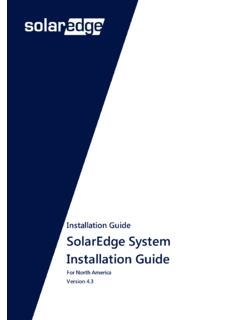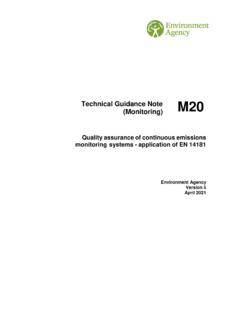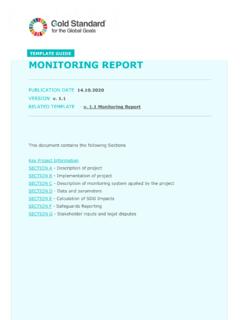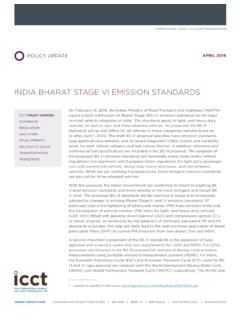Transcription of Monitoring Platform User’s Guide - SolarEdge
1 0 Managing an Alternative Power Source with a Power Plant Controller MAN-01-00xxx Monitoring Platform User s Guide For system Owners Version 1 Monitoring Platform User s Guide for system Owners Disclaimers Important Notice Copyright SolarEdge Inc. All rights reserved. No part of this document may be reproduced, stored in a retrieval system or transmitted, in any form or by any means, electronic, mechanical, photographic, magnetic or otherwise, without the prior written permission of SolarEdge Inc. The material furnished in this document is believed to be accurate and reliable. However, SolarEdge assumes no responsibility for the use of this material. SolarEdge reserves the right to make changes to the material at any time and without notice. You may refer to the SolarEdge web site ( ) for the most updated version.
2 All company and brand products and service names are trademarks or registered trademarks of their respective holders. Patent marking notice: see The general terms and conditions of delivery of SolarEdge shall apply. The content of these documents is continually reviewed and amended, where necessary. However, discrepancies cannot be excluded. No guarantee is made for the completeness of these documents. The images contained in this document are for illustrative purposes only and may vary depending on product models. 2 Monitoring Platform User s Guide for system Owners Emission Compliance This equipment has been tested and found to comply with the limits applied by the local regulations. These limits are designed to provide reasonable protection against harmful interference in a residential installation. This equipment generates, uses and can radiate radio frequency energy and, if not installed and used in accordance with the instructions, may cause harmful interference to radio communications.
3 However, there is no guarantee that interference will not occur in a particular installation. If this equipment does cause harmful interference to radio or television reception, which can be determined by turning the equipment off and on, you are encouraged to try to correct the interference by one or more of the following measures: Reorient or relocate the receiving antenna. Increase the separation between the equipment and the receiver. Connect the equipment into an outlet on a circuit different from that to which the receiver is connected. Consult the dealer or an experienced radio/TV technician for help. Changes or modifications not expressly approved by the party responsible for compliance may void the user s authority to operate the equipment. 3 Monitoring Platform User s Guide for system Owners Version History Version , August 2020 added layout chapter Version , March 2020 updated user interface screenshots Version , November 2019 first release Contents Disclaimers.
4 1 Version History .. 3 Contents .. 3 Introducing the SolarEdge Monitoring Platform .. 4 Using the SolarEdge Monitoring Platform .. 4 Home Page .. 7 Site Dashboard .. 8 Layout .. 14 Support Contact Information .. 23 4 Monitoring Platform User s Guide for system Owners Introducing the SolarEdge Monitoring Platform The SolarEdge Monitoring Platform enables Monitoring the technical and financial performance of one or more Photovoltaic sites with SolarEdge equipment. It provides accurate information about present and past performance of each module individually and about the system as a whole, enabling users to detect, pinpoint and troubleshoot faults, efficiently manage maintenance operations and analyze site profitability. Smart algorithms continuously track the power, voltage, and current of all modules and inverters, as well as a range of statistical and meteorological indicators to detect performance events that require intervention or maintenance.
5 These features enable installers and system owners to verify site functionality and monitor its performance. Using the SolarEdge Monitoring Platform Getting Started To use the SolarEdge Monitoring Platform , your system installer will create and register your system and then add you as the system owner. Once the installer initiates your registration, you will receive an invitation e-mail with a link to a form to fill in. To activate your account: 1. Click the link sent to you in the invitation email message. The registration form is displayed: Figure 1: Registration Form 2. Enter your details and select the required check-boxes. 3. Click Save to complete the registration and get access to your solar system . 4. When the "Thank You" page appears (Figure 2), click Log in to the Monitoring Platform . The Login window is displayed (Figure 3).
6 5 Monitoring Platform User s Guide for system Owners Figure 2: Thank You Page To launch the SolarEdge Monitoring Platform : 1. Do one of the following: Go to From the SolarEdge website, click the Monitoring Platform Login link at the top of the screen. The Login window is displayed. Figure 3: Login Window 2. Enter your e-mail and password (as filled in the registration form) and click Login. If more than one site is assigned to you, the list of your SolarEdge sites appears in the Site List on the Home Page. If only one site is available, the site s Dashboard is automatically displayed, without going through the Site List. 6 Monitoring Platform User s Guide for system Owners User Settings To set user preferences: 1. Click the dropdown arrow next to your username and select User Settings. The User Settings window is displayed.
7 Figure 4: User Settings Window 2. Set the following: First Name Last Name Email Phone number Zip Code Address Change password Click and modify if necessary system Units: Metric or Imperial Language: Select the language in which the Monitoring Platform will display. When you change the language, the localized data changes automatically, including numbers, currency and date formats. 3. Click Save. 7 Monitoring Platform User s Guide for system Owners Home Page The home page lists all the installed sites that you have permission to view. It provides an overall view of the various sites managed by the Monitoring Platform . If you only have access to one site, the site s Dashboard is automatically displayed, without going through the home page. If you require access to additional sites, contact your installer.
8 Figure 5: Home Page To use the home page: 1. Click Home at the top right toolbar. The site list is displayed containing the following information about each site: Column Description Site Name A link to more information about a site. Click the site name to display the site dashboard. Address Information on a site s physical location. Peak Power Specifies the total DC power ratings of all the modules. 2. Do the following as required: To control which columns appear, click Choose Columns to open a dropdown list, and check the boxes for the columns you wish to display. 8 Monitoring Platform User s Guide for system Owners Figure 6: Displaying Columns To sort the site list by the values in any column, click on the column s title. This toggles the order from ascending to descending and vice versa. Alternatively, click the column's dropdown arrow and select either Sort Ascending or Sort Descending.
9 Use the navigation bar above the list to navigate through the pages and refresh site information. Search for a specific site using the search box. The search text is remembered even if the browser is closed and re-opened. Site Dashboard The Dashboard provides a high-level view of the information collected by the Monitoring Platform for a specific site. To access a site's dashboard, simply click on the site name in the home page site list. If you only have access to one site, the site s Dashboard is automatically displayed. 9 Monitoring Platform User s Guide for system Owners Figure 7: Site Dashboard Navigation bar Site overview Power flow Power and energy Comparative energy Environmental benefits Weather data Site details Site selection menu 10 Monitoring Platform User s Guide for system Owners How to read the site dashboard Site overview The site overview area shows accumulated energy and revenue for the site.
10 Each box specifies a value and its measurement unit. The revenue is calculated by multiplying the site-specific feed-in tariff per kWh by the actual energy produced. The revenue is displayed in the currency predefined by the user. Figure 8: Site Overview Power flow diagram The Power Flow diagram shows real-time system behavior from solar production to site consumption, and grid import or export. For systems equipped with StorEdge, the battery charge / discharge status and state of energy will also be shown. Figure 9: Power Flow Diagram Power and energy If a consumption meter is installed, a consumption bar is displayed*. The consumption reading represents your solar energy consumption: system production the bar represents the solar energy produced in terms of self-consumption and export. The self-consumption percentage represents the amount of solar energy that used to power site loads, while the export percentage represents the amount of solar energy that was exported to the grid.