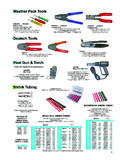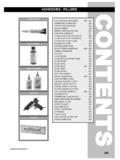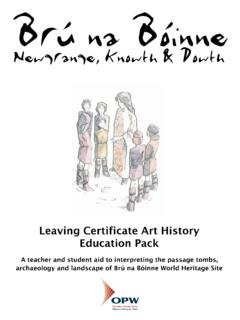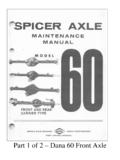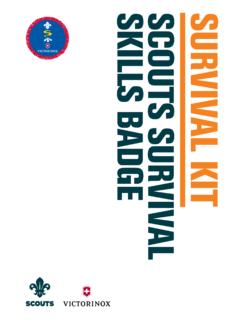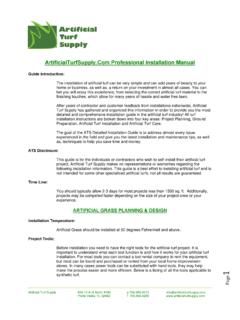Transcription of Montana 610/680 - static.garmin.com
1 Montana 610/680 Owner s Manual 2015 2018 Garmin Ltd. or its subsidiariesAll rights reserved. Under the copyright laws, this manual may not be copied, in whole or in part, without the written consent of Garmin. Garmin reserves the right to change or improve its products and to make changes in the content of this manual without obligation to notify any person or organization of such changes or improvements. Go to for current updates and supplemental information concerning the use of this , the Garmin logo, Auto Lap , BlueChart , City Navigator , Montana , and TracBack are trademarks of Garmin Ltd. or its subsidiaries, registered in the USA and other countries. ANT+ , BaseCamp , chirp , Garmin Connect , HomePort , and tempe are trademarks of Garmin Ltd. or its subsidiaries. These trademarks may not be used without the express permission of is a registered trademark of Apple Inc.
2 , registered in the and other countries. Windows is a registered trademark of Microsoft Corporation in the United States and other countries. microSD and the microSDHC logo are trademarks of SD-3C, LLC. Other trademarks and trade names are those of their respective product is ANT+ certified. Visit for a list of compatible products and of the Battery the Battery AA On the the the the Your the Backlight Satellites Signals and Recording a a a Waypoint Using the a a a the Accuracy of a Waypoint a a Track the Current Track the Current an Output Format for Saved Using TracBack ..3 Clearing the Current Track a Location on a Saved Tracks on the Tracks Tracks a To? to a a Location by a Location Near Another an and Starting Navigation to a Man Overboard with Sight 'N with the a Driving Map with the the to a Point on the the Plot the Elevation the Barometric the Trip a the Name of a a a Route on the a the Active a an an and a the Camera Lighting a the Location of a to a a Photo as a the Geocache and Saving a Geocache a Custom Geocache to a the.
3 7 Enabling chirp a Geocache with a and Receiving Data a Proximity the Size of an the the Calendar and an the Countdown the the Satellite Off a + Your ANT+ for Pairing ANT+ Accessories with Your Garmin tempe Heart Rate the a a Custom a Profile a the Main a a Shortcut to the Main Data Fields and the Map Data the Data the Units of of ContentsiLocking the Screen the Backlight On Battery Save the and Interface the Power Map Format Your Fitness User Lifetime Heart Rate Your Heart Rate or Cycling with Your Up Marine the Device Default Values for Specific Default Values for Specific Page All Default and the the the a Memory the Device to Your Files to Your
4 Files to the USB the the Battery the Device More do I know my device is in USB mass storage mode?..15I need to reset all settings back to factory default need replacement parts or need to buy an external GPS battery does not stay charged for very device does not appear as either a portable device or a removable drive or volume on my device is not acquiring satellite device does not device does not go into mass storage mode screen does not of ContentsIntroduction WARNINGSee the Important Safety and Product Information guide in the product box for product warnings and other important Overview Camera lens (680 and 680t only) Power key microSD card slot (under battery door) Power connector for optional accessory mounts Stereo headphone jack (under weather cap) Battery cover D-ring Mini-USB port (under weather cap) MCX port for external GPS antenna (under weather cap)
5 Battery Information WARNINGThis product contains a lithium-ion battery. To prevent the possibility of personal injury or product damage caused by battery exposure to extreme heat, store the device out of direct temperature rating for the device may exceed the usable range of some batteries. Alkaline batteries can rupture at high batteries lose a significant amount of their capacity as the temperature decreases. Therefore, use lithium batteries when operating the device in below freezing device operates on the included lithium-ion battery pack or three AA StartedWhen using your device the first time, you should complete these tasks to set up the device and get to know the basic the batteries (Installing the Battery Pack, page 1).2 Charge the batteries (Charging the Battery Pack, page 1).3 Turn on the device (Turning On the Device, page 2).
6 4 Register the device the backlight brightness (Adjusting the Backlight Brightness, page 2).6 Acquire satellites (Acquiring Satellites Signals and Recording a Track, page 2).7 Customize your device (Customizing the Device, page 9).8 Mark a waypoint (Creating a Waypoint, page 2).9 Navigate to a destination (Navigating to a Destination, page 4).Installing the Battery Pack1 Turn the D-ring counter-clockwise, and pull up to remove the the metal contacts on the end of the lithium-ion the battery into the compartment, contacts the battery into the battery cover, and turn the D-ring the Battery PackNOTICETo prevent corrosion, thoroughly dry the mini-USB port, the weather cap, and the surrounding area before charging or connecting to a not attempt to use the device to charge a battery that was not provided by Garmin.
7 Attempting to charge a battery that was not provided by Garmin can damage the device and void the you can connect the straight connector of the USB cable to your device, you may need to remove optional mount : The battery does not charge when outside the temperature range of 32 to 113 F (0 to 45 C).You can charge the battery using a standard wall outlet or a USB port on your up the weather cap from the mini-USB port .2 Plug the small end of the USB cable into the mini-USB the USB end of the cable into the AC adapter or a computer USB the AC adapter into a standard wall you connect the device to a power source, the device turns the battery AA BatteriesInstead of the battery pack (Installing the Battery Pack, page 1), you can use alkaline, NiMH, or lithium AA batteries. This is useful when you are on the trail and cannot charge the battery pack.
8 Use NiMH or lithium batteries for best : Standard alkaline batteries are not recommended when using the camera the D-ring counter-clockwise, and pull up to remove the three AA batteries, observing the battery cover, and turn the D-ring On the DeviceHold .Main Menu Status bar Current time and date Application icons Application drawerUsing the Touchscreen Tap the screen to select an item. Make each touchscreen selection a separate action. Select to open the application drawer for applications and setup tools. From the application drawer, select or to scroll through applications. Select to return to the previous page. Hold to return to the main menu. Select to view specific menu items for the page you are viewing. Select to save your changes and close the the TouchscreenYou can lock the screen to prevent inadvertent screen >.
9 Unlocking the TouchscreenSelect > .Registering Your DeviceHelp us better support you by completing our online registration today. Go to Keep the original sales receipt, or a photocopy, in a safe the Backlight BrightnessExtensive use of screen backlighting can significantly reduce battery life. You can adjust the backlight brightness to maximize the battery : The backlight brightness may be limited when the battery is .2 Use the slider to adjust the backlight device may feel warm when the backlight setting is Satellites Signals and Recording a TrackBefore you can use the GPS navigation features, such as recording a track, you must acquire satellite signals. The device may need a clear view of the sky to acquire satellite more information about GPS, go to .2 Wait while the device locates turns green, your device has acquired satellite signals.
10 The time and date are set automatically based on the GPS around to record a track (Tracks, page 3).4 Select an option: Select Map to view your track on the map. Select Compass to view the compass and customizable data fields. Select Trip Computer to view your current speed, distance, and other helpful are locations you record and store in the device. Waypoints can mark where you are, where you are going, or where you have been. You can add details about the location, such as name, elevation, and a WaypointYou can save your current location as a Mark necessary, select Edit to change the name or other waypoint a Waypoint Using the Map1 Select a location on the the information bar at the top of the > a Waypoint1 Select Waypoint a waypoint from the necessary, select to narrow the an option: Select Spell Search to search using the name of the Select Select Symbol to search using the symbol of the waypoint.