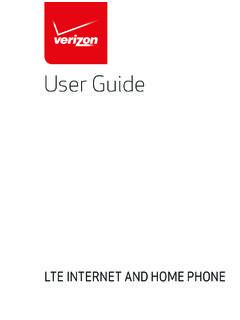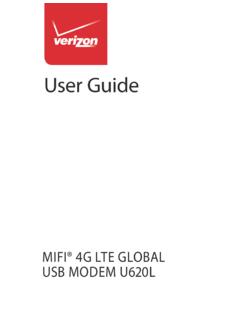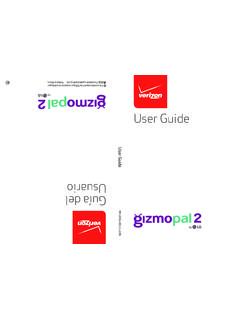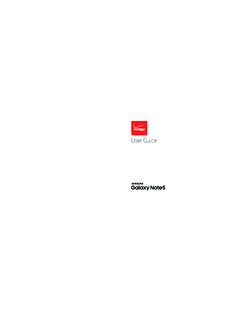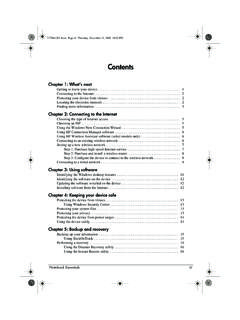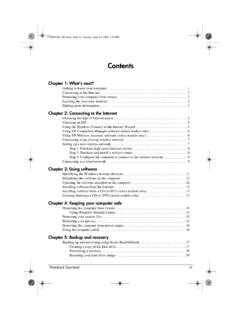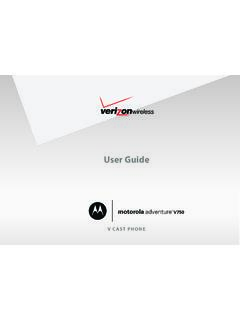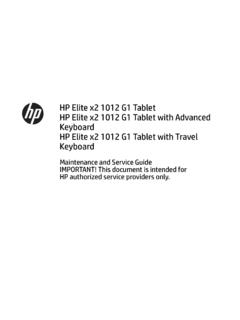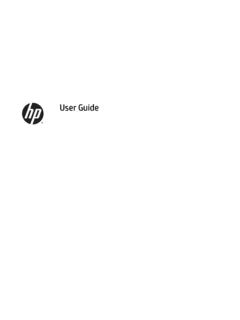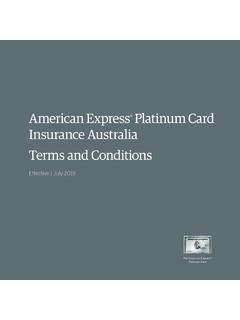Transcription of Moto g7 power User Guide - ss7.vzw.com
1 User Guide Contents Drive Music, movies, TV & YouTube Check it out Check it out Clock When you're up and running, explore what your phone can do. Get Started Connect, share & sync First look Connect with Wi-Fi Topic Location Insert the SIM and microSD cards Connect with Bluetooth wireless Charge up & power on Share files with your computer Find these fast: Wi-Fi, airplane mode, Quick settings Sign in Share your data connection flashlight, and more. Connect to Wi-Fi Print Explore by touch Choose new wallpaper, set ringtones, and Customize your phone Sync to the cloud Improve battery life Use a memory card add widgets.
2 Learn the basics Airplane mode Experience crisp, clear photos, movies, Camera Home screen Mobile network Help & more and videos. Protect your phone Search Screen lock Customize your phone to match the way Moto Notifications Screen pinning you use it. App notifications Backup & restore Status icons Encrypt your phone Browse, shop, and download apps. Apps Volume Your privacy Do not disturb Keep your info safe. Set up your password Protect your phone App safety Lock screen and more. Data usage Quick settings Troubleshoot your phone Ask questions, get answers. Speak Speak Restart or remove an app Direct Share Restart your phone Share your Internet connection.
3 Wi-Fi hotspot Picture-in-Picture Check for software update Customize your phone Reset Tip: View all of these topics on your phone, swipe up from the home screen and Redecorate your home screen Stolen phone Choose apps & widgets tap Settings > Help. For FAQs, and other phone support, visit Accessibility Customize sounds & appearance support. Create a shortcut Discover Moto Make your phone speak This product meets the applicable national or international RF exposure Apps Speak to your phone Phone guidance (SAR guideline) when used normally against your head or, when worn Change your phone's display Messages or carried, at a distance of 5 mm from the body.
4 The SAR guideline includes a Change your phone's sounds Chrome Hearing aids ( only) considerable safety margin designed to assure the safety of all persons, regardless of Camera Get more help age and health. Photos Where is my legal, safety, & regulatory Gmail information? Caution: Before using your phone, please read the Legal information. Swipe up >. Duo Service & repairs Settings > System > Legal information. Moto Copyright & trademarks Calendar More apps Google Play Contacts Maps Check it out Get Started power button Your power button helps in a few ways. First look power on/off: Press and hold the power button, then tap power off.
5 When your Let's get started. We'll Guide you through startup and tell you a bit about your phone's phone is off, press and hold the power button to turn it on. features. Sleep: To conserve battery power or prevent accidental touches, put the touchscreen Speaker to sleep by pressing the power button. Front Camera Headset Jack Wake up: Press the power button again. Reboot: To reboot your phone, press and hold the power button, then tap Restart. Back Camera Tip: To add security to your phone, see Protect your phone. SIM & microSD Volume Buttons card Slots Volume buttons Fingerprint power Button Your volume buttons can help: Sensor (on back) Press: Ringer volume: Press the buttons when your phone is ringing to silence it.
6 Display on/off. Press & hold: Phone on/off. Earpiece volume: Press the buttons during a call. Music/video volume: Press the buttons during a song or video. Tip: For more on volume control, see Volume. Microphone USB-C/Charger Phone hardware buttons: top right are Volume up and down keys, middle right is power button. Bottom middle is charging port. Top right is headset jack. On screen, top left is front camera, top middle is speaker. Navigation icons are along the bottom. Note: Certain apps and features may not be available in all countries. Get Started Insert the SIM and microSD cards Charge up & power on To activate phone service, you might need to insert a SIM card , or this may have been Charge your phone fully and turn the power on.
7 Follow the screen prompts to get done for you. You can also add a microSD card , which is optional and sold separately. started. Put in the cards Charge up. Caution: Make sure you use the correct size SIM card and don't cut the SIM card . Before using your Insert the nano SIM and memory cards. phone, fully charge it with the charger Insert the SIM tool into Insert the SIM card with provided. the tray hole to pop the gold contacts down. Nano SIM. out the tray. Insert an optional microSD. card (sold separately). USB-C. SI. M. power on. Press and hold the power button until the screen lights up.
8 Push the tray back into your phone. Battery in and power on graphic. Put the battery back in top down first and snap the cover on. After you charge the phone, press and hold the power button until the screen lights up. Caution: Handle the tray with care to avoid Sign in bending. If you use Gmail , you already have a Google account if not, you can create an account during setup. Signing into your Google account lets you access, sync, and backup your stuff. You can see your Google apps, contacts, calendar, photos, and more. SIM card insert graphic. After the battery is removed, the SIM card is inserted in the slot on the left with the clipped corner to the upper left.
9 The SDcard is inserted in the right slot. Tips To add, edit, or delete accounts, swipe up > Settings > Accounts. To set up email accounts, see Gmail. For help with your Google account, visit Get Started Connect to Wi-Fi Improve battery life For faster Internet access and to conserve data use, swipe the status bar down. Press Your phone processes tons of information. Depending on what you use, that can take a and hold to choose a Wi-Fi network. For full instructions, see Connect with Wi-Fi. lot of power . Note: This phone supports apps and services that may use a lot of data, so make sure When your phone is stationary, not charging, or not in use for a period of time, your data plan meets your needs.
10 Contact your service provider for details. unnecessary background processes are shut down to optimize battery life. Explore by touch To see what's using up battery power , swipe up > Settings > Battery > USAGE. DETAILS. Find your way around: To help improve battery life, swipe up > Settings > Battery > Battery saver, Tap: Choose an icon or option. and turn it on. Touch and hold: See more options. Tip: To quickly open Settings, swipe down on the status bar and tap . Drag: Move items on the home screen. Battery Tips Swipe: Scroll through lists or between screens.