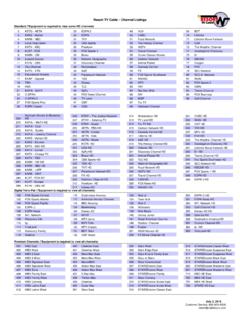Transcription of Moto Wireless SBG900 Setup
1 Motorola SBG900 Wireless Internet- Security Setup (First Time Set-up)Step 1. Plug in the ethernet cord and type in these numbers in the web address field andenter admin for the username and Motorola for the password and log 2. Click on the Wireless tab and then the network tab. Highlight ESSID and change it to whateveryou want your Wireless network to be called. Now scroll down and click on save 3. Click on the security tab and select theEnable 128-bit then in the key 1 you will need to changethe 0 s to 26 numbers that you choose. Click save 4. View available Wireless network by clicking on start, then go toconnect to, and click on your Wireless on 5.
2 Type in the 26 number key that you Setup in your modem and click connect. On Windows XP youwill have to enter this information 6. You will see this screen on Vistaand Windows 7 click close and you are now connected.