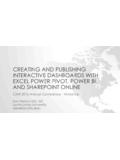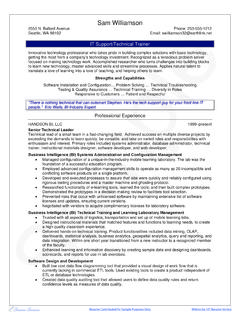Transcription of MRI Commercial Management For Web
1 2012 MRI Software LLC. Any unauthorized use or reproduction of this document is strictly prohibited. All Rights Reserved. MRI Commercial Management For Web Operational Training Guide Version 2012 MRI Software LLC. Any unauthorized use or reproduction of this document is strictly prohibited. All Rights Reserved. Training Guide Page i 2008 2012 MRI Software LLC. Table of Contents Table of Contents .. i Course Overview .. 1 Module 1: User Interface .. 4 Lesson 1: Getting Started in MRI .. 6 Lesson 2: Getting Started in CM .. 10 Module 2: Commercial Management Setup .. 13 Lesson 1: Setting Up Transaction Classifications.
2 15 Lesson 2: Setting Up GL Interface Charts .. 31 Lesson 3: Setting Up Lookup Lists .. 39 Module 3: Setting Up a New Building .. 46 Lesson 1: Building Maintenance Web Pages .. 48 Lesson 2: Setting Up General Building Information .. 51 Lesson 3: Setting Up Building Accounting Information .. 61 Module 4: Working with Suites .. 71 Lesson 1: Setting up Suites in a Building .. 73 Lesson 2: Maintaining Suite Square Footage .. 78 Module 5: Working with Leases .. 83 Lesson 1: Lease Maintenance Web Pages .. 85 Lesson 2: Creating a New Lease .. 87 Lesson 3: Setting Up General Lease Information .. 91 Lesson 4: Setting Up Lease Billing Information.
3 105 Lesson 5: Lease Administration .. 114 Module 6: Working with Batches .. 126 Lesson 1: Accessing the Batch Activities Menu .. 127 Lesson 2: Creating and Modifying Batches .. 129 Lesson 3: Processing Tenant Cash Receipts .. 134 Lesson 4: Processing Tenant Charges and Credits .. 154 Lesson 5: Processing Security Deposit Transactions .. 170 Lesson 6: Processing Non-Tenant Transactions .. 182 Lesson 7: Reviewing or Changing Batch Transactions .. 190 Lesson 8: Posting Batches .. 196 Module 7: Performing Additional Accounts Receivable Transactions .. 202 Table of Contents Page ii Training Guide 2008 2012 MRI Software LLC. Lesson 1: Collections.
4 204 Lesson 2: Working with Prepayments and Concessions .. 216 Lesson 3: FASB 13 Adjustments .. 221 Lesson 4: Working with CPI Increases .. 229 Module 8: Performing Monthly Activities .. 238 Lesson 1: Creating Recurring Charges .. 240 Lesson 2: Printing Monthly Statements .. 246 Lesson 3: Calculating Late Fees .. 251 Lesson 4: Calculating Management Fees .. 255 Lesson 5: Creating Journal Entries .. 260 Lesson 6: Closing CM Periods .. 269 Module 9: Reports and Dashboards .. 273 Lesson 1: Accessing CM Reports .. 275 Lesson 2: Generating CM Re ports .. 277 Lesson 3: Working with Report Styles .. 282 Lesson 4: Working with Dashboards.
5 284 Training Guide 1 2008 2012 MRI Software LLC. Course Overview Introduction Welcome Welcome to Commercial Management for Web training. This course was designed to familiarize participants with the MRI Commercial Management Web application. This course uses lecture, demonstration and hands-on exercises to teach the concepts and tasks to perform when using the MRI Commercial Management Web application. What Will You Learn? In this training, you will learn the following main objectives: Navigate and use the menus and web pages on the graphical user interface of the application Set up and maintain Commercial Management Set up and maintain buildings and accounting information Set up and maintain suites within a building Manage leases including general lease and billing information Manage accounts receivable for a building, including cash receipts, adjustments, prepayments, and collections Make straight-line rent adjustments Perform monthly activities such as creating recurring charges, calculating late fees and Management fees.
6 Creating journal entries and closing the period Understand and generate Commercial Management reports Who Should Attend? The ideal participants for this training include: Property Manager Assistant Manager Lease Administrator Accounting Manager Assistant Accounting Manager Controller Course Overview 2 Training Guide 2008 2012 MRI Software LLC. Course Outline A typical training day goes from 9:00 5:00 with the following breaks: 1st break: 10:30 10:45 Lunch 12:00 1:00 2nd break 2:30 2:45 Below is the course outline broken down by modules and lessons: Commercial Management Windows Training V Module 1: User Interface Lesson 1: Getting Started in MRI Lesson 2: Getting Started in CM Module 2: Commercial Management Setup Lesson 1: Setting up Transaction Classifications Lesson 2: Setting up GL Interface Charts Lesson 3: Setting up Lookup Lists Module 3: Setting up a New Building Lesson 1: Building Maintenance Web Page Lesson 2.
7 Setting up General Building Information Lesson 3: Setting up Building Accounting Information Lesson 4: Setting up Suites in a Building Lesson 5: Maintaining Square Footage Module 4: Working with Suites Lesson 1: Setting up Suites in a Building Lesson 2: Maintaining Suite Square Footage Module 5: Working with Leases Lesson 1: Lease Maintenance Web Page Lesson 2: Creating a Lease Lesson 3: Setting up Basic Lease Information Course Overview Training Guide 3 2008 2012 MRI Software LLC. Lesson 4: Setting up Lease Billing Information Lease 5: Lease Administration Module 6: Working with Batches Lesson 1: Accessing the Daily Activities Menu Lesson 2: Creating and Modifying Batches Lesson 3: Processing Tenant Cash Receipts Lesson 4: Processing Tenant Charges and Credits Lesson 5: Processing Security Deposit Transactions Lesson 6: Processing Non-Tenant Transactions Lesson 7: Reviewing or Changing Batch Transactions Lesson 8: Posting Batches Module 7: Performing Additional Accounts Receivable Transactions Lesson 1: Collections Lesson 2: Working with Prepayments and Concessions Lesson 3.
8 FASB 13 Adjustments Lesson 4: Working with CPI Increases Module 8: Performing Monthly Activities Lesson 1: Creating Recurring Charges Lesson 2: Printing Monthly Statements Lesson 3: Calculating Late Fees Lesson 4: Management Fees Lesson 5: Creating Journal Entries Lesson 6: Closing CM Periods Module 9: Reports and Dashboards Lesson 1: Accessing CM Reports Lesson 2: Generating CM Reports Lesson 3: Working with Report Styles Lesson 4: Working with Dashboards Training Guide Page 4 2008 2012 MRI Software LLC. Module 1: User Interface Module Overview Purpose The purpose of this module is to familiarize you with the MRI and Commercial Management (CM) user interface.
9 Objectives After completing this module, you will be able to: Get started using the MRI Home Page Get started using the Commercial Management Main Menu Module 1: User Interface Training Guide Page 5 2008 2012 MRI Software LLC. Training Guide Page 6 2008 2012 MRI Software LLC. Lesson 1: Getting Started in MRI Overview Purpose The purpose of this lesson is to show you how to get started with MRI Web. Objectives After completing this lesson, you will be able to: Log into MRI Change your password Understand MRI web pages Module 1: User Interface Training Guide Page 7 2008 2012 MRI Software LLC. Logging In Overview Your system administrator will provide you with access to MRI for the Web, which includes your client ID, username, and initial password.
10 Note: There are several ways of setting up the MRI login process, and it may vary if you have a single client license or multiple licenses. Procedure Complete the following steps to log into MRI for Web: 1. Double-click the MRI Web icon on your desktop. Note: If you do not have an MRI Web icon on your desktop, ask your system administrator for the URL for your installation of MRI Web. The MRI Login page displays in your browser. Your client ID will auto-populate in the Client ID field. MRI for Web Login Page 2. Type your username in the User Name field, and press <Tab>. 3. Type your password in the Password field. Module 1: User Interface Page 8 Training Guide 2008 2012 MRI Software LLC.