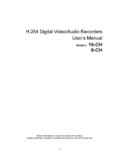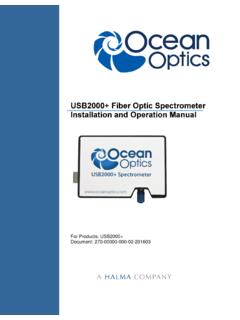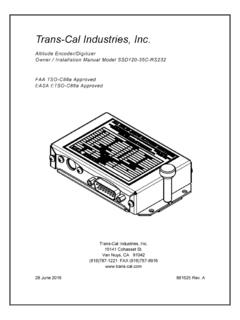Transcription of MS-Digital Software Instructions Table Of Contents
1 MS-Digital Software InstructionsTable Of ContentsStep 1-Installing softwareStep 2-establishing communication to the MS-Digital distributorStep 3-selecting proper dipswitch locationStep 4-creating your own timing mapStep 5-Selecting load and RPM boundariesStep 6-Selecting RPM BoundariesStep 7-Rev limit and Two-Step rev limitStep 8-Initial timingStep 9-setting up a spark tableStep 10-Using math functions in MS-Digital spark tableStep 11-Saving a timing mapStep 12-Readinga timing map from MS-Digital distributorStep 13-Viewing HistogramsStep 14-Data loggingStep-1 Installing MagnaSpark digital the CD provided with your MS-Digital kit. The CD should auto load, if it doesn t then double leftclickon My Computer and find your CD/DVD drive and double left click to open it.
2 Find and doubleleft click on it.( ). After setup loads, go through the proper steps to load the Software .( )When you aredone left click finish and your Software will be ready to run.( )( )Double Left ( )( )( )ClickNextClick I agree, then Click nextWhen it s doneloading, Click FinishStep-2 Establishing communicationAttach your USB/Serial converter to the black MS-Digital serial cable. Plug the cable into the MS-Digital distributor and the other end into your laptop computer. Turn your ignition switch on. Double left clickthe MS-Digital Icon on your desktop. The MS-Digital dashboard will open and attempt to establish aconnection with the distributor. When the dashboard establishes a connection with the distributor, it will show connected on the bottom right corner.
3 If you turn off your ignition switch or unplug your communicationcable, the dashboard will continue to search for the distributor. Once the key is turned on or the communicationcable is re-attachedthe dashboard will re-connect to the distributor. In some situations, you may need to leftclick on the connect button to re-establish communication with the distributor. The connect button is located onthe bottom right corner of the dashboard.( )( )Step-3 Selecting proper dipswitch locationYour MS-Digital distributor is shipped with four pre loaded timing maps. Two of these timing maps arefor forced induction applications and two are for normally aspirated applications. These four timing maps arefixed and cannot be removed.
4 You also have the option of loading up to four of your own timing maps into theMS- digital are four dipswitches located under the distributor cap. These dipswitches can be selected indifferent configurations allowing you to choose what timing map you would like to use. Below is a tableshowing dipswitch/timing map set position #1-Dipswitch position 3on, 1-2-4 offUser set position #2-Dipswitch position 1-3 on, 2-4 offUser set position #3-Dipswitch position 2-3 on, 1-4 offUser set position #4-Dipswitch position 1-2-3 on, 4 offFixed normally aspirated position#5-Dipswitch position 1-2-3-4 offFixed normally aspirated position#6-Dipswitch position 1 on,2-3-4 offFixed Turbo/Blown position#7-Dipswitch position 2 on, 1-3-4 offFixed Turbo/Blown position#8-Dipswitch position 1-2 on, 3-4 offAfter you select a timing map, the dipswitch position will appear on the top left corner of your dashboard.
5 Thiswill allow you to know what file you have loaded into your normally aspirated position #5 = Single carburetor, High VacuumFixed normally aspirated position #6 = Dual Carburetor, Med VacuumFixed Turbo/Blown position #7 = 10psi TurboFixed Turbo/Blown position #8 = 18psi TurboUsing the Dipswitches to select a timing mapIt is VERY important to turn off your ignition before selecting a you select a dipswitch position, turn on the ignition switch. Your MS-Digital dashboard will re-establish a connection with the distributor. The dipswitch position you chose will appear on the top left cornerof your dashboard. This will allow you to know what file you have loaded into your Creating andloading your own timing you order your MS-Digital distributor, CB performance will set the dipswitch location thatfits yourengine configuration.
6 You can choose to run the selected timing map, choose one of the other three fixed timingmaps orcreate one of your own timing maps using one of the fixed timing maps as a to create your own timing map1)Once the MS-Digital Software is opened, it automatically reads and downloads all information from thedistributor to the you want to create your own timing map, you can use the current map onyour dashboard or you can select one of the other three fixed maps in the )To select a different fixed map, remove the distributor cap and locate the 4 theproper dipswitch sequence for the file you want to use. If you are unsure about the dipswitch locations,go to view on the top of the dashboard.
7 ( )Left click on Dip-Switch Chart for the properDipswitch location.( )( )( )3)Go to file on the top left corner of the dashboard and left click read file from Magna Spark digital The Software will download the file.( )You can now create your own timing map using the fixed map you chose as a template. After you have finished creating your map, go to set up and click on main set up At the bottom of the main set up page there is a window for the name of your new timingmap. Once you name your new map, click send.( )After clicking send you can save the map tofile if you like. To do this, go to file on the top of the dashboard and left click on save timing mapfrom Magna Spark digital .
8 Give your new file the same name you used in the main set up screen. Afternaming the file, click save. Your file is now saved for future use.( )( )Type NameClick Send( )Loading Timing Map to MS-Digital distributorAfter creating and saving a file you can load that file into the MS-Digital )To load a file into the MS-Digital distributor, go to file on the top left corner of the dashboard. Leftclick on Open user timing maps from file and load to Magna Spark digital .( )2)Left click on open next to the dipswitch location you want the file loaded to. Select the file youcreatedand click open ( )3)After opening the file you want to load into the MS-Digital distributor, click Send The MS-Digital Software will tell you when the file is loaded into theDistributorcompletely.
9 ( )( )( )( )Type NameClick Save( )Step-5 Selecting load and RPM boundariesAn important step for creating a timing map is under standing how load effects an engine. All engines createvacuum. When an engine has a light load such asidling or cruising down a highway, it will create high you depress the throttle while taking off from a stop sign or driving up an incline your engine has ahigher load and vacuum decreases. Engines will show no vacuum under wide-open throttle situations. Once youknow the vacuum characteristics of your engine, you can design a timing map that optimizes your ) KPA and VacuumKilopascals or KPA is a metric measurement of vacuum. To easily understand this think ofmillimeters compared to inches.
10 Inch is the equivalent to millimeters. 10 inches of vacuum is equivalentto 67 normally aspirated dual carbureted/throttle body engines create between 8-13 inches of vacuum or74-57 KPA at idle. Normally aspirated single carbureted engines will create between 15-22 inches of vacuum atidle or with high degrees of duration will decrease an engine s vacuum/KPA at idle. Engines withdrag race camshafts can idle between 4-10 inches of vacuum or88-67 KPA. Normally aspirated engines willhave zero vacuum or KPA while under extreme load or wide-open throttle will notice above the load boundaries in the main set up page of the MS-Digital Software are KPA values converted into inches of vacuum.

![Untitled-1 [cbperformance.net]](/cache/preview/e/5/f/7/b/1/6/5/thumb-e5f7b165dd01480669456e1777756b9f.jpg)


![Untitled-1 [cbperformance.net]](/cache/preview/7/d/b/9/5/1/f/c/thumb-7db951fc42a5d7c3972eada474bd816a.jpg)