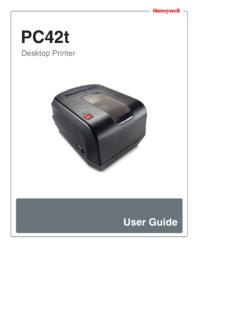Transcription of MS3780 Fusion User's Guide - Honeywell Scanning and ...
1 MS3780 Fusion . Omni/Single Line Scanner User's Guide Disclaimer Honeywell International Inc. ( HII ) reserves the right to make changes in specifications and other information contained in this document without prior notice, and the reader should in all cases consult HII to determine whether any such changes have been made. The information in this publication does not represent a commitment on the part of HII. HII shall not be liable for technical or editorial errors or omissions contained herein: nor for incidental or consequential damages resulting from the furnishing, performance, or use of this manual. HII disclaims all responsibility for the selection and use of software and/or hardware to achieve intended results. This document contains propriety information that is protected by copyright.
2 All rights reserved. No part of this document may be photocopied, reproduced, or translated into another language without the prior written consent of HII. 2004 - 2016 Honeywell International Inc. All rights reserved. Web Address: Trademarks Metrologic, Quantum, CodeGate, MetroSelect and MetroSet are trademarks or registered trademarks of Metrologic Instruments, Inc. in the United States and/or other countries. Microsoft, Windows 95, and Windows are registered trademarks of Microsoft Corporation. IBM is a trademark of International Business Machines Corporation. Checkpoint is a registered trademark of Checkpoint Systems, Inc. Other product names mentioned in this manual may be trademarks or registered trademarks of their respective companies and are the property of their respective owners.
3 Patents For patent information, refer to TABLE OF CONTENTS. Introduction Product Overview .. 1. Scanner and Accessories .. 2. Scanner Components .. 4. Caution and Serial Number 5. Stand Specifications .. 5. Cable Removal .. 6. Cable Connection 6. Maintenance .. 6. Installation RS232 or Light Pen .. 7. RS485 or OCIA .. 8. Keyboard 9. Stand-Alone Keyboard Wedge .. 10. Full Speed or Low Speed USB (Integrated) .. 11. EAS Deactivation .. 12. Scanner Operation The Scan Pattern Mode Select Button .. 13. How to Use CodeGate and the Manual Activation Mode .. 14. Indicators Audible .. 15. 16. Failure .. 17. Depth of Field Specifications Normal Scan Zone .. 18. Reduced Scan Zone .. 19. Depth of Field by Bar Code Element Width Normal Scan Zone .. 20. Reduced Scan Zone.
4 21. IR Activation Range .. 22. ii Troubleshooting Guide .. 23. Design Specifications .. 27. Applications and Protocols .. 29. Configuration Modes .. 30. Upgrading the Firmware .. 31. Scanner and Cable Terminations .. 32. 36. Customer Support .. 38. iii INTRODUCTION. The MS3780 Fusion is a hand-held, omnidirectional bar code scanner with optional single-line Scanning capabilities. It utilizes the powerful Honyewell QuantumE scan engine to provide an outstanding scan performance on all standard 1D bar code symbologies, including GS1 DataBar (RSS). Designed for retail applications, the Fusion includes additional key product features like: Fully Automatic Scanning Operation Single-Line Mode for Menu Reading Custom Configurable Scan Pattern user -Replaceable Single-Cable Interface to Host (PowerLink Compatible).
5 user Configurable Depth of Field Easy Bar Code Configuration Data Editing 7 Beeper Tones Firmware updates are easily loaded into Flash memory OPOS and JPOS System Compatible CodeGate . Sunrise 2005 Compliant SCANNER INTERFACE. MS3780 -9 OCIA and RS232 Transmit/Receive MS3780 -11 RS485 and Full RS232. RS232 Low Speed USB*, MS3780 -38. Keyboard Emulation Mode or USB Serial Emulation Mode MS3780 -40 Full Speed USB. MS3780 -41 RS232/Light Pen Emulation Keyboard Wedge, Stand-Alone Keyboard and MS3780 -47. RS232 Transmit/Receive MS3780 -48 Stand Alone Keyboard and RS232 Transmit/Receive MS3780 -120 USB and RS232 Transmit/Receive with EAS. * Configurable for Keyboard Emulation Mode or Serial Emulation Mode. The default setting is Keyboard Emulation Mode. Applicable for IBM Host applications.
6 INTRODUCTION. Scanner and Accessories BASIC KIT COMPONENTS. Part No. Description MS3780 Fusion Scanner 00-02269 MS3780 User's Guide *. 00-02407 MetroSelect Configuration Guide *. * Guides also available for download at OPTIONAL ACCESSORIES. Part No. Description The following cables are for Fusion models not equipped with EAS. RS232 PowerLink Cable with Built in Power Jack 53-53000x-3. coiled cord, long strain relief, black Keyboard Wedge PowerLink cable with Adapter Cable 53-53002x-3. coiled cord, long strain relief, black Stand Alone Keyboard PowerLink Cable 53-53020x-3. coiled cord, long strain relief, black Voltage Converter Cable, 12 VDC to + MVC-3 MPC-IB9. For IBM Applications Other items may be ordered for the specific protocol being used. To order additional items, contact the dealer, distributor or customer service.
7 See page 38 for contact information. INTRODUCTION. Scanner and Accessories OPTIONAL ACCESSORIES. Part No. Description Voltage Converter Cable, 12 VDC to + MVC-3 MNC-N7052. For OCIA Applications USB Full Speed Cable, Locking Plus-Power Type A. 53-53213x-N-3. straight cord, short strain relief USB Full Speed Cable, Locking Plus-Power Type A. straight cord, short strain relief 53-53214x-N-3. This cable is for use with full speed USB (-40) interface only. USB Low Speed Communication Cable, 53-53235x-N-3 Type A (Non-Locking) Connector straight cord, short strain relief The following cables are for Fusion models equipped with EAS. RS232 PowerLink Cable with Built in Power Jack and 59-59000x-E-3 EAS Connection Wire long strain relief, straight cable, black RS485 PowerLink Cable with Built in Power Jack and 59-59006x-E-3 EAS Connection Wire long strain relief, straight cable, black USB, Keyed, Type A, EAS Connection Wire 55-55809x-N-E-3.
8 Long strain relief, straight cable, black 46-00225 Stand Other items may be ordered for the specific protocol being used. To order additional items, contact the dealer, distributor or customer service. See page 38 for contact information. Applicable for IBM Host applications. INTRODUCTION. Scanner Components Figure 1. Scanner Components ITEM NO. DESCRIPTION. 1 Red Output Window, Laser Aperture 2 Mode Select Button (See page 13). 3 Beeper (See page 15). 4 Blue LED, Single-Line Mode / Menu Reading (See page 15). 5 White LED (See page 15). Blue LED, 6. All Scan Lines On / Omnidirectional Reading (See page 15). 7 Amber LED, CodeGate (See page 15). 8 CodeGate Button (See page 14). 9 Pin Hole for Cable Release (See page 6). 10 10-Pin RJ45, Female Socket (See page 32).
9 INTRODUCTION. Caution and Serial Number Labels Figure 2. Caution and Serial Labels Caution: To maintain compliance with applicable standards, all circuits connected to the scanner must meet the requirements for SELV (Safety Extra Low Voltage) according to EN/IEC 60950-1. To maintain compliance with standard CSA No. 60950-1/UL 60950-1 and norm EN/IEC. 60950-1, the power source should meet applicable performance requirements for a limited power source. Stand Specifications Figure 3. Stand Specifications INTRODUCTION. Maintenance Smudges and dirt on the unit's window can interfere with the unit's performance. If the window requires cleaning, use only a mild glass cleaner containing no ammonia. When cleaning the window, spray the cleaner onto a lint free, non- abrasive cleaning cloth then gently wipe the window clean.
10 If the unit's case requires cleaning, use a mild cleaning agent that does not contain strong oxidizing chemicals. Strong cleaning agents may discolor or damage the unit's exterior. Cable Removal Disconnect the power supply from the PowerLink cable and turn off power to the host system before removing the cable from the scanner. 1. Locate the small pin-hole' beneath the Fusion logo on the front side of the scanner near the end of the handle. 2. Bend an ordinary paperclip into the shape shown in figure 4. 3. Insert the paperclip (or other small metallic pin) into the small pin-hole'. There will be a faint click' when the connector's lock releases. 4. Pull gently on the cable's strain-relief to remove the cable. Figure 4. Cable Connection Warning Important: If the PowerLink cable is not fully latched the unit can power intermittently.