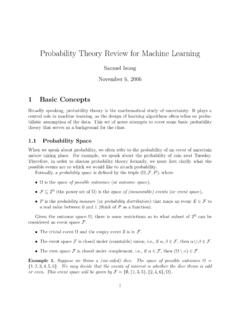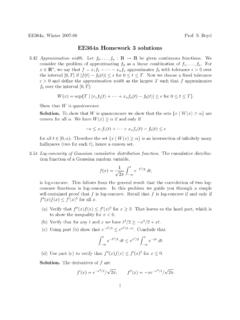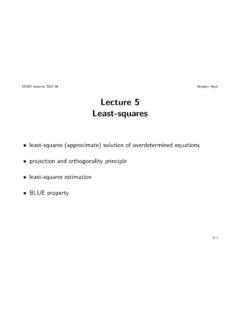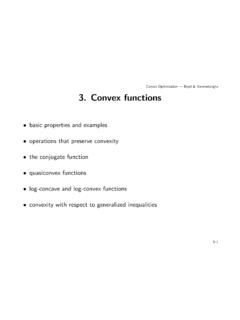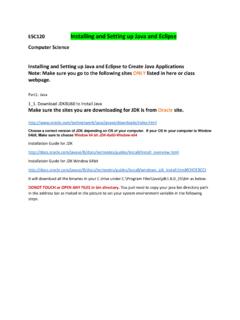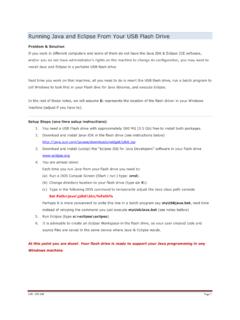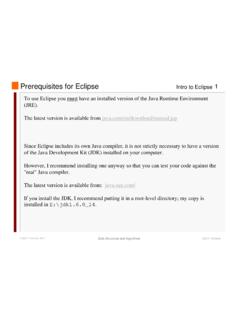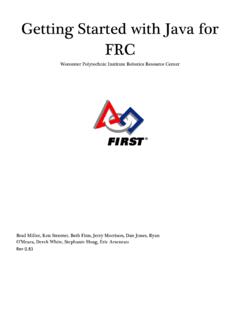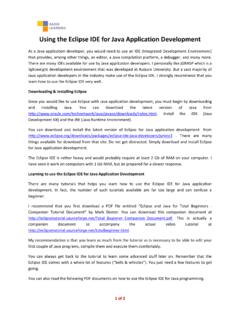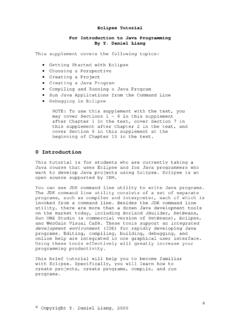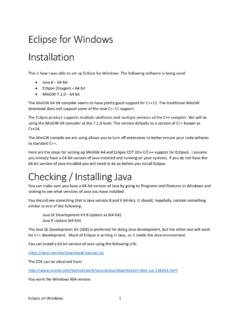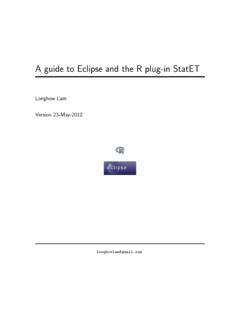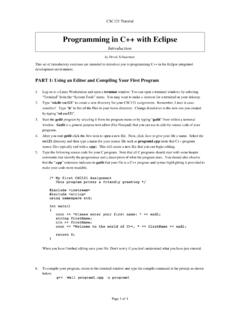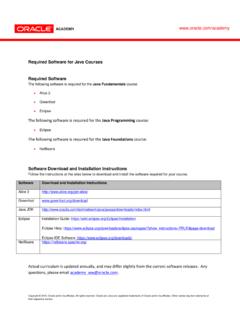Transcription of Much of this handout was written by Justin Manus and ...
1 Mehran Sahami handout #5 CS 106A September 26, 2007 Downloading eclipse Much of this handout was written by Justin Manus and brandon burr . This quarter we ll be using Stanford s customized version of eclipse to build our programs. eclipse is an enormously popular industrial strength java environment with many, many features. Fortunately, eclipse is also open source anyone is free to change eclipse to work the way they want. We have taken advantage of that freedom to install special Stanford features into eclipse , to tailor it specifically for CS106A. This document gives instructions on how to get starting using eclipse , and its Stanford features in particular. If you run into any trouble installing eclipse , please email Ben Newman at Installing eclipse Before you begin to write programs for Karel or java , you will need to obtain a copy of eclipse from the CS106A course website.
2 The process for downloading eclipse depends on what system you are using. The instructions for the Macintosh are shown in Figure 1, and those for Windows machines appear in Figure 2. On either platform, the process may take a while, so be patient! Figure 1. Instructions for downloading eclipse on a MacintoshOur version of eclipse will only work on Mac OS X version or higher. If you don t have that version of the operating system (or you are running OS 9), you ll need to either upgrade or do your class work in a public cluster. 1. Get eclipse from the CS 106A website. Before you begin to write your first java or Karel program, you will need to obtain a copy of eclipse from the CS106A course website. To do so, go to , click on Software and then click on Stanford eclipse for Macintosh OS X, and save the file to somewhere on your hard drive (or it may automatically get saved to your Desktop).
3 2. Install eclipse . After you have completed the download, you may find that you either you have a folder named eclipse or an file. a. If you have the file, it is a virtual disk that contains a single folder named eclipse . Double-click the file, and after a few seconds the eclipse -mac-distribution disk will appear in the Finder (that s how .dmg files work). The eclipse folder is inside the disk. If you didn't the file, but rather just saw a folder named eclipse after you finished the download, you can skip to Step b, below. b. Drag the eclipse folder to the Applications folder. 3. Create a shortcut. Open the eclipse folder (the one you just dragged into the Applications folder), and drag the square eclipse icon to your dock.
4 4. Make sure you have the java version or higher. Many recently purchased Macs will come with java version pre-installed. To make sure you have the latest version, select the Software Update item under the Apple menu. If the update program determines that you need to upgrade to the most recent version of java , follow the instructions for doing so. any trouble installing eclipse , please email Ben Newman atIf you run into the CS106 2 Figure 2. Instructions for downloading eclipse on a Windows-based platform Our version of eclipse will only run on the Windows 2000, XP, and Vista operating systems. If you have Windows 98 or ME on your computer, you will need to do your class work in one of the public computer clusters. Before installing eclipse , you will first need to have a copy of the latest version of the java JRE ( java Runtime Environment) installed on your computer.
5 Note that java version is the latest version of java , but eclipse will run fine under version If you know you have JRE version or later on your computer, you can skip directly to Step 3 below. If you don't know which version, if any, of the JRE you have, or want to upgrade to the latest version, just start at Step 1. We recommend most students at Step 1. 1. Uninstall previous versions of the JRE. Before installing a new version of the JRE, we recommend that you remove any older copies that may be installed on your system. a. Open the control panel by clicking on Start, then Settings, then Control Panel b. Then select Add or Remove Programs (on XP) or Programs and Features (on Vista) c. From the list of programs you see, remove/uninstall any occurrences of java /J2SE Runtime Environment, java SDK, or java Update.
6 Note that the exact program name may be slightly different or include a version number, but you generally want to remove anything that includes the text: java /J2SE Runtime Environment, java SDK, or java Update. To remove a program, click on the program name to highlight it and click the Remove button (XP) or the Uninstall button (Vista). 2. Get the JRE from the CS106A website. a. You can obtain a copy of the java JRE version from the CS106A website: Click on the Software section link and then click on theJava JRE installer for the PC link. b. After clicking this link a prompt will appear to ask you whether you want to run or save the file. Click Run to begin the download and installation process. If a subsequent security warning dialog box appears, click Run (orYes) to continue with the installation.
7 C. The java JRE installation program should begin. Do a Typical installation, and follow the rest of the instructions given in order to complete your installation. 3. Get eclipse from the CS 106A website. Before you begin to write your first java or Karel program, you will need to obtain a copy of eclipse from the CS 106A course website. To do so, go to , click on the Software section link and then click on eclipse for Windows Vista and XP, and save the file to somewhere on your hard drive. This may take a little while as the file being downloaded is rather large. 4. Install eclipse . Unzip/extract the contents of the file by right-clicking on the folder you just downloaded (which is named stanford_eclipse32_windows), selecting theExtract option and typing C:\Program Files\ eclipse as the location to extract the files to.
8 Then continue following the steps in the extraction process. (Note: if your version of Windows does not have built-in support for unzipping/extracting programs, you can obtain a program to unzip/extract files at ) 5. Create a shortcut. After extracting eclipse , you can then create a shortcut for easy access to the program. a. Open the C:\Program Files\ eclipse \ eclipse directory b. Right-click and drag the file to your desktop and then select the option Create shortcut here. the CS 106 3 Running eclipse At this point you should have eclipse installed and working on your computer. When you run eclipse for the first time, you may get a screen that looks like this: A workspace is just a directory that eclipse will use to place new projects in. In 106A you won t have to make any new projects from scratch.
9 We will always give you skeleton projects for your assignments, so you don t need to worry about where the workspace is. The suggested location is fine. Click the Use this as the default and do not ask again checkbox, and then click OK. Once you do, eclipse will start running and after what may seem like a relatively long time bring up the following screen: 4 The layout of the screen which the eclipse designers decided to call a perspective corresponds to the Stanford Editor perspective, which is where you will want to start editing your programs. Because eclipse is a professional tool, it contains many advanced features that only get in the way in an introductory course. The purpose of the Stanford Editor perspective is to hide all the scary-looking features that you don t need.
10 If you ever find yourself in a perspective that seems confusing, click on Stanford in the menu bar and then select Switch to Editor. You can also click on the Switch to Editor button from the main toolbar, which looks like this: Once you have eclipse loaded, your next step will usually be to create a new project in your workspace by importing a skeletal framework that we provide called a starter project. Using starter projects make your life much easier by allowing you to ignore the many details involved in creating a project from scratch. Every assignment will include a starter project for each problem, and your first task will be to download the starter project from the class website and then importing it into your workspace. The details for doing so are described in the handout "Using Karel with eclipse ".