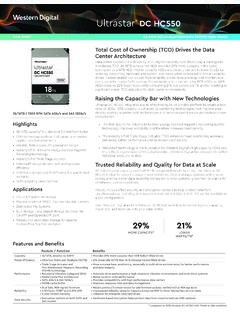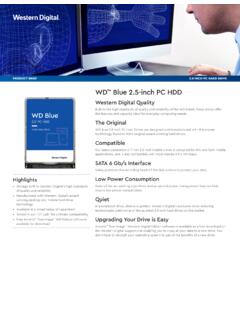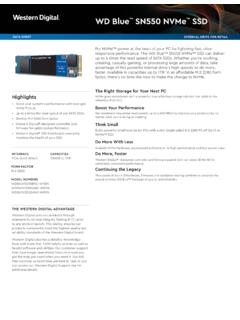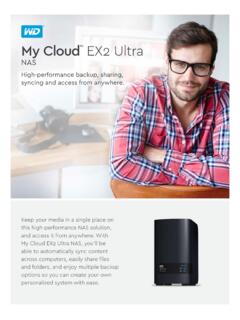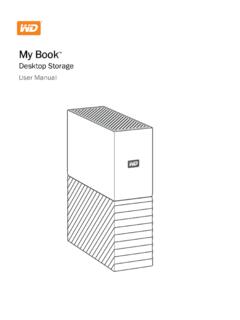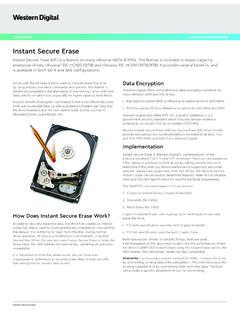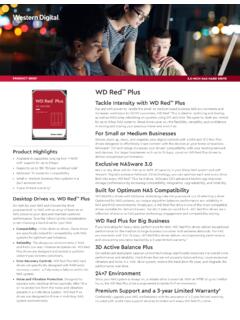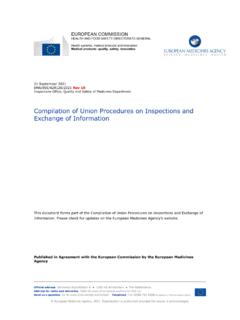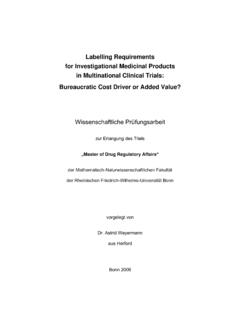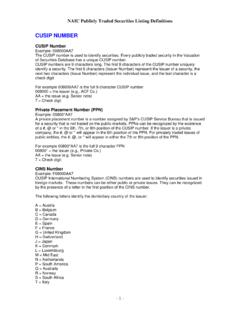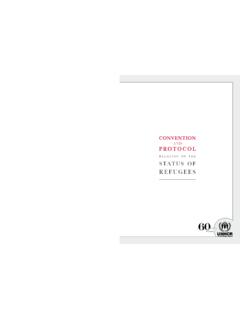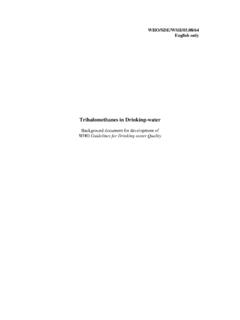Transcription of My Cloud Pro Series User Manual - Western Digital
1 My Cloud Pro Series User Manual My Cloud PR2100 My Cloud PR4100 WD Service and SupportShould you encounter any problem, please give us an opportunity to address it before returning this product. Most technical support questions can be answered through our knowledge base or email support service at If the answer is not available or if you prefer, please contact WD at the best telephone number shown product includes 30 days of free telephone support during the warranty period. This 30-day period starts on the date of your first telephone contact with WD Technical Support. Email support is free for the entire warranty period and our extensive knowledge base is available 24/7. To help us keep you informed of new features and services, remember to register your product online at Online SupportVisit our product support website at and choose from these topics: Downloads Download drivers, software, and updates for your WD product.
2 WD Support Portal Register your WD products and get support information customized to your needs. Warranty & RMA Services Get warranty, product replacement (RMA), RMA status, and data recovery information. Knowledge Base Search by keyword, phrase, or Answer ID. Documentation Get manuals, installation guides, and documentation for your WD product. WD Community Share your thoughts and connect with other WD users Online Learning Center Start here to get the most out of your My Cloud device ( ). Contacting WD Technical Support When contacting WD for support have your WD product serial number, system hardware, and system software versions AmericaEurope (toll free)*00800 ASK4 WDEU (00800 27549338) +31 880062100( )Middle East+31 +31 880062100 Mexico001 8002754932 Russia8 10 8002 335 5011 South AmericaAsia PacificChile1230 020 5871 Australia1800 429 861 / 0011 800 2275 4932 Colombia009 800-83247788 China800 820 6682 / 400 627 6682 Venezuela0800 100 2855 Hong Kong3057 9031 Peru0800 54003 India1800 200 5789 / 1800 419 5591 Uruguay00 413 598 3787 Indonesia001 803 852 3993 Argentina0800 4440839 Japan0800 805 7293 Brazil0800 7704932 Korea02 2120 34150021 800 83247788 Malaysia1800 817 477 New Zealand0508 555 639 / 00800 2275 4932 Philippines1800 1855 0277 Singapore1800 608 6008 Taiwan0800 225 593 Thailand00 1800 852 5913 Other countries+86 21 2603 7560* Toll free number is available in the following countries: Austria, Belgium, Czech Republic, Denmark, France, Germany, Ireland, Italy, netherlands , Norway, Poland, Slovakia, Spain, Sweden, Switzerland, United Kingdom.
3 Registering Your WD ProductRegister your WD product to get the latest updates and special offers. You can easily register your drive online at or by using My Cloud device MY Cloud USER MANUALT able of ContentsWD Service and Support .. iiRegistering Your WD Product ..iii1 Important User Information .. 1 Important Safety Instructions .. 1 Recording Your WD Product Information .. 22 Product Overview .. 3 Package Contents .. 3 Requirements .. 3 Product Components .. 4 Pre-installation Instructions .. 8 Handling Precautions .. 83 Getting Started ..9 Preparing your My Cloud Device for Use .. 9 Getting Started with My Cloud Online Setup .. 11 Getting Started without My Cloud Online Setup .. 11 Accessing Content .. 144 The Dashboard at a Glance .. 16 Launching the Dashboard .. 16 The Dashboard Home Page .. 17 Common Tasks.. 275 Managing Users and Groups .. 29 About Users.
4 29 About Groups .. 346 Managing Shares .. 37 About Shares .. 377 Accessing Your Cloud Remotely .. 40 Enabling Cloud Access for the My Cloud Device .. 40 Configuring Cloud Access for a User .. 40 Access Your Files with iOS and Android Mobile Apps.. 418 Backing Up and Retrieving Files .. 43 About Backups .. 43 Managing a USB Device and USB Backups .. 43 CONTENTSv MY Cloud USER MANUALR emote Backups .. 46 Internal Backups .. 47 Viewing Backup Details .. 48 Modifying a Backup Job.. 48 Deleting a Backup Job .. 48 Cloud Backups .. 49 Camera Backups .. 519 Managing Storage.. 53 About Storage.. 53 RAID Storage .. 53 Disk Status .. 55iSCSI Storage .. 56 Volume Virtualization .. 5810 Managing Apps .. 60 About Apps .. 60 Managing Apps.. 6011 Playing/Streaming Videos, Photos, & Music .. 62 Media Servers .. 62 Media Storage .. 64 Enabling DLNA and iTunes .. 64 Accessing Your My Cloud Device Using Media Players.
5 66 Accessing Your My Cloud Device Using iTunes .. 6712 Configuring Settings .. 68 General .. 68 Network .. 75 Media .. 84 System Diagnostics .. 86 Notifications .. 91 Firmware Update .. 9313 Regulatory Information.. 96 Regulatory Compliance .. 9614 Appendices .. 98 Appendix A: My Cloud Quick User Guide .. 98 Appendix B: Safe Mode Firmware Update Procedures .. 101 Appendix C: My Cloud Action Icons .. 102 Appendix D: My Cloud Device URLs and Names .. 104 Appendix E: Creating a User Import File .. 105 CONTENTSvi MY Cloud USER MANUALA ppendix F: Replacing the SO-DIMM Memory Module .. 10715 Index .. 109 IMPORTANT USER INFORMATION 1 MY Cloud USER Manual Important User InformationImportant Safety InstructionsRecording Your WD Product InformationImportant Safety InstructionsThis device is designed and manufactured to assure personal safety. Improper use can result in electric shock or fire hazard.
6 The safeguards incorporated into this unit will protect you if you observe the following procedures for installation, use, and servicing. Follow all warnings and instructions marked on the product. Unplug this product from the wall outlet before cleaning. Do not use liquid cleaners or aerosol cleaners. Use a damp cloth for cleaning. Do not use this product near any liquids. Do not place this product on an unstable surface. The product may fall, causing serious damage to the product. Do not drop the product. Do not block the slots and openings on the top and bottom of the chassis; to ensure proper ventilation and reliable operation of the product and to protect it from overheating, these openings must not be blocked or covered. Making sure the drive is standing upright also helps prevent overheating. Operate this product only from the type of power indicated on the marking label.
7 If you are not sure of the type of power available, consult your dealer or local power company. Do not allow anything to rest on the power cord. Do not locate this product where persons will walk on the cord. If an extension cord is used with this product, make sure that the total ampere rating of the equipment plugged into the extension cord does not exceed the extension cord ampere rating. Also, make sure that the total rating of all products plugged into the wall outlet does not exceed the fuse rating. Never push objects of any kind into this product through the chassis slots as they may touch dangerous voltage points or short out parts that could result in a fire or electric shock. Unplug this product from the wall outlet and refer servicing to qualified service personnel under the following conditions:- When the power cord or plug is damaged or If liquid has been spilled on the If the product has been exposed to rain or If the product does not operate normally when the operating instructions are followed.
8 Adjust only those controls that are covered by the operating instructions since improper adjustment may result in damage and require extensive work to the product by a qualified technician to restore the product to normal If the product has been dropped or the chassis has been If the product exhibits a distinct change in performance, contact WD Customer Support at USER INFORMATION 2 MY Cloud USER Manual Recording Your WD Product InformationRemember to write down the following WD product information, which is used for setup and technical support. Your WD product information is found on the label on the back of the Serial Number- Model Number- Purchase Date- System and Software Notes 2 PRODUCT OVERVIEW 3 MY Cloud USER Manual Product OverviewPackage ContentsRequirementsProduct ComponentsPre-installation InstructionsHandling PrecautionsPackage Contents My Cloud device Shielded Ethernet cable AC power adapter Quick Install GuideFor information on additional accessories for this product, visit: or or othersContact WD Technical Support at , and click on Change country for technical contacts in your region.
9 RequirementsOperating SystemWindows Mac OS X Windows 10 Windows Windows 8 Windows 7 El Capitan (Mac OS ) Yosemite (Mac OS ) Mavericks (Mac OS ) Mountain Lion (Mac OS )Note: Compatibility may vary depending on your computer s hardware configuration and operating Browsers Internet Explorer and later on supported Windows computers. Safari and later on supported Windows and Mac computers. Firefox 30 and later on supported Windows and Mac computers. Google Chrome and later on supported Windows and Mac Network Router/switch (Gigabit is recommended to maximize performance.)PRODUCT OVERVIEW 4 MY Cloud USER Manual Internet Broadband Internet connection is required for initial setup and software downloads, as well as for remote access and mobile Components2-Bay Front View (My Cloud PR2100)Power buttonDrive Bay DoorsDrive LEDsUSB Copy buttonUSB port PRODUCT OVERVIEW 5 MY Cloud USER Manual 2-Bay Back ViewKensington Security Slot Reset buttonUSB portEthernet portsExternal DC in Power PortsEthernet Activity LEDE thernet Link LEDE thernet Activity LEDE thernet Link LED (My Cloud PR2100)PRODUCT OVERVIEW 6 MY Cloud USER Manual 4-Bay Front View (My Cloud PR4100 Power Drive Bay DoorsDrive LEDsUSB Copy buttonUSB portScroll buttonsLCD Display)
10 4-Bay Back ViewKensington Security Slot Reset buttonUSB portEthernet portsExternal DC in Power PortsUSB portEthernet Link LEDE thernet Activity LEDE thernet Link LEDE thernet Activity LED (My Cloud PR4100)ComponentIconDescriptionEthernet port Connects the device to a local portConnects to a USB hard drive for additional button( )Restores settings and administrator password for the device. Visit , and see Knowledge Base Answer ID portConnects the device to an AC adapter and the power security slotFor device security, the device is equipped with a security slot that supports a standard Kensington security cable. Visit for more OVERVIEW 7 MY Cloud USER Manual Back View IconsLEDsFront Panel Power LEDThe following table describes the front panel power LED DescriptionPower DownNot litN/ADevice is is in standby UpBlueBlinkingDevice is powering on or in the process of updating the UpBlueSolidDevice is in a powered up at faultRedBlinkingDevice at fault, such as system requiredRed SolidA condition, such as a network cable having become unplugged, which requires you to act.