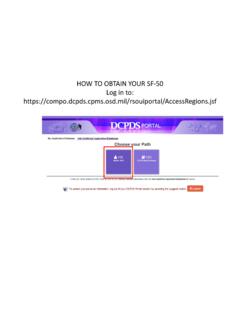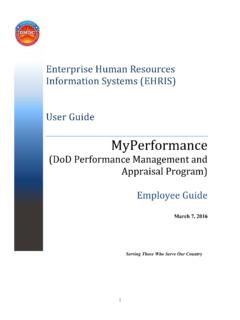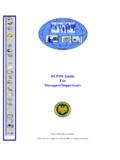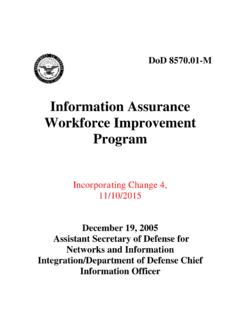Transcription of MyBiz + USER GUIDE - Randolph Air Force Base
1 MyBiz +. USER GUIDE . January 15, 2015. 1. MyBiz + User GUIDE Use control button and mouse click (Ctrl + Click) to follow hyperlinked words leading to helpful screenshots or additional information. Use the keyboard shortcut Alt + Left Arrow to return to the jumping off point. Introduction .. 4. 4. Who should use the GUIDE ? .. 4. Background .. 4. About MyBiz + .. 4. Who to Call For Data Help? .. 5. Who to Call For System Help? .. 5. Accessing MyBiz + .. 6. dcpds portal Page .. 6. Internet Explorer Compatibility Mode .. 7. Update Work Email Address Pop-up .. 7. MyBiz + Log Out a Two-Step Process .. 8. MyBiz + .. 8. dcpds portal .. 8. MyBiz + Homepage Map .. 9. Menu Bar, Slider, Notifications, Navigation Bar.
2 9. Provide Feedback, Views, Manage My Views, Detail Pages, Footer Information .. 11. MyBiz + Fundamentals; Views, Detail Pages, Colors and Icons .. 13. Views .. 13. Manage My Views Link .. 13. Key Services and Other Responsibilities/Applications .. 13. Key Services Links .. 14. Detail Pages .. 15. Colors and Icons .. 15. MyBiz + Buttons, Related Help, and Icons .. 17. MyBiz + Personal Detail Page .. 19. Carousel Format .. 19. Accordion Format .. 20. 2. MyBiz + Pay, Leave and Benefits Detail Page .. 21. MyBiz + Professional Development Detail Page .. 22. MyBiz + Position Detail 24. MyBiz + Performance Detail Page .. 25. MyBiz + Reports Detail Page .. 26. Request Employment Verification .. 28. Print Receipt Examples of Employment Verification.
3 32. 32. NAF .. 33. Employment Verification Email Examples .. 34. Civilian Career Report (CCR) .. 35. SF50 41. Summary .. 44. 3. Introduction Purpose The purpose of this user GUIDE is to provide employees an introduction and overview of new MyBiz + functionality and dynamic features. All data contained within this user GUIDE is fictional and does not represent any real person, position or other record of any type. Who should use the GUIDE ? DoD Appropriated Fund, Non-Appropriated Fund (NAF) and Local National (LN) employees Background The Defense Civilian Personnel Service (DCPAS) and its technical development organization, Enterprise Human Resources Information Systems (EHRIS), championed the replacement of the legacy My Biz application to allow employees to manage personnel data more easily.
4 MyBiz + is part of the Defense Civilian Personnel Data System (DCPDS) and access to employee data is protected by authenticated login. About MyBiz + Welcome to MyBiz +! The initial release of MyBiz + is employee-focused and the application is based on the principle of simplicity: easy to access, easy to navigate, easy to understand, and more intuitive and interactive. It provides users at-a-glance information display, easy navigation flows, new tools and customizable views. Subsequent releases will include new manager and supervisor products and services; these next iterations will be built with the assistance of customer feedback. Employees will benefit from: Multiple avenues of navigation within the MyBiz + pages Customization of specific pages Capability to provide feedback on the functionality and features A well-organized display of personal information Capability to update, edit, and change specific HR data Ability to view pay, leave and benefit data Ability to view organization and position-related information Capability to self-certify education, certification, license, and training information Ability to track and manage career-related information Receive real-time, HR notifications 4.
5 Who to Call For Data Help? For questions regarding your HR data in MyBiz +, please use your Agency established process for requesting HR assistance.. Who to Call For System Help? For questions regarding login or access to other DCPDS. applications or DCPDS system functionality, please contact your Component Help Desk. The Component Help Desk contact list is located on the dcpds portal page at Use control button and mouse click (Ctrl + Click) to follow hyperlinked words leading to helpful screenshots or additional information. Use the keyboard shortcut Alt + Left Arrow to return to the jumping off point. 5. Accessing MyBiz +. dcpds portal Page All users must log in at the dcpds portal page. This is the authentication page which allows access if permitted.
6 The dcpds portal page has a new, modern look and feel and is timed with the release of MyBiz +. The updated dcpds portal page retains the same features, tips and functionality as the former login screens. To access MyBiz +, navigate to the dcpds portal @ and follow your Component or Agency Smart Card/Common Access Card (CAC) and Non-Smart Card/Non-CAC access log in process. Upon login and acceptance of the Privacy Act Statement, DoD employee users are directed to the MyBiz +. homepage. Military and External users are directed to the old My Biz responsibility page. 6. Internet Explorer Compatibility Mode If your browser is in Internet Explorer Compatibility mode, a notification will pop up. Follow the instructions in the notice.
7 Changing the compatibility mode will refresh the browser to the correct viewing state. Update Work Email Address Pop-up Upon accessing MyBiz +, a work email pop up will display for employees whose DCPDS records do not contain a work email address. Select OK to immediately update the Work Email address, or cancel to update at a later time. 7. MyBiz + Log Out a Two-Step Process There are two (2) log out sessions one for MyBiz + and one for the dcpds portal (the authentication page). MyBiz +. Begin the MyBiz + logout process by using the Logout link on the upper right of the MyBiz + homepage. Hint: If MyBiz + is left idle for too long and the Logout link becomes unresponsive, close the MyBiz + browser tab on the address bar by clicking the X.
8 The Logged Out message appears with instruction to close the MyBiz + tab on the address bar. Once you close the MyBiz + tab, this action will return you to the dcpds portal page. dcpds portal Select the Logout button to exit the dcpds portal session, and then select Close to complete the process. 8. MyBiz + Homepage Map Menu Bar, Slider, Notifications, Navigation Bar 1. 2 3. 4. 1. Menu Bar Contains MyBiz + logo link and provides link access to other systems, helpful resources and self-help documents. It is located under the address bar. Other DCPDS Applications - Allows access to other regions, applications. Favorites Manage default website links by adding, or removing favorite website links. These will open in a new browser.
9 Help - Includes training guides, provide feedback and Screen Reader mode for 508 users. Log Out - Log out of MyBiz + and close the browser. 2. Slider provides good-to-know current information for all employees located in the upper left corner. 3. Notifications Displays up front notice of HR actions or updates to your record, or actions or interests all located in the upper right corner. Select the Notifications title to view all notifications on one page, utilize the scroll bar to view notifications, or select a specific notification. 9. 4. Navigation Bar The navigation bar exists on all pages within MyBiz + and is located under the Slider and Notification areas. The bar displays the Home link on the left, and the Detail Page icons on the right.
10 It allows for direct navigation to all Detail Pages from any location within MyBiz + or return to the homepage. 10. Provide Feedback, Views, Manage My Views, Detail Pages, Footer Information 5. 7. 6. 1. 8. 9. 5. Provide Feedback This link is available for the first 90 days after release of MyBiz + and allows employees to submit design and functionality comments and suggestions on MyBiz +. 6. Views Area The Views are located in the middle of the MyBiz + homepage and the screenshot above depicts the default layout employees will see upon initial log in. 7. Manage My Views Link This interactive tool allows employees to customize the Views area (#6) by moving the Views around (placement within the center area), adding a View, hiding a View or exchanging one View for another.