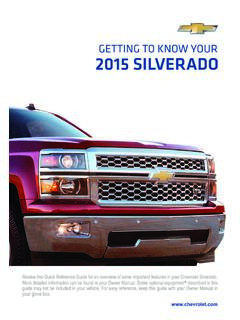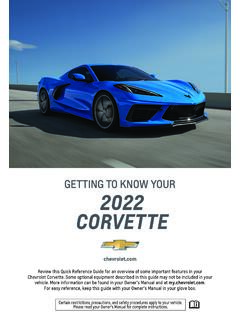Transcription of MyLink Infotainment System Guide - Chevrolet
1 23452973 1 4/21/2016 11:18:24 1 4/21/2016 11:18:24 AMChevrolet MyLink Infotainment System ( ) - 2017 - CRC - 4/19/16 ContentsIntroduction .. 2 Radio .. 18 Audio Players .. 24 OnStar System .. 32 Rear Seat Infotainment .. 33 Navigation .. 53 Voice Recognition .. 85 Phone .. 91 Settings .. 99 Trademarks and LicenseAgreements .. 105 Index .. 116 Chevrolet MyLink Infotainment System ( ) - 2017 - CRC - 4/19/162 IntroductionIntroductionThe names, logos, emblems,slogans, vehicle model names, andvehicle body designs appearing inthis manual including, but not limitedto, GM, the GM logo, Chevrolet ,the Chevrolet Emblem, and thenames Silverado, Colorado, Tahoe,Suburban, Camaro, Cruze, Malibu,Impala, Volt, and MyLink areregistered trademarks of GeneralMotors Corporation information in this manualsupplements the owner manual includes the latestinformation available at the time itwas printed.
2 We reserve the right tomake changes in the product afterthat time without notice. Forvehicles first sold in Canada,substitute the name General Motorsof Canada Company for ChevroletMotor Division whenever it appearsin this manual describes features thatmay or may not be on the vehiclebecause of optional equipment thatwas not purchased on the vehicle,model variants, countryspecifications, features/applicationsthat may not be available in yourregion, or changes subsequent tothe printing of this this manual with the ownermanual in the vehicle, so it will bethere if it is needed. If the vehicle issold, leave this manual in the following pages tobecome familiar with theinfotainment System features.{WarningTaking your eyes off the road fortoo long or too often while usingany Infotainment feature cancause a crash.}
3 You or otherscould be injured or killed. Do notgive extended attention toinfotainment tasks while your glances at the vehicledisplays and focus your attentionon driving. Use voice commandswhenever Infotainment System has built-infeatures intended to help avoiddistraction by disabling someLitho in No. 23452973 B Second Printing 2016 General Motors LLC. All Rights MyLink Infotainment System ( ) - 2017 - CRC - 4/19/16 Introduction 3functions when driving. Thesefunctions may gray out when theyare unavailable. Many infotainmentfeatures are also available throughthe instrument cluster and steeringwheel driving:.Become familiar with theoperation, faceplate buttons, andscreen up the audio by presettingfavorite stations, setting thetone, and adjusting up phone numbers inadvance so they can be calledeasily by pressing a singlebutton or by using a single voicecommand if equipped withBluetooth phone Defensive Driving in theowner play the Infotainment System withthe ignition off, see RetainedAccessory Power (RAP) in theowner SystemThe Infotainment System is controlled by using the Infotainment display,buttons on the faceplate, steering wheel controls, and voice with CD and Storage Behind (Power)2.
4 MEDIA3. (Screen) (Eject)7.{(Home Page) CD Slot10. MENUC hevrolet MyLink Infotainment System ( ) - 2017 - CRC - 4/19/164 IntroductionInstrument Panel StorageIf equipped with storage behind theradio, pressPand hold to is a USB port hold again to the storage area closed whennot in use. See the owner with CD and without Storage Behind (Power)2. MEDIA3. MyLink Infotainment System ( ) - 2017 - CRC - 4/19/16 Introduction (Eject)6.{(Home Page) CD Slot9. MENUR adio without CD and Storage Behind DisplayThis radio is the same as aboveexcept TONE replaces theY(eject) MyLink Infotainment System ( ) - 2017 - CRC - 4/19/166 (Power/Volume)2. RADIO3. MEDIA4.{or|(Previous/Next)5.{(Home)6. BACK7. MENUC hevrolet MyLink Infotainment System ( ) - 2017 - CRC - 4/19/16 Introduction 7 Camaro, Malibu, Volt1.}}}}
5 {(Home Page) (Power) MyLink Infotainment System ( ) - 2017 - CRC - 4/19/168 (Power)2. MEDIA3. (Screen)6.{(Home Page)7. BACK8. CD Slot9. (Eject)OorO/VOL:.When off, pressOorO/VOL toturn the System on. Press andhold to turn on, pressOorO/VOL tomute the System . PressOorO/VOL again to unmute to increase ordecrease the the power is on and thesystem is not muted, a quick statuspane will display whenOorO/VOLis pressed. PressingOorO/VOLwill mute the System and trigger thispane to show a long press isrequired to actually power down thesystem.{:Press to go to the Home Home Page in this :Press to change the audiosource to AM, FM, or SXM (ifequipped).MEDIA :Press to change the mediasource to USB, CD (if equipped),Bluetooth, or :Turn to highlight a to activate the MyLink Infotainment System ( ) - 2017 - CRC - 4/19/16 Introduction 97,g,{.}}}}
6 AM or FM: Press to seek to theprevious strong station. SeeAM-FM (if equipped), USB, AUX,or Bluetooth Audio: Press toseek to the beginning of thecurrent or previous (if equipped), USB, AUX,or Bluetooth Audio: Press andhold to quickly reverse through atrack. Release the button toreturn to playing speed. SeeCDPlayer024,USB Port027,Auxiliary ,d,|:.AM or FM: Press to seek to thenext strong (if equipped), USB, AUX,or Bluetooth Audio: Press toseek the next (if equipped), USB, AUX,or Bluetooth Audio: Press andhold to fast forward through atrack. Release the button toreturn to playing speed. SeeCDPlayer024,USB Port027,Auxiliary Jack030, orSBACK :Press toreturn to the previous screen ina PageThe Home Page is where vehicleapplication icons are applications are disabledwhen the vehicle is Home Page can be set up tohave up to five pages with eighticons per access the pages :Touch to go to the previousHome :Touch to go to the nextHome :Touch to display thefavorites and hold a location within thefavorites area to begin the processof saving a favorite the application icon to storeas a favorite.
7 The name of theapplication will be shown MyLink Infotainment System ( ) - 2017 - CRC - 4/19/1610 IntroductionManaging Home Page Icons1. Touch and hold any of theHome Page icons to enteredit Continue holding the icon anddrag it to the desired Release your finger to drop theicon in the desired To move an application toanother page, drag the icon tothe edge of the screen towardthe desired Continue dragging anddropping application icons Press{to exit edit Wheel Controls(Silverado, Tahoe,Suburban,and Colorado)Silverado, Tahoe, SuburbanShown, Colorado SimilarIf equipped, some audio controlscan be adjusted at the :Press to answer an incomingcall or start voice recognition. SeeBluetooth (Overview)091orBluetooth ( Infotainment Controls)092orBluetooth (VoiceRecognition)095or OnStarOverview in the owner manual.}
8 I:Press to decline an incomingcall or end a current call. Press tomute or unmute the infotainmentsystem when not on a :Press the five-way controlto go to the previous or next area ofa display on the instrument :Press the five-waycontrol to go up or down in a list onthe instrument cluster.@:Press to select a highlightedmenu MyLink Infotainment System ( ) - 2017 - CRC - 4/19/16 Introduction 11 The favorites and volume switchesare on the back of the Favorite: When on a radiosource, press to select the nextor previous audio broadcastfavorite. When listening to amedia device, press to selectthe next or previous Volume: Press to increase ordecrease the Wheel Controls(Impala, Cruze, andMalibu)Impala Shown, Cruze and MalibuSimilarIf equipped, some audio controlscan be adjusted at the :Press to answer an incomingcall or start voice recognition.
9 SeeBluetooth (Overview)091orBluetooth ( Infotainment Controls)092orBluetooth (VoiceRecognition)095or OnStarOverview in the owner :Press to decline an incomingcall or end a current call. Press tomute or unmute the infotainmentsystem when not on a :Press the five-way controlto go to the previous or next area ofa display on the instrument :Press the five-waycontrol to go up or down in a list onthe instrument cluster.@:Press to select a highlightedmenu MyLink Infotainment System ( ) - 2017 - CRC - 4/19/1612 IntroductionThe favorite and volume switchesare on the back of the Favorites: Press to select thenext or previous favorite radiostation. While playing media,press to select the next orprevious track or Volume: Press to increase ordecrease the Wheel Controls (Camaro) Chevrolet MyLink Infotainment System ( ) - 2017 - CRC - 4/19/16 Introduction 13If equipped, some audio controlscan be adjusted at the (1) :Press to answer an incomingcall or to start a voice recognitionsession.
10 SeeBluetooth (Overview)091orBluetooth (InfotainmentControls)092orBluetooth (VoiceRecognition)095or OnStarOverview in the owner (1) :Press to decline anincoming call or end a current to mute or unmute theinfotainment System when not ona + orv (2) :Press to increase ordecrease or FAVg(3) :Press todisplay a list of favorites. Pressagain to select the next or previousfavorite when listening to the WheelControls (Volt)If equipped, some audio controlscan be adjusted at the :Press to answer an incomingcall or start voice recognition. SeeBluetooth (Overview)091orBluetooth ( Infotainment Controls)092orBluetooth (VoiceRecognition)095or OnStarOverview in the owner :Press to decline an incomingcall or end a current call. Press tomute or unmute the infotainmentsystem when not on a :Press the five-way controlto go to the previous or next area ofa display on the instrument :Press the five-waycontrol to go up or down in a list onthe instrument cluster.