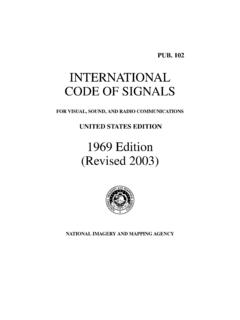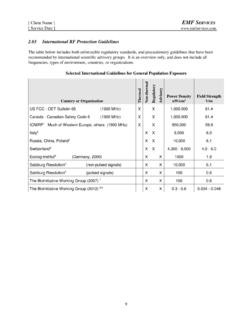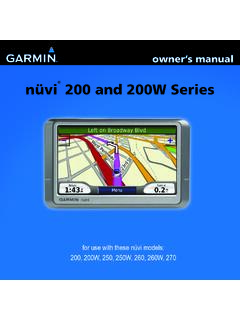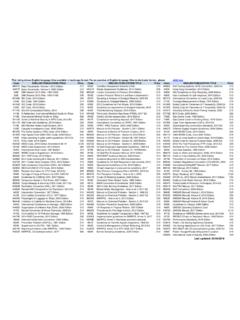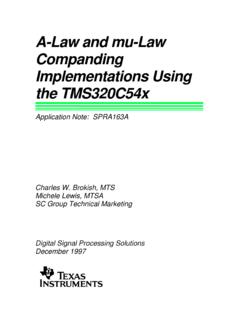Transcription of nüvi 205 and 205W series - Garmin International | …
1 N vi 205 and 205W seriesowner s manualfor use with these n vi models:205, 205W, 215, 215W, 255, 255W, 265, 265W, 275, and 285W 2008 2010 Garmin Ltd. or its subsidiariesGarmin International , Inc. 1200 East 151st Street, Olathe, Kansas 66062, USA Tel. (913) or (800) Fax (913) (Europe) Ltd. Liberty House Hounsdown Business Park, Southampton, Hampshire, SO40 9LR UK Tel. +44 (0) (outside the UK) 0808 2380000 (within the UK) Fax +44 (0) Corporation No. 68 Jangshu 2nd Road, Shijr, Taipei County, Taiwan Tel. 886 Fax 886 2010 Part Number 190-00973-00 Rev. E Printed in Taiwan All rights reserved. Except as expressly provided herein, no part of this manual may be reproduced, copied, transmitted, disseminated, downloaded or stored in any storage medium, for any purpose without the express prior written consent of Garmin . Garmin hereby grants permission to download a single copy of this manual onto a hard drive or other electronic storage medium to be viewed and to print one copy of this manual or of any revision hereto, provided that such electronic or printed copy of this manual must contain the complete text of this copyright notice and provided further that any unauthorized commercial distribution of this manual or any revision hereto is strictly in this document is subject to change without notice.
2 Garmin reserves the right to change or improve its products and to make changes in the content without obligation to notify any person or organization of such changes or improvements. Go to the Garmin Web site ( ) for current updates and supplemental information concerning the use and operation of this and other Garmin , the Garmin logo, n vi , and MapSource are trademarks of Garmin Ltd. or its subsidiaries, registered in the USA and other countries. Garmin Lock , myGarmin , ecoRoute and n Maps Guarantee are trademarks of Garmin Ltd. or its subsidiaries. These trademarks may not be used without the express permission of Garmin . The Bluetooth word mark and logos are owned by the Bluetooth SIG, Inc., and any use of such name by Garmin is under license. Windows is a registered trademark of Microsoft Corporation in the United States and/or other countries. Mac is a registered trademark of Apple Computer, Inc. microSD is a trademark of SanDisk or its subsidiaries. n vi 205 and 205W series owner s manual iIntroductionIntroductionManual ConventionsWhen you are instructed to touch something, use your finger to touch an item on the screen.
3 The small arrows (>) used in the text indicate that you should touch a series of items. For example, if you see touch Where to? > Favorites you should touch Where to?, and then touch Favorites. n vi Tips and Shortcuts To quickly return to the Menu page, touch and hold Back. Touch and to see more choices. Touch and hold these buttons to scroll faster. Screenshots in this manual are taken from a widescreen unit and may look different than your Go to to access the latest services for your Garmin products: Register your Garmin unit. Subscribe to online services for safety camera information (see pages 46 47). Unlock optional maps. Contact GarminContact Garmin Product Support if you have any questions while using your n vi. In the USA, go to , or contact Garmin USA by phone at (913) 397-8200 or (800) the UK, contact Garmin (Europe) Ltd. by phone at 0808 Europe, go to and click Contact Support for in-country support information, or contact Garmin (Europe) Ltd.
4 By phone at +44 (0) n vi 205 and 205W series owner s manualIntroductionTable of ContentsIntroduction ..iManual Conventions ..in vi Tips and ..iContact Garmin ..iGetting Started ..1 Step 1: Mount Your n vi ..2 Step 2: Configure Your n vi ..3 Step 3: Acquire Satellites ..3 Step 4: Use Your n vi ..3 Finding Your Destination ..4 Adding a Stop ..5 Taking a Detour ..5 Stopping the Route ..5 Adjusting the Volume ..5 Locking the Screen ..5 Where to? ..6 Finding an Address ..6 Setting a Home Location ..6Go! Page Options ..7 Finding a Place by Spelling the Name ..8 Searching Near Another Location ..8 Finding Recently Found Places ..9 Favorites ..9 Finding a Place Using the Map ..10 Entering Coordinates ..11 Using Photo Navigation ..11 Navigating Off Road ..11 Walking to a Destination ..11 Using the Map ..12 Trip Computer ..13 Turn List ..13 Next Turn ..13 Making Hands-Free Phone Calls ..14 Pairing Your Phone ..14 Receiving a Call ..15In a Call ..16n vi 205 and 205W series owner s manual iiiIntroductionPhone Menu.
5 16 Managing Files ..19 Supported File Files ..19 Loading Pictures for Photo Navigation ..20 Deleting Files ..20 Using the Tools ..21 Settings ..21 Where Am I? ..21 Help ..21 MSN Direct ..21ecoRoute ..22 Picture Viewer ..25My Data ..26 World Clock ..26 Calculator ..26 Unit Converter ..27 Viewing Advertisements ..27 Using FM Traffic ..29 Traffic in Your Area ..30 Severity Color Code ..30 Traffic on Your Route ..30 Viewing the Traffic Map ..31 Viewing Traffic Delays ..31 Traffic Subscriptions ..32 Customizing the n vi ..33 Changing the System Settings ..33 Changing the Navigation Settings ..33 Adjusting the Display Settings ..34 Updating the Time Settings ..34 Setting the Languages ..35 Changing the Map Settings ..35 Changing Security Settings ..36 Setting the Bluetooth Technology Options ..36iv n vi 205 and 205W series owner s manualIntroductionChanging the Proximity Points Settings ..37 Viewing Traffic Subscription Information ..37 Restoring All Settings ..39 Appendix ..40 Caring for Your n vi.
6 40 Locking Your n vi ..41 Calibrating the Screen ..41 Resetting Your n vi ..42 Updating the Software ..42 Clearing User Data ..42 Battery Information ..43 Charging Your n vi ..43 Changing the Fuse ..43 Removing the n vi and Mount ..44 Mounting on Your Dashboard ..44n Maps Guarantee ..45 Additional Maps ..45 About GPS Satellite Signals ..45 Extras and Optional Accessories ..46 Garmin Travel Guide ..47 Specifications ..48 Declaration of Conformity ..50 Software License Agreement ..50 Troubleshooting ..51 Index ..53n vi 205 and 205W series owner s manual 1 Getting StartedGetting Started See the Important Safety and Product Information guide in the product box for product warnings and other important connectorMemory card slot Power key:Slide to the left to turn the n vi on/off; slide to the right to lock the note: Memory card slots on units may be equipped for an SD card or a microSD card. Warning: This product contains a lithium-ion battery. To prevent damage and potential bodily injury, remove the unit from the vehicle when exiting or store it out of direct sunlight.
7 2 n vi 205 and 205W series owner s manualGetting StartedBefore mounting the n vi, see the Important Safety and Product Information guide for information about laws pertaining to windshield mounting. Step 1: Mount Your n vi1. Plug the vehicle power cable into the back of your n vi. 2. Snap the cradle onto the suction cup arm. 3. Remove the clear plastic from the suction cup. Clean and dry your windshield and the suction cup with a lint-free cloth. Press the suction cup firmly on the Flip the lever back toward the Fit the bottom of your n vi into the Tilt your n vi back until it snaps into place. 7. Plug the other end of the vehicle power cable into a power outlet in your vehicle. Your unit should turn on automatically if it is plugged in and the vehicle is If you are using a traffic receiver in Europe, connect the external antenna to the traffic receiver and secure the external antenna to the windshield using the suction cups. (Traffic receivers are included in some n vi 205 and 205W series packages.)
8 LeverSuction cup mountCradleVehicle power cablen vi 205 and 205W series owner s manual 3 Getting StartedStep 2: Configure Your n viTo turn your n vi on, slide the Power key to the left. Follow the on-screen instructions. To turn your n vi off, slide the Power key to the 3: Acquire Satellites1. Go outdoors to an open area, away from tall buildings and Turn on your n vi. Acquiring satellite signals can take a few minutes. The bars indicate satellite strength. When at least one of the bars is green, your n vi has acquired satellite signals. Now you can select a destination and navigate to 4: Use Your n vi GPS satellite strength Bluetooth technology status (Available on the n vi 215, 215W, 265, 265W, 275, and 285W.) Battery status Current time. Touch to change time settings. Touch to find a destination. Touch to view the map. Touch to make a call when connected to a compatible mobile phone. Touch to adjust the volume. Touch to use the tools such as settings and Help.
9 4 n vi 205 and 205W series owner s manualGetting StartedFinding Your DestinationThe Where to? menu provides several different categories for you to use when searching for addresses, cities, and other locations. The detailed maps loaded in your n vi contain millions of points of interest, such as restaurants, hotels, and auto services. 1. Touch Where to?.2. Select a Select a Select a Touch Go!. tiP: Touch and to see more vi 205 and 205W series owner s manual 5 Getting StartedAdding a StopYou can add a stop (called a Via Point) to your route. The n vi gives you directions to the Via Point and then to your final destination. 1. With a route active, touch Menu > Where to?. 2. Search for the extra stop. 3. Touch Go!.4. Touch Add as Via Point to add this stop before your destination. Touch Set as new Destination to make this your final destination. Taking a Detour1. With a route active, touch Menu. 2. Touch Detour. The n vi attempts to get you back on your original route as quickly as possible.
10 If the route you are currently taking is the only reasonable option, the n vi might not calculate a the Route1. With a route active, touch Menu. 2. Touch Stop. Adjusting the VolumeFrom the Menu page, touch Volume. Touch and to adjust the volume. Touch the box next to Mute to mute all audio. Locking the ScreenTo prevent accidental screen touches, slide the Power key to the right (). To unlock the screen, slide the Power key to the center position. 6 n vi 205 and 205W series owner s manualWhere to?Where to?The Where to? menu provides several different categories you can use to search for locations. To learn how to perform a simple search, see page 4. Finding an Address note: Depending on the version of the maps loaded on your n vi, the button names can change and some steps could be ordered Touch Where to? > Address. 2. Change the state, country, or province, if Touch Spell City, enter the city/postal code, and touch Done. Select the city/postal code in the list. (Not all map data provides postal code searching.)