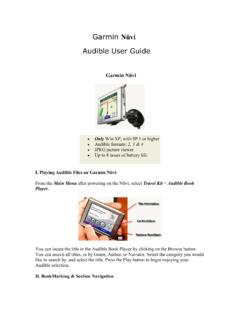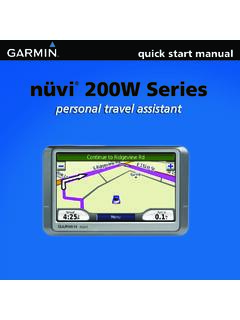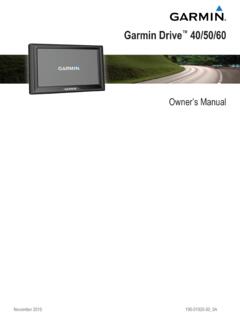Transcription of nüvi 3500 series - Garmin GPS, RAM Mounts, Lowrance GPS ...
1 January 2012 190-01387-00_0A Printed in Taiwann vi 3500 seriesowner's manual 2012 Garmin Ltd. or its subsidiariesAll rights reserved. Under the copyright laws, this manual may not be copied, in whole or in part, without the written consent of Garmin . Garmin reserves the right to change or improve its products and to make changes in the content of this manual without obligation to notify any person or organization of such changes or improvements. Go to for current updates and supplemental information concerning the use of this in this document is subject to change without notice. Garmin reserves the right to change or improve its products and to make changes in the content without obligation to notify any person or organization of such changes or improvements.
2 Go to the Garmin Web site ( ) for current updates and supplemental information concerning the use and operation of this and other Garmin , the Garmin logo, n vi , and MapSource are trademarks of Garmin Ltd. or its subsidiaries, registered in the USA and other countries. cityXplorer , ecoRoute , myTrends , n Maps Guarantee , n Maps Lifetime , myGarmin , and trafficTrends are trademarks of Garmin Ltd. or its subsidiaries. These trademarks may not be used without the express permission of Garmin . The Bluetooth word mark and logos are owned by the Bluetooth SIG, Inc., and any use of such name by Garmin is under license. Windows and Windows NT are registered trademarks of Microsoft Corporation in the United States and/or other countries.
3 Mac is a trademark of Apple Computer, Inc. microSD is a trademark of SD-3C, LLC. and AudibleReady are registred trademarks of Audible, Inc. 1997 2011 Audible. HD Radio is a proprietary trademark of iBiquity Digital Corporation. Android is a trademark of Google Inc." .n vi 3500 series Owner s Manual iii Table of ContentsGetting Started 1 Connecting the Device to Vehicle Power ..1 About myDashboard ..2 About Sleep Mode ..4 Adjusting the Screen Brightness ..4 Adjusting the Master Volume ..4 About Automatic Volume ..4 Status Bar Icons ..5 Satellite Signals ..5 Using the On-screen Buttons ..6 Using the On-screen Keyboard ..7 About Shortcuts ..7 Finding Locations 8 About Locations.
4 8 About Search Tools ..11 Saving a Home Location ..14 Finding Recently Found Places ..14 Finding Parking ..14 Setting a Simulated Location ..14 Saving Locations ..15 Voice Command 17 About Voice Command ..17 Navigation 20 Starting a Route ..20 Following an Automobile Route ..20 About Exit Services ..23 Avoiding Road Features ..24 About Custom Avoidances ..24 Enabling Advanced Detours ..25 Navigating Off Road ..26 Map Pages 26 Customizing the Map ..26 Viewing Turns ..28 Viewing Current Location Information ..30 Pedestrian Routes ..30 Hands-Free Phone Calls 32 About Hands-Free Calling.
5 32iv n vi 3500 series Owner s ManualPairing Your Phone ..32 Placing a Call ..33 Receiving a Call ..34 Using the Call History ..34 Using In-Call Options ..34 Saving a Home Phone Number ..35 Using the Apps 35 Using Help ..35 About Smartphone Link ..35 About Garmin Live Services ..37 About ecoRoute ..38 Viewing myGarmin Messages ..41 Viewing the Weather Forecast ..41 About Audiobooks ..42 Planning a Trip ..44 Viewing Pictures ..45 Viewing Previous Routes and Destinations ..46 Using the World Clock ..46 Using the Media Player ..47 Playing a Video ..48 Setting an Alarm ..48 Finding Parking ..49 Finding Your Last Parking Spot ..49 Using the Calculator ..49 Converting Units ..49 Using the Language Guide.
6 50 Traffic 51 Enabling Traffic ..51 Receiving Traffic Data ..52 Traffic Receiver ..53 Traffic on Your Route ..54 Traffic in Your Area ..55 Understanding Traffic Data ..55 About Traffic Cameras ..55 Traffic Subscriptions ..56 Data Management 57 File Types ..57 About Memory Cards ..57 Transferring Files from Your Computer ..58 Deleting Files ..59n vi 3500 series Owner s Manual v Customizing the Device 59 Map and Vehicle Settings ..59 Navigation Settings ..60 Display Settings ..61 Bluetooth Settings ..61 Traffic Settings ..62 Units and Time and Keyboard Settings ..63 Proximity Alerts Settings ..64 Device and Privacy Settings.
7 64 Restoring Settings ..64 Appendix 65 Power Cables ..65 Caring for Your Device ..65 Changing the Fuse in the Vehicle Power Cable ..66 Mounting on Your Dashboard ..67 Removing the Device, Cradle, and Mount ..67 Updating Maps ..68 Purchasing Additional Maps ..68 Safety Cameras ..68 Custom Points of Interest ..69 Purchasing Accessories ..69 Troubleshooting ..71 Index 73n vi 3500 series Owner s Manual 1 Getting Started WARNING See the Important Safety and Product Information guide in the product box for product warnings and other important Mount the device (page 1).2 Register the device (page 3).3 Check for updates. Software updates (page 3).
8 Free map update (page 3).Connecting the Device to Vehicle Power WARNINGThis product contains a lithium-ion battery. To prevent the possibility of personal injury or product damage caused by battery exposure to extreme heat, remove the device from the vehicle when exiting or store it out of direct sunlight. Before you use your device on battery power, you should charge Plug the vehicle power cable into the USB port on the mount .2 Snap the mount onto the suction cup . 3 Press the suction cup to the windshield, and flip the lever back toward the Fit the bottom of your device into the Tilt your device back until it snaps into n vi 3500 series Owner s Manual 6 Plug the other end of the vehicle power cable into a power outlet in your If necessary, connect the external antenna to the traffic receiver and secure it to the windshield using the suction myDashboardUse myDashboard to register your device, check for software and map updates, access product manuals and support, and Up myDashboard1 Connect the USB cable to the USB port on the device.
9 2 Connect the USB cable to the USB port on your Go to 4 Follow the on-screen vi 3500 series Owner s Manual 3 Registering the Device1 From myDashboard, click Register Follow on-screen the Software1 Open myDashboard (page 2).2 Under Software Updates, click Update Follow the on-screen Maps Guarantee To receive one free map update (if available), register your device at within 90 days of acquiring satellites while driving with your device. You are not eligible for the free map update if you register by phone or wait longer than 90 days after the first time you acquire satellites while driving with your device. For more information, go to Maps1 Open myDashboard (page 2).2 Register the device (page 3).3 Select an option: Under Map Updates, click Update Now.
10 If a free map update is no longer available, click Buy Follow the on-screen Off the DeviceYou can power off the device Hold the Power key . NOTE: If you hold the Power key for less than 4 seconds, the device enters sleep n vi 3500 series Owner s Manual2 Select the DeviceYou can reset your device if it stops functioningHold the Power key for 10 Sleep ModeUse sleep mode to conserve battery power when your device is not in use. Sleep mode uses very little power, and a battery charge lasts for weeks when your device is in sleep Sleep ModePress the Power Sleep ModeWhile the device is in sleep mode, press the Power key and double-tap .Adjusting the Screen Brightness1 Select Settings > Display > Use the slider bar to adjust the the Master Volume1 Select Select an option: Use the slider bar to adjust the volume.