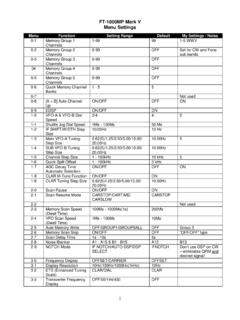Transcription of N7YG Digital Engine User Guide
1 n7yg Digital Engine user GuideUpdated 8 February 2018 The n7yg Digital Engine (DE) is basically a scaled down version of PSKE xpress (PSKE) and provides the basics needed to operate the Digital modes of PSK, rtty and MFSK and interface to the N3 FJP suite of contest logging programs and eventually main program has been further broken out into a separate window for the waterfall and it's associated controls and functions (figure 1) and the main GUI which has the remainder of the controls and functions to operate and configure the program settings (figure 2).Figure 1 Figure 2 This window is setup very similar to most any other Amateur Radio Digital terminal program with the main menu at the top, receive and transmit display areas and the banks of 10 Macro Buttons and the selection of 10 user definable macro banks for a total of 100 different macros for regular and contesting you can use the program to it's fullest extent, you must configure the program setting to you individual operating conditions.
2 To access the sound card configuration from the Main Menu, click Configuration Sound CardConfiguring your sound card is the most essential configuration of this software. The Input and Output device list will be populated with the available devices that areattached to your computer. Select those devices that you have attached to your Digital Gain setting is a value form 0 to32767 and is the raw output level from the software that is sent to the sound card. The default level is 16384, the mid point, and should be suitable for most situations. Use this in conjunction with your output mixer setting to control the Digital audio drive to your radio.
3 (Refer to the addendum at the end of this document titled Correctly Adjusting your Radios Transmit Audio )The AFC Level (0 100) and AFC Width controls will set the level at which the AFC (Automatic Frequency Control) will begin to function and how wide the AFC will work and keep a signal centered. The AFC width is measured in Input Mixer and Output Mixer buttons will activate the associated operating system audio mixer control to allow the user to adjust the audio levels at the sound device. (Refer to the addendum at the end of this document titled Correctly Adjusting your Radios Transmit Audio )COM Port TX Keying will determine how the software will key the radio when it'sready to transmit a signal.
4 If you are using VOX or you have an interface such as aSignaLink which has it's own built-in keying system, select NONE from the COM Port selection. Otherwise, select the COM Port that you have your interface unit connected to. The selections in the COM Port drop down are populated with only those COM ports that are available on your machine. If you are using a USB-Serialconverter device, make sure that you have properly installed that manufactures Figure 3driver software and the unit is certified for your operating system. Select EXTFSK or EXTFSK64 if you are using virtual serial ports. In most cases a virtual serial port will not correctly generate the FSK signal if you elect to use real FSK with your radio.
5 If youa re using a 64 bit computer, you may find that you will have to select EXTFSK64 for correct functionality. If you computer has real installed serial ports, then if you elect to use FSK Keying, that keying line will always be the TXD line of the serial prot you slected for to your interface users Guide to determine if you need RTS, DTR or both to facilitate radio this time there is no provision to key the radio using software control via the radios CAT interface. Radio control is left to the logging program, N3 FJP in this case, and that software does not support that particular function at this Center Freq value is the value you can define as the center frequency of your radios audio pass-band and will be used only when the radio is being control by the remote logging program and you have selected the option to Center in Pass-band on the waterfall display.
6 If you are using an rtty mode, this will be the center of the shift frequency. For example, with a 170 Hz shift and a mark tone of 2125 Hz, you will want to set this frequency to FSK Marker Frequency can be selected to any audio frequency inside the waterfall. Normally you would set this to the mark or space frequency to get a general idea where you rtty tones will be. This will be especially useful when using FSK mode. This marker frequency is enabled from the Control the FSK ( rtty ) box, selecting Invert Logic will switch the Mark and Space logic. See the FSK addendum at the end of this document for using FSK with is selected from the mode drop-down on the waterfall tool waterfall start frequency, if the value is greater than 0, will set the waterfall to start at a specific audio the Accept button to apply your changes and close the Sound Configuration windows.
7 Clicking Cancel will close the window and retain your current , you will want to configure yourconnection to the N3 FJP software. Forthe most part, the default configurationshould be suitable for most users. But ifyou are in a special environment wherethe N3 FJP software might be running ona different computer, then you will needto configure the Host and Port setting tothe computer where the programresides. Figure 4In your N3 FJP software you will need to enable the Application Programmers Interface (API) by selecting Settings Application Programmers Interface (API). Click the box that says TCP API Enabled (Server). Make sure that the port in this configuration matches the port number in the N3 FJP software.
8 The default is 1100and unless you have a special condition, there should be no need to change your N3 FJP software resides on a different computer, then you will need to enterthat IP address or qualified host name in place of Send Auto Tab selection will enable/disable the Auto Tab selection. If this is selected, then when a call sign is sent to the N3 FJP software, it will also perform the Auto Tab function in the logging Send Mode will send mode changes from (DE) to N3 FJP. This will only be practical if you are using ACLog as opposed to one of the contest can make this the Topmost Form so that is always on top of all others.
9 This is useful if you only have a single monitor and you have not reduced the form sizeof your AC Handle TX/RX Control will allow AC Log to handle the TX/RX activities ifyou are using the CAT control features of AC Log or any of the associated contest programs. If you choose this method for TX/RX control, make sure you have selected NONE for the TX/RX COM Port in the Sound Card Radio Freq will allow you to display the radios frequency across the top of the water fall if you have the RigAPI enabled in the N3 FJP Software. If this isunchecked, then the frequency displayed across the top of the water fall will be the audio frequency from 0 3000 Callsign Readback will send back a callsign that has populated the callsign box in the N3 FJP progam.
10 Everything you type in that box will echo back to this program in the underline callsign variable and made available for you OK to save yourchanges and Cancel to revertto your previous Background ColorSelection will display thestandard Windows Colordialog to allow you to selecta more pleasing backgroundcolor than the standard, drabcontrol color of color you choose will beapplied to all windows andFigure 5forms in the program and stored in the programs configuration Personal Configuration is not necessarily a requirement to operate the software, but these values will be used when applying macro tags to your individual CW ID is provide, but not active at this time.