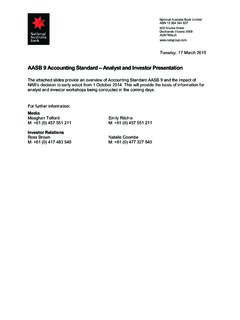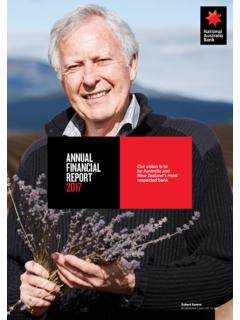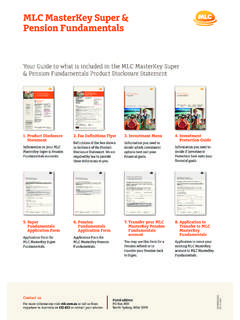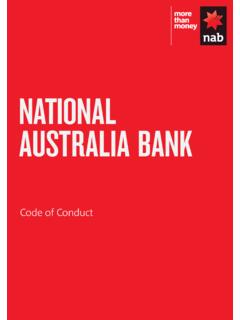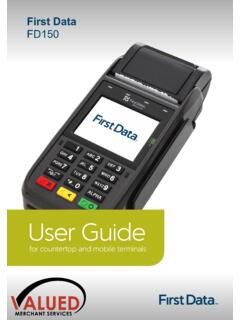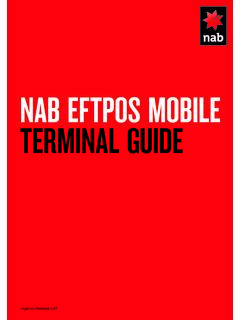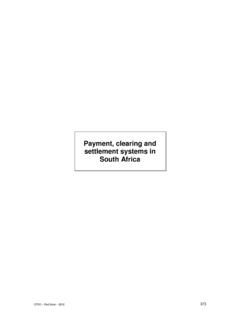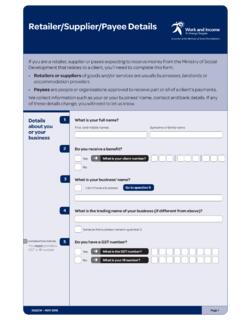Transcription of NAB EFTPOS MOBILE TERMINAL GUIDE
1 NAB EFTPOS MOBILET erminal Guide2 NAB EFTPOS MOBILE TERMINAL GuideYOUR NAB EFTPOS MOBILE TERMINALNAB EFTPOS MOBILE TERMINAL GUIDE 3 TABLE OF CONTENTSG etting to know your NAB EFTPOS terminal6 Contactless Tap & Go8 Understanding your NAB EFTPOS MOBILE TERMINAL Integrated with your POS9 Understanding your NAB EFTPOS MOBILE terminal10 NAB EFTPOS MOBILE Multi-Merchant Terminals 11 NAB EFTPOS MOBILE Sale Tap12 NAB EFTPOS MOBILE Sale Insert/Swipe Using PIN14 NAB EFTPOS MOBILE Sale Insert/Swipe Using Signature16 NAB EFTPOS MOBILE Sale with Cash-Out19 NAB EFTPOS MOBILE Sale with Tip22 NAB EFTPOS MOBILE Cash-Out Only25 NAB EFTPOS MOBILE Refunds28 NAB EFTPOS MOBILE Review Details of the Last Transaction31 NAB EFTPOS MOBILE Re-print Receipt for the Last Transaction33 NAB EFTPOS MOBILE Re-print Receipt for Past Transactions with Invoice Number34 NAB EFTPOS MOBILE Print Transaction Listing36 NAB EFTPOS MOBILE Print Settlement Totals Pre-Settlement38 NAB EFTPOS MOBILE Print Settlement Totals Last Settlement40 NAB EFTPOS MOBILE Manual Settlement41 NAB EFTPOS MOBILE Pre-Authorisation43 NAB EFTPOS MOBILE Pre-Authorisation Completion46 Pre Authorisation Completion (Auth do not exist on TERMINAL )
2 47 NAB EFTPOS MOBILE Pre-Authorisation Adjust50 NAB EFTPOS MOBILE Pre-Authorisation Cancel54 NAB EFTPOS MOBILE Pre-Authorisation Completion Cancel59 NAB EFTPOS MOBILE Account Verify60 NAB EFTPOS MOBILE MOTO62 NAB EFTPOS MOBILE Manual Key Entry66 NAB EFTPOS MOBILE Void Last69 Configuration on the NAB EFTPOS terminal71 NAB EFTPOS MOBILE Automatic Settlement Time Set-up73 NAB EFTPOS MOBILE Transaction Listing Printout74 NAB EFTPOS MOBILE Transaction Listing Printout Turn Prompt On75 NAB EFTPOS MOBILE Transaction Listing Printout Turn Prompt Off76 NAB EFTPOS MOBILE Start Shift77 NAB EFTPOS MOBILE End Shift78 NAB EFTPOS MOBILE Print Current Shift Totals81 NAB EFTPOS Transaction Failed82 NAB EFTPOS MOBILE Surcharge84 NAB EFTPOS MOBILE Surcharge Turn On/Off85 NAB EFTPOS MOBILE Surcharge Card Acceptance Set-up86 NAB EFTPOS MOBILE Change Merchant Password89 Communication Options91 Requirements for Different Communication Options On NAB EFTPOS MOBILE Terminals92 Switch to a Different Communication Option93 Pair the TERMINAL And Base For Bluetooth94 Set Up the TERMINAL For Dial Up Communication101 Set Up the TERMINAL For Broadband Internet Via Ethernet Communication102 Set Up The TERMINAL For Broadband Internet Via Wi Fi Communication103 Additional PINPad Functions106 Stationery Order (Ordering Receipt Rolls)107 Changing the Receipt Roll108 Common Error Messages109 Enable Auto-Comms Fallback110 Electronic Fallback Procedure114 Manual Backup Procedure115 Termination of EFTPOS Merchant Service1164 NAB EFTPOS MOBILE TERMINAL GuideThis GUIDE is for NAB merchants who have signed the Merchant Agreement General Terms and Conditions.
3 Please make yourself familiar with the contents of this GUIDE and do not hesitate to contact NAB should you have any further is here to help you with your NAB EFTPOS MOBILE TERMINAL 24 hours a day, 7 days a Support for NAB EFTPOS MOBILE terminalsBefore contacting the NAB Merchant Service Centre in regard to any error message, please write down all the error information as well as your merchant and TERMINAL numbers so your query can be quickly Merchant Service Centre 1300 369 852 Select Option 1 (not connected to computer)ThenSelect Option 1 (Ingenico Move 5000 TERMINAL )Email Support for NAB EFTPOS MOBILE terminals integrated with your POSB efore contacting the NAB Integrated Help Desk please have your TERMINAL and merchant numbers ready. If your query is error related, write down the error information displayed on the TERMINAL or your Point of Sale (POS) so your query can be quickly NAB Integrated Help Desk 1300 369 852 Select Option 2 ( TERMINAL connected to computer)ThenSelect Option 1 (technical issues)Email help desk service is part of our Merchant Service Centre and is provided by KeyCorp Services on behalf of NAB to assist you with your support needs for the NAB EFTPOS MOBILE TERMINAL and PC- EFTPOS software.
4 For AuthorisationsCredit Cards 13 25 15 please have your store number ready before callingDebit Cards Cheque or Savings 1300 360 852 please have your merchant number ready before callingAmerican Express 1300 363 614 Diners Club 1800 331 112 NAB EFTPOS MOBILE TERMINAL GUIDE 5 For POS Software NAB EFTPOS MOBILE terminals integrated with your POSC ontact your POS VendorSales Enquiries1300 EFTPOS (1300 338 767)8am 6pm Monday to FridayFraud Related Enquiries1300 668 0468am 5pm Monday to FridayLost or Stolen CardsCall the above authorisation line appropriate for the card type used (credit or debit). Ask for extension 500 Service Response TimeIt is NAB s intent to replace a faulty TERMINAL : within 4 business hours in metropolitan areas. within 24 business hours for country areas within 72 business hours for remote DetailsPlease insert your details here for quick Merchant No. TERMINAL No.
5 Store No. 6 NAB EFTPOS MOBILE TERMINAL GuideGETTING TO KNOW YOUR NAB EFTPOS MOBILE TERMINALC ontactless landing zoneTerminal display/touchscreenTelephone-style keypadSwipe readerMenu keyCancel keyClear keyEnter/Power on keyChip card readerFeed keyNAB EFTPOS MOBILE TERMINAL GUIDE 7 Using the TouchscreenThe NAB EFTPOS MOBILE TERMINAL has a colour touchscreen. Navigating using the touchscreen is easy and intuitive for your customers. Simply follow the prompts and tap the option on the screen to make a the KeypadThe Menu button is used to access the TERMINAL menu optionsThe CONTINUE button on the keypad is used to accept a selected option highlighted or to accept data button is also used to power on the terminalThe CLEAR button on the keypad is used for clearing entered data or moving back to the previous screenThe CANCEL button on the keypad is used to cancel the current function and return to the Home screenThe Function button on the keypad is used to perform certain advanced functions on the TERMINAL [F2] [F3]Press [F2] on the touchscreen to scroll down the menu optionsPress [F3] on the touchscreen to scroll up the menu optionsBasic FunctionsPower on Press the green CONTINUE keyPower off Remove the TERMINAL from its base and any power source.
6 Press and hold the Func and yellow CLEAR keys together Cancel an action Press the red CANCEL buttonChange TERMINAL passwords Contact the Merchant Service CentreIdle State If there is no activity on the TERMINAL for 60 seconds, the TERMINAL will return to the Home screen GETTING TO KNOW YOUR NAB EFTPOS MOBILE TERMINAL (CONTINUED)8 NAB EFTPOS MOBILE TERMINAL GuideThe NAB EFTPOS MOBILE TERMINAL comes ready with the capability to accept Contactless credit card payments, commonly referred to as tap and go . Your customer s chip card must have the following symbol in order to use the Contactless are the advantages of Contactless capability?Quick and easy to use simply tap the chip card on the landing zone, where the following icon displays at the top of the TERMINAL . If the sale is less than $100, there is no need for your customer to enter a PIN or sign the merchant the sale is over $100, your customer will be required to enter a PIN or sign the merchant the customer receipt is optional regardless of the transaction there any restrictions in using Contactless?
7 If the sale amount is greater than $250, your customer will be asked by the TERMINAL to insert or swipe their a Sale transaction can be made using TAP & GONAB EFTPOS MOBILE TERMINAL GUIDE 9 NAB EFTPOS MOBILE terminals integrate with your Point of Sale (POS) solution to process credit, debit and charge card transactions. When the card payment option is selected, the POS integration software provided by PC- EFTPOS , interacts with the NAB EFTPOS MOBILE TERMINAL to process the transaction. The outcome of the transaction is then automatically updated in your POS solution, making it easy for you to reconcile the payments and shorten payment processing NAB EFTPOS MOBILE terminals with a POSNAB EFTPOS MOBILE terminals are designed to work with your PC- EFTPOS -certified POS system. The POS system sends the total amount to the NAB EFTPOS MOBILE TERMINAL to finalise the solution can be configured to work with different types of communications depending on your environment.
8 These include: 3G Broadband Internet via Ethernet Broadband Internet via WiFi Dial UpYour NAB EFTPOS MOBILE TERMINAL and base are paired via Bluetooth. This enables the TERMINAL to continue to operate normally when it is separated from the can also choose to have all transaction receipts printed directly from your POS system or have the TERMINAL print out the transaction transactions with a NAB EFTPOS MOBILE TERMINAL integrated with your POSYour NAB EFTPOS MOBILE TERMINAL is integrated with your Point of Sale (POS) all transaction types, the merchant initiates the transaction on the POS system and follows the system prompts displayed on the POS screen. The customer follows the prompts displayed on the TERMINAL to process the completed using an Australian-issued card need to be approved by a PIN. Some transactions, such as Refunds, may prompt for a completed using an internationally-issued card may need to be approved by a the signature does not match that on the card, you need to decline the transaction.
9 The TERMINAL will produce a declined for all transactions types, if a transaction is declined, your customer may need to provide another form of payment to complete the any transaction errors or issues, please refer to your POS manual, or call the NAB Integrated YOUR NAB EFTPOS MOBILE TERMINAL INTEGRATED WITH YOUR POS10 NAB EFTPOS MOBILE TERMINAL GuideYour NAB EFTPOS MOBILE TERMINAL can be configured to work with different types of communications depending on your environment. These include: 3G Broadband Internet via Ethernet Broadband Internet via WiFi Dial UpThe NAB EFTPOS MOBILE TERMINAL and base are paired via Bluetooth. This enables the TERMINAL to continue to operate normally when it is separated from the the MenuTo access the Menu, press the Menu button. There are 4 main menu items Tap to select a menu transactions using your NAB EFTPOS MOBILE terminalAll cards can be used on the TERMINAL using: Tap (using the contactless feature) Insert (using the chip), or Swipe (using the magnetic stripe)UNDERSTANDING YOUR NAB EFTPOS MOBILE TERMINALNAB EFTPOS MOBILE TERMINAL GUIDE 11 NAB EFTPOS MOBILE MULTI-MERCHANT TERMINALSThe NAB EFTPOS MOBILE TERMINAL can support multiple merchants.
10 This allows multiple merchants to process transactions on one TERMINAL with separate settlements for each individual your TERMINAL supports multiple merchants, then there must be a Primary merchant identified. The Primary merchant is the merchant to whom the TERMINAL is provided under the Merchant Agreement and who is responsible for the TERMINAL additional merchants who use the TERMINAL are the Secondary merchants. A Secondary merchant has been granted the use of the TERMINAL by the Primary : This function is not available on your NAB EFTPOS MOBILE TERMINAL when your TERMINAL is integrated with your transactions on a TERMINAL that supports multiple merchantsWhen you process transactions on a TERMINAL that supports multiple merchants, the SELECT MERCHANT screen displays, prompting you to select the relevant the merchant you require is not displayed on the screen, scroll down / up using touch screen on PINPad to move between previous and next the name of the required merchant on the screen and continue with the transaction as described in this functions (such as Log on or Manual Settlement) that display the SELECT MERCHANT screen, provide an option on this screen to select All ALL MERCHANTS when you want to perform the function for all merchants on the TERMINAL at NAB EFTPOS MOBILE TERMINAL GuideNote.