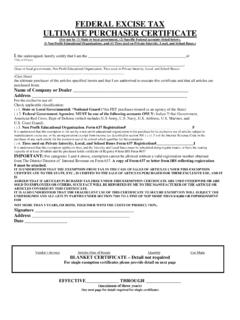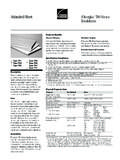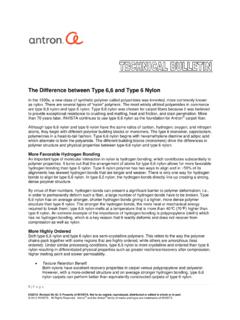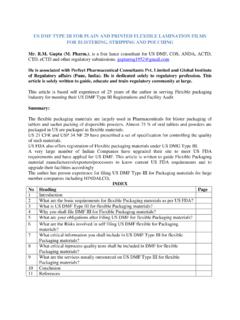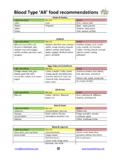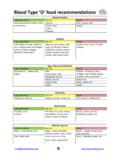Transcription of National Account Doc Type A - Tire-HQ
1 National Account Doc Type A 1 How to Process a National Account Delivery Receipt Transaction: First, make sure you have all pertinent information gathered according to the National Account you are billing. If you re not sure that you have all information, please refer to the National Account Manual found under Dealer Programs. Select Dealer Programs, and then choose Manual & Information. To look up a specific National Account you will enter either the name of the National Account or the National Account number in the left corner of the page. National Account Doc Type A 2 The National Account or a list of accounts matching your search criteria will appear.
2 You will be able to select the Account link related to the National Account you are looking for to see the Account Manual page. Use the scroll bar at the bottom of the manual page to find the printer icon in the right corner of the page. Select this printer icon to print the manual page for your reference. National Account Doc Type A 3 Now that you have all information needed according to the National Account s Manual page it s time to start the Delivery Receipt. From the Transactions screen you will select A for National Account . On the 1st page of the National Account Delivery Receipt you will enter: 1.
3 The National Account Doc # which is your invoice document number. 2. The Date in (month, day, year) format. 3. Select your store s Nonsig Account number. 4. Input the 4 digit National Account Number. (Found on the NA Manual page) 5. The Bill To/Name Search can be left blank. 6. Input the Ship To Name Search if you have saved the Ship To name/address in your address book previously. (Otherwise leave blank) 7. Select the Vehicle type. (Auto, Stock, Truck or Trailer) 8. Standard DR is the default selection. If this is a Correction, Return, or an Adjustment you will need to mark it as such.
4 National Account Doc Type A 4 9. Select Fleet HQ Emergency Road Service if this is an Emergency Road Service Call, and you have been given a Call ID Report number from Fleet HQ. (Otherwise leave unchecked) Select Next to proceed to the next page. National Account Doc Type A 5 The 2nd screen of the National Account Delivery Receipt is the Bill To/Ship To screen. On this screen you will enter: 1. The Ship To name and address of the location that the vehicle physically came from. The Bill To information for the National Account should automatically populate.
5 Select the drop down arrow on the Ship To side to select New Entry. Input the Name and the Address of the Ship To. National Account Doc Type A 6 Select Next once the Ship To is entered. A pop up screen will appear asking if you would like to save this to your Address Book. Select OK to save the address information in your Address Book for future billings or select Cancel. Note: Please turn off Pop Up Blockers in your internet settings to allow pop ups in Tire-HQ . The 3rd screen of the National Account Delivery Receipt is the Requirements screen.
6 Each National Account has specific requirements, so this screen will not remain the same for every National Account . In this screen you will input all designated requirements as outlined in the National Account manual page. (Shown how to search for at the beginning of this training). In this example we will be showing you requirements needed to bill National Account number 0800 for ARI. ARI Requries: 1. PO/SC/COUPON/ID# - Purchase Order Number Or Service Card (5 digits) Or Coupon Or Physical PO 2. VEH/FLEET/TRLR/UNIT # - Vehicle Number (5 or 6 digits) 3.
7 LIC # & STATE License Number and State Issuing National Account Doc Type A 7 4. ODOMETER/HUBDOMETER REA Odometer Reading 5. VEHICLE TYPE Year Make and Model 6. LESSEE/CLIENT # - (Up to 6 digits) Obtain from driver s Coupon Book, Service Card or Purchase order 7. AUTHOR PHONE # - Phone Number of Fleet Manager Authorizing the Purchase 8. AUTHORIIZED BY Name of Fleet Manager Authorizing the Purchase 9. VIN # - Vin number of the Vehicle 10. DRIVER/BUYER NAME 11. COUPON MILEAGE Required only when a Coupon is Used 12. CREDIT CARD LIMIT Indicate NA when no Service Card is used or when they state unlimited.
8 National Account Doc Type A 8 If you are having trouble with the requirement fields - you can select the View the National Account page for AUTOMOTIVE RENTALS INC link located above the requirement fields at any time to reference the Account manual if this page was not printed before the document was started. Also, located to the left of some of the required fields is a blue circle. This icon provides Help with acceptable formats required for this field. For example: 1. When the blue icon is selected next to the VIN # required for ARI - a pop up box will appear with the accepted formats.
9 2. The VIN # in this case accepts up to 17 characters in length or 8 characters in length. If the VIN is 17 characters in length the format would require 12 alpha or numeric characters followed by 5 numbers equaling 17 characters in all. If the VIN is 8 characters in length the format would require 8 alpha or numeric characters equaling 8 characters in all. (See screen shot below) National Account Doc Type A 9 A Mask Legend is located at the bottom of the Account Requirements Help Screen detailing what each character means. o A = Alphabetic character (A-Z) o N = Numeric character (0-9) o B = Must be a space o X = Alpha or numeric character (A-Z,0-9) o * = Optional character o - = Must be a dash o.
10 = Must be a period o , = Must be a comma o / = Must be a forward slash National Account Doc Type A 10 Once all required information has been filled out select Next at the bottom of the page. The 4th and final page of the National Account Delivery Receipt is the Product Entry screen. On this screen you will enter all product and service codes. 1. Put your product code or service code in the product field, input a quantity and select Verify Products. The description will appear in the Size & Description field. 2. Select Add Product to add a 2nd product or service code.