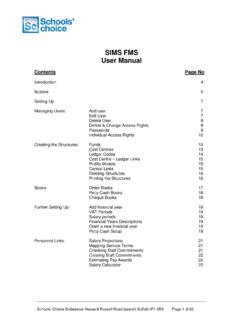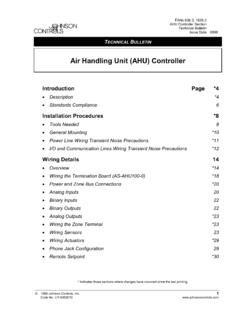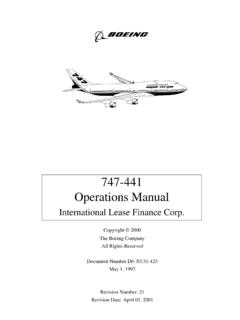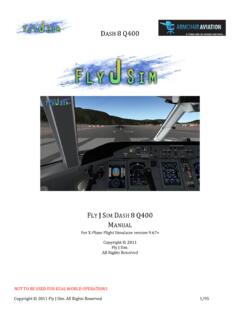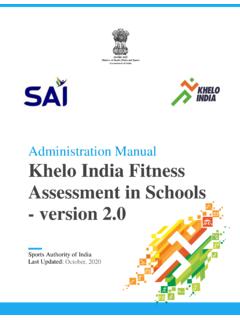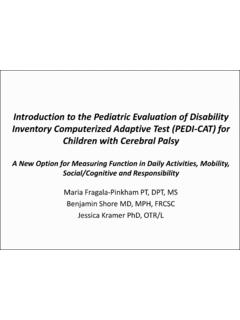Transcription of Navigation Database Data Downloading Via UniNet for Solid ...
1 3260 E. Universal Way Tucson, AZ 85756-5097 USA CS14-0001 (520) 573-7627 (800) 595-5906 14 May 2019 1 Navigation Database Data Downloading Via UniNet for Solid -State Transfer Units Customer Support Guide Doc No. CS14-0001 14 May 2019 3260 E. Universal Way Tucson, AZ 85756-5097 USA CS14-0001 (520) 573-7627 (800) 595-5906 14 May 2019 2 The following instructions are for customers Downloading their Navigation Database from UniNet onto a USB memory stick or SD card. Getting Started Access UniNet at For questions concerning a UniNet account or Navigation Database subscription please contact Universal Avionics Systems Corporation with the account information. These instructions are written using the Internet Explorer browser.
2 Procedures may vary using other Internet browsers. Microsoft Windows is required for Downloading data through UniNet . Apple Mac computers can be used only when emulating Microsoft Windows. Consult the computer user s guide. A USB memory stick or SD card between 50MB to 32GB is recommended. This does not need to be formatted and may contain other data. Tips Be sure the Database is put into a folder on the USB memory stick or SD card named uasc in lowercase letters. If the Database will not load onto the USB memory stick or the SD card try a new one. If the Database will not load into the Universal flight management system it is recommended to follow the instruction again using a new or known good USB memory stick or SD card. If the computer prevents the download, it is likely due to the network or computer antivirus or firewall settings. Consult the antivirus manufacturer, your company IT department or the PC operator s manual .
3 Or use a different PC and/or network. It is only necessary to load a Navigation Database into the flight management system one time. The FMS will automatically begin using the Database cycle at the first power up on or after the effective date. If the data will not load into the flight management system , try repeating the following procedures with a new or known good media device. If issues continue to occur, contact Universal Avionics Customer Support. 3260 E. Universal Way Tucson, AZ 85756-5097 USA CS14-0001 (520) 573-7627 (800) 595-5906 14 May 2019 3 Equipment Along with a Microsoft Windows based PC with a USB port or SD card slot, a 32 GB or smaller USB memory stick or SD card is needed. Some Database subscription may require several media devices. Pictured are a USB memory stick and a SD card. This equipment is not manufactured by Universal Avionics. The aircraft should be equipped with a Solid State Data Transfer Unit (SSDTU) which can be mounted into the aircraft part number 1408-00-X or portable part number 1409-00-2.
4 This equipment is manufactured by Universal Avionics. 3260 E. Universal Way Tucson, AZ 85756-5097 USA CS14-0001 (520) 573-7627 (800) 595-5906 14 May 2019 4 Logging on to UniNet 1. Use an Internet Explorer browser to go to 2. If there is an established UniNet account select the Log In option. If there is not an existing UniNet account select the Register option and fill out the information. 3. To log in, enter the email address assigned to the account and the password. If you are missing this data please contact Universal Avionics Customer Support with the tail number of the aircraft the account is assigned to. 3260 E. Universal Way Tucson, AZ 85756-5097 USA CS14-0001 (520) 573-7627 (800) 595-5906 14 May 2019 5 Creating a New Folder 1. It is not necessary to format the USB memory stick or SD card. However, the Database needs to be saved into a folder on the media device named uasc in all lower case letters.
5 2. Locate Computer or My Computer through the Start Menu or computer icon found on the Desktop. 3. Use the mouse to double left click over the Removable Disk drive or the Secure Digital Storage Device drive, depending on the media type. This will open the device. 4. Use the mouse to right click once in the white space. Find the word NEW in the context menu and then select FOLDER. 5. Name this new folder uasc in lower case letters. Right click once over New Folder and select RENAME then type uasc and hit ENTER. 3260 E. Universal Way Tucson, AZ 85756-5097 USA CS14-0001 (520) 573-7627 (800) 595-5906 14 May 2019 6 6. Open the uasc folder and verify that it is empty. If it is not empty, delete everything inside. Downloading Navigation Databases 1. Once logged into UniNet select Navigation Data from the blue bar. This is under the silver bar and the words PRODUCTS and SALES. 2. All released subscriptions for the current cycle will be displayed under the Navigation Data tab.
6 The next cycle is released approximately two weeks prior to its effective date. New cycles become effective every 28 days. 3. Select the correct cycle for the Database that needs to be downloaded. This is done by clicking once on the blue font under part number. 3260 E. Universal Way Tucson, AZ 85756-5097 USA CS14-0001 (520) 573-7627 (800) 595-5906 14 May 2019 7 4. A NavData File Download Window will pop up on the computer screen. There will be at least one .exe file. For some subscription there will be multiple lines displayed. Each line is an .exe file and each .exe file should be downloaded onto separate USB sticks or SD cards. Each .exe file is required to obtain the full Database . Downloading Navigation Databases cont. 5. Click once on the blue font of the .exe file. 6. A prompt will display on the screen. Select the RUN option. 3260 E. Universal Way Tucson, AZ 85756-5097 USA CS14-0001 (520) 573-7627 (800) 595-5906 14 May 2019 8 7.
7 Another prompt might be displayed stating Are you sure you want to run this program? Select the RUN or RUN ANYWAY option. These options might be found under ACTIONS and MORE ACTIONS. 8. If the options are not available or are blocked by the computer, it is likely due to the network or computer antivirus or firewall settings. Consult the antivirus manufacturer, your company IT department or the PC operator s manual . 9. When the Universal Database Installer window appears, notice the Destination Folder address window. Select navigate to the Removable Disk drive or the Secure Digital Storage Device drive, depending on the media type. Be sure to select the uasc folder. Downloading Navigation Databases cont. 3260 E. Universal Way Tucson, AZ 85756-5097 USA CS14-0001 (520) 573-7627 (800) 595-5906 14 May 2019 9 10. After selecting the appropriate drive and the uasc folder, the Destination Folder address window should contain the proper path to the correct drive and uasc.
8 11. Select EXTRACT. The Database is now being saved to the media device. The Universal Database Installer window will disappear when extraction is complete. 12. Once the extraction process is complete, verify that the files were saved to the uasc folder on the USB stick or SD card. Locate Computer or My Computer through the Start Menu or computer icon found on the Desktop. Open the USB or SD card drive, then open the uasc folder. Note that a number of files have saved to the disk. The exact number will vary. Information pertaining to loading the downloaded Navigation Database into the flight management system may be found in the applicable Universal Avionics flight management system Operator s manual . Refer to the approved Airplane flight manual Supplement for certified version. Database sets must be loaded in the proper order beginning with S1 and followed by the E disks in numerical order.