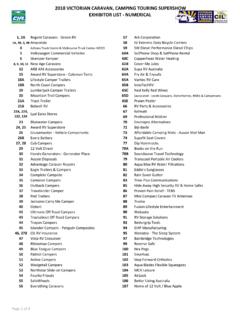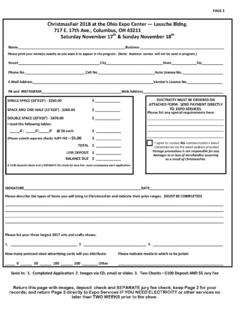Transcription of NCC Badges User Manual.
1 NCC Badges user manual . Access to the NCC Badges mini site is available via the NCC Events exhibitor manual only. No direct logins are required. Upon selecting the exhibitor badge option on the exhibitor manual you will be greeted with the following options Select Exhibitors If you previously exhibited at the October 2016 show and provided badge data in advance of the show itself, this section will allow you to select from that data to request Badges for the next show. Search The search box allows you to search for previous badge data in three ways. 1: The stand number that the exhibitor previously held 2: The Previous Company name that you exhibited under, if there were multiple exhibitor company names 3: The surname of the previous exhibitor . Once you have searched for the exhibitors you require Badges for, simply select them using the check box on the left hand side of the screen, either individually or all those exhibitors showing, using the select/deselect all option.
2 From here you can update the stand number using the stands drop down list. This list will only show the stand numbers that have been assigned to your company. You can also select them individually on each line. You can at this point make any changes to the individual entries, including changing the photographs. Once you have completed any amendments you can then submit the badge information. Once submitted you will receive an email containing a .pdf file of the submissions you have made. If you do not receive the email within 2 hours please first check your junk mail folder, if it is not there please use the contact form on the Badges mini site. Submit New exhibitor badge Request If you did not previously exhibitor at the October 2016 show and supply data ahead of the show itself, or wish to add new exhibitors to the list, select this option. Please complete each section. If you require multiple Badges for the same person under different stand numbers (where applicable) please click copy and a new line will appear containing the same exhibitor details, here you can change the stand number.
3 Click Add to create a new line to add further exhibitor information. Please note that photographs are required, this should be a head and shoulders photograph of reasonable quality. The uploading of any images that are not photographs or are of poor quality or unsuitable will result in the badge request being rejected upon review. Once you have finished adding the exhibitor information, please select Submit . This will add your requests to the system.. Once submitted you will receive an email containing a .pdf file of the submissions you have made. If you do not receive the email within 2 hours please first check your junk mail folder, if it is not there please use the contact form on the Badges mini site. Submitted Information Here you will find all the information that you have submitted to the Badges mini site. Amendments can be made at this point if you notice any errors. Simply make any amendments that you wish to make and click Update.
4 Please note clicking update on any individual exhibitor badge request will only update that line. badge requests may also be deleted at this point. Export to Excel Selecting this option will allow you to download an excel list of all badge requests submitted. Please note that due to file size limitations, photographs will not be included in this list, however a link for each photograph is included in the excel document. Contact Us If you have any questions, concerns or feedback please use the Contact Us form to submit them to us. Due to the high number of calls that we receive, this is the fastest and simplest way to contact us.