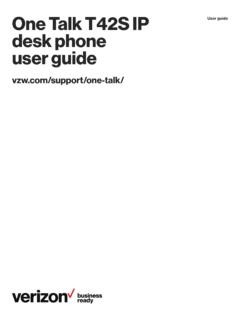Transcription of NEC SV8100 Telephone System User Guide (for 12-button …
1 NEC SV8100 Telephone System User Guide (for SV8100 12-button and 24-button phones) KEYS AND BUTTONS ON YOUR PHONE Incoming Call/Message Waiting indicator light Flashes red quickly when a call is ringing your phone; flashes green slowly when there is a new message in your voicemail box. Found on upper right of tilting display panel. LCD display Shows date and time, name and extension, when the phone is idle; incoming caller ID; outbound number dialed; duration of call; number of new voicemail messages; message timestamp when in voicemail; and soft keys (more info on these below). Exit/Help Use the Help key to identify the programming of function keys; the Exit key brings the LCD display back to normal when in Help or Menu mode. Exit/Help keys found on left and right just under display panel. Soft Keys (4) The four soft keys below your Telephone s display are provided as shortcuts to many of your phone s features and functions.
2 Below is a list of some of the most useful ones. Keep in mind, the soft keys are interactive and will change their function as you press them to navigate features. VMsg Use this soft key to access your voicemail box. Once pressed, other soft keys appear, allowing you to visually access mailbox features. List Use this key to view recent calls. Outbound calls you have placed can be seen in the Redial menu. Incoming Caller ID can be seen in the CID menu. Use the arrows to scroll through the numbers. Press the Dial soft key to place a call to the number displayed. Dir Use the Directory menu to dial stored numbers. Use the arrows to scroll through the numbers. SPD Common ( System -wide) speed dial numbers EXT Internal extensions STA Personal speed dial numbers 2 Use the Exit button to return your phone s display to normal mode after using the soft key menus. Function keys (12 or 24) Programmable keys used for a variety of Telephone features, eg: lines, other extensions (hotline), headset.
3 Keypad As on any phone, dialing digits 0 9, #, *. Recall To move quickly between calls, use this key to disconnect one call and immediately get dial tone. Feature Used occasionally to access Telephone feature setup. Answer Press to answer a second call ringing at your phone. First call will be put on hold automatically; to return to first call, press flashing line key. Mic Press to turn microphone on (key will light up) or off. You must turn on the microphone in order to respond handsfree to a speakerphone call. While on a handset or headset call, press Mic to mute microphone on handset or headset (key will blink); press again to cancel mute. Menu Press to access other phone settings including ring volume, offhook ringing, backlight, etc. Directional Pad (large round multi-directional key) Press left, right, top or bottom to access Redial, Directory, Volume Control (of handset, speaker, ringing, and brightness of LCD display).
4 Press center button for Enter. Hold Press to put outside call on hold. Call will flash on line appearance key and can be picked up by any other user. Transfer Press to transfer a call to a co-worker. Speaker Press to access your phone s hands-free capability. Lights up when in hands-free mode. 3 NEC SV8100 12-button Display Telephone 4 How to program your name on your extension: 1. Press the Speaker button 2. Dial 700 3. Dial your 3-digit extension number 4. Enter your name (see diagram on page 4): --Use the keypad to enter letters, eg. press 1 three times for the letter C --To delete a character, press the Feature key --To move forward, press the # key once; to make a space, press the # key twice 5. Press HOLD 6. Press Speaker to finish 5 MAKING OUTGOING CALLS How to make an outgoing call: 1. Lift the handset 2. Press an available (unlit) outside line key 3. Dial number How to call a previously dialed number: 1.
5 Press Redial button 2. Use the arrows that appear on the soft keys to scroll to the number you want to call (or use arrows on directional pad) 3. Lift handset to call the displayed number How to make a call using caller ID: 1. Press List soft key 2. Press CID soft key 3. Use the arrows that appear on the soft keys to scroll to the number you want to call (or use arrows on directional pad) 4. Lift handset to call the displayed number How to make a conference call: 1. Establish the first call 2. Press CONF soft key (1st soft key) 3. Establish the second call 4. Press ADD soft key (1st soft key) after second caller answers 5. Press BEGIN soft key (1st soft key) to establish three-way conference call --or-- 5. Establish third call 6. Press BEGIN soft key (1st soft key) to establish four-way conference call HANDLING INCOMING CALLS How to answer an incoming call: 1. If the call is ringing at your extension, lift the handset --or 1.
6 If a call is ringing on another line or extension, lift handset and press the flashing key --or 1. To answer a second call ringing at your extension, press the Answer key. Your first call will be put on hold and you will be connected to the second call. To return to the first call, press the flashing line key. How to put a call on HOLD: 1. While on call, press HOLD 2. Hang up (line key flashes) 6 How to retrieve a call from HOLD: 1. Lift handset 2. Press flashing line key How to transfer a call to a co-worker: 1. While on call, press Transfer 2. Dial the co-worker s three-digit extension number --or-- 2. Press the co-worker s hotline key 3. Announce call (optional) 4. Hang up (call will ring the co-worker s extension; if not answered, the call will automatically go to the co-worker s voicemail) How to transfer a call directly to a co-worker s voicemail: 1. While on call, press Transfer 2.
7 Press the VMsg soft key 3. Press the co-worker s hotline key --or-- 3. Dial the co-worker s three-digit extension number 4. Hang up How to use Do Not Disturb: 1. Press the Speaker button 2. Dial 747 3. Set the DND option: --Press 1 to block external calls --Press 2 to block intercom calls --Press 3 to block all calls --Press 4 to block transferred calls --Press 0 to cancel DND 4. Press Speaker to finish INTERCOM FEATURES How to intercom a co-worker: 1. Lift handset (optional) 2. Press hotline key for co-worker --or-- 2. Enter the three-digit extension number 3. Begin speaking after tones How to intercom all extensions at once (paging): 1. Lift handset 2. Dial 7010 3. Begin speaking after tones 7 How to set intercom calls to ring vs. go to speakerphone: 1. Press Speaker button 2. Dial 723 for signaling (ringing) or 721 for voice call (speakerphone) 3. Press Speaker to finish PERSONALIZING YOUR EXTENSION How to program your name on your extension: 1.
8 Press the Speaker button 2. Dial 700 3. Dial your 3-digit extension number 4. Enter your name (see diagram on page 4): --Use the keypad to enter letters, eg. press 1 three times for the letter C --To delete a character, press the Feature key --To move forward, press the # key once; to make a space, press the # key twice 5. Press HOLD 6. Press Speaker to finish How to program personal speed dial numbers (up to 10): 1. Press the Speaker button 2. Dial 755 3. Press the key you want to program (1-9, 0 on the keypad) 4. Dial 9 and the Telephone number (include 1 + area code for long distance) 5. Press HOLD 6. Enter name if desired (see diagram on page 4): --Use the keypad to enter letters, eg. press 1 three times for the letter C --To delete a character, press the Feature key --To move forward, press the # key once; to make a space, press the # key twice 7. Press HOLD 8. Press Speaker to finish --or-- 7. Repeat steps 3 through 7 to program more speed dial numbers 8.
9 Press Speaker to finish How to view and dial personal speed dial numbers: 1. Press the Dir softkey 2. Press the STA softkey 3. Use the softkey arrows to scroll through personal speed dial numbers 1-10 4. Press the Dial softkey to dial the selected number How to use shortcuts to personal speed dial numbers: 1. Lift the handset 2. Dial #7 then the key you programmed (1-9, and 0 to access speed dial #10) 8 How to program function keys for extensions or speed dial numbers: 1. Press the Speaker button 2. Dial 751 3. Press an available function key 4. Dial 01 5. Dial three-digit extension or 9+number for speed dial 6. Press HOLD 7. Press Speaker to finish --or-- 7. Repeat steps 3 to 6 to program more keys 8. Press Speaker to finish How to adjust the ring volume on your phone: 1. Press the Speaker button 2. Dial 729 3. Press the top or bottom of the directional pad to adjust the volume to the desired level 4.
10 Press Speaker to finish How to change the ring tones on your phone: 1. Press the Speaker button 2. Dial 720 3. Press 1 for intercom calls or 2 for outside calls 4. Press 1 through 8 to hear the 8 different ring tone choices 5. Press the number of your choice 6. Press Speaker to finish How to program a headset key on your phone: 1. Press the Speaker button 2. Dial 751 3. Press an available function key 4. Dial 05 5. Press Speaker to finish Note: Use the Headset key instead of lifting the handset to answer and hang up calls. How to forward your phone to an outside number or an extension: 1. Press the Speaker button 2. Dial 741 3. Press 1 to set call forwarding 4. Enter the outside number (preceded by 9 ) or the 3-digit extension number 5. Press Speaker to finish How to cancel call forwarding: 1. Press the Speaker button 2. Dial 741 3. Press 0 to cancel call forwarding 4. Press Speaker to finish