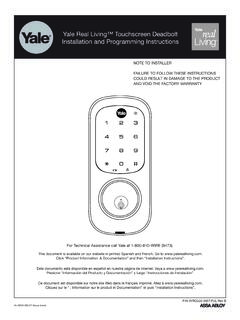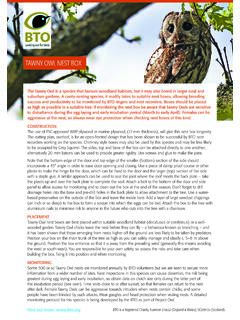Transcription of Nest x Yale Lock Programming/Troubleshooting Guide
1 Nest x Yale Lock Programming/Troubleshooting Guide Touch Yale logo to wake lock. You will be guided to set up the Master Passcode by following the audio instructions on the lock. Once installation is complete, download the Nest App to add the lock to your Nest account. Additional passcodes and further programming can be done in the Nest app. Note that the Master Passcode may also need to be set within the app. Once the Nest x Yale Lock is paired with the Nest app, 20 passcodes will be available for use. Refer to the following programming instructions if you are not pairing the lock with the Nest app or for reference. 1. P/N YRD540WV Rev 2. 1 Creating Master Passcode Creating a Master Passcode must be performed upon installation or after resetting the lock to factory default. Programming and use of lock is not possible until this step has been successfully completed.
2 Touch the Yale logo to begin. Start by creating a Master Passcode. Enter 4-8. digit Master Passcode. "Master code is set.". Press 2. P/N YRD540WV Rev 2. 2 Creating User Passcodes Master Passcode must be created rst. *Max User Passcodes = 20. "Menu options, Enter Master enter the number.". Passcode Press Enter 4-8 digit Passcode Press Press Press (code ashes) Press Press Adding more User Passcodes: To end programming: Press to repeat Press to nish 3. P/N YRD540WV Rev 2. 3 Unlocking Door with Passcodes Enter Passcode Press Passcode Chart Duplicate if necessary Passcode Management (Up to 20 Users). User Type User Name Passcode Master User ___. User ___. User ___. User ___. User ___. User ___. User ___. User ___. User ___. User ___. User ___. User ___. User ___. User ___. User ___. 4. P/N YRD540WV Rev 2. De nitions All Passcode Lockout Mode: This feature is enabled by the Master Passcode.
3 When enabled, it restricts all User (except Master) Passcode access. When attempting to enter a passcode while the unit is in Lockout, the RED locked padlock will appear on the screen. Automatic Re-lock Time: After a successful code entry or manual unlock with the key, the lock will automatically re- lock after each unlock in an effort to keep your home secure. This feature is optional, and can be turned off. In the ON. mode, the lock will automatically re-lock after thirty (30) seconds. Back Button: While in Menu Mode, pressing this icon cancels the current operation and returns the user to the previous step. Handing: An industry term depicting the direction in which your door swings open and closed. Inside Indicator Light: Located on the interior escutcheon. Shows active status (Locked) of lock and can be enabled or disabled in the Advanced Lock Settings (Main Menu selection #3).
4 Language Setting Mode: Choosing English (1), Spanish (2) or French (3) becomes the (default) setting for the lock's voice prompts. Low Battery: When battery power is low, the Low Battery Warning indicator ashes RED. If battery power is completely lost, use the 9 volt battery override. To use the 9V battery override apply 9V battery, in either direction, to terminals below the touchscreen for backup power option. Wake up the lock and enter your passcode to unlock the door. Master Passcode: The Master Passcode is used for programming and for feature settings. It must be created prior to programming the lock. The Master Passcode will also operate (unlock/lock) the lock. One Touch Locking: When the latch is retracted, activating the keypad will extend the latch (during Automatic Re-lock duration or when Automatic Re-lock is disabled). When One-Touch Re-lock is not in use (disabled), any valid passcode will re-lock the lock.
5 Shutdown Time: The unit will shut down ( ashing RED) for sixty (60) seconds and not allow operation after the wrong passcode entry limit (5 attempts) has been met. Tamper Alert: Audible alarm sounds if attempting to forcibly remove outside lock from door. User Passcode: The User Passcode operates the lock. Maximum number of User Passcodes is 20. Volume Setting Mode: The volume setting for passcode veri cation is set to Low (2) by default; otherwise it can be set to High (1) or Silent (3) for quiet areas. Wrong Passcode Entry Limit: After ve (5) unsuccessful attempts at entering a valid passcode, the unit will shut down for sixty (60) seconds and not allow operation. 5. P/N YRD540WV Rev 2. Feature Programming Through Menu Mode Using Master Passcode 1. Touch Yale logo to activate. 2. Enter 4-8 digit Master Passcode* followed by key. Lock Response: Menu options, enter the number.
6 3. Enter digit corresponding to the function to be performed followed by the key. Follow the voice commands. Passcode Passcode Change Passcode Factory Settings Settings Factory Setting Master Passcode Registration required*. Automatic Re-lock Disabled Automatic Re-lock Time 30 Seconds One Touch Locking Enabled Shutdown Time 60 Seconds Volume Setting Enabled (Low). Wrong Passcode Entry Limit 5 Times *The Master Passcode must be registered prior to any other programming of the lock. 6. P/N YRD540WV Rev 2. Programming/Troubleshooting Symptom Suggested Action Keypad becomes active when Yale logo is pressed. Verify contact with logo. If keypad numbers are visible, check to see if they respond when pressed. Lock does not respond . Check batteries are installed and oriented correctly (polarity) in the battery case. door is open and accessible.
7 Check batteries are in good condition; replace batteries if discharged. Check to see if keypad cable is fully connected and not pinched. Lock does not respond Batteries may be completely discharged. door is locked and inaccessible. Apply 9V battery to terminals below the keypad for backup power option. Keypad is on for a while then shows no reaction. Lights dim. Batteries do not have enough power. Replace batteries. Unit chimes to indicate code Check the door gaps for any foreign objects between door and frame. acceptance, but door will not open. Check that the cable is rmly connected to the inside lock circuit board. Check to see if Auto Re-lock Mode is enabled. Unit operates to allow access, but will not automatically re-lock. Disable Auto Re-lock Mode to lock the door (automatically). If low battery indicator is lit, change batteries.
8 Lock Jam message Con rm door is fully closed, and there is no resistance opening or closing bolt. Deadbolt is taking excessive force to Bolt should easily extend or retract when the door is closed manually. retract or extend when locking or Check door prep. unlocking. Passcodes must consist of 4 to 8 digits to register. The same passcode cannot be used for multiple users. Registration/management of passcodes is set by the authority of the Master Passcodes will not register. Passcode, which is set rst. Contact the Master user. User Passcodes must be entered within 5 seconds (while keypad is active) or process will have to be restarted. Back or check cannot be used as part of the passcode. Upon entering a passcode and Lockout Mode is enabled. pressing key, the unit displays Contact the Master user. "invalid code" error or lock times out Only the Master can enable/disable Lockout Mode.
9 Without responding. The unit operates, but it makes Check to see if Silent Mode is enabled (see Feature #4). no sound. The unit responds "Low Battery" This is the alert to replace the batteries. Replace all four (4) batteries with new AA Alkaline batteries. Upon entering a passcode and pressing the key, the unit The digits entered were incorrect or incomplete. Re-enter the correct passcode followed by the check key. responds "Wrong number of digits". 7. P/N YRD540WV Rev 2. Hardware Troubleshooting Thumbturn Keypad Door Open Door Open If deadbolt does not extend or retract easily when testing thumbturn and keypad operation, revisit inside and outside lock installation steps. It is important that the bolt be in the retracted position during lock installations and that installation procedure is followed carefully. Helpful Tip: Ensuring smooth deadbolt operation can enhance your battery life.
10 Thumbturn Door Closed Test with door closed using thumbturn. If you feel resistance, ensure deadbolt driver may strip screw heads or enlarge strike plate aligns with deadbolt. If deadbolt screw holes.). strike plate is out of alignment, please Tab attempt to adjust knob/lever/handleset 2. Locate strike plate tab. strike using steps below. The Bend the tab towards surface of knob/lever/handleset latch engagement into strike. Note: a small change may be all the strike is the main component used for that is required door alignment. 3. Reinstall strike plate using a manual If deadbolt does not fully extend, consider screw driver and test again. increasing depth of deadbolt strike pocket in frame. 4. If door cannot be adjusted suf ciently with strike tab, both To adjust Knob/Lever/Handleset strike knob/lever/handleset latch and deadbolt plate: latch could require adjustment we 1.