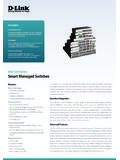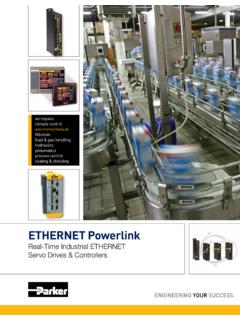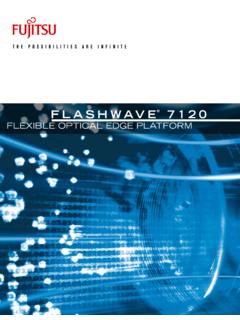Transcription of NETGEAR 8-Port and 16-Port Gigabit Ethernet Smart …
1 Installation Guide8-Port and 16-Port Gigabit Ethernet Smart managed Plus Click SwitchModel GSS108E and GSS116 EPackage ContentsEthernet cables not Register with the NETGEAR Insight AppUse the NETGEAR Insight app to register your switch, activate your warranty, and access On your iOS or Android mobile device or tablet, visit the app store, search for NETGEAR Insight, and download the latest version of the app. 2. Open the NETGEAR Insight If you did not set up a NETGEAR account, tap Create NETGEAR Account and follow the onscreen Enter the email address and password for your account and tap LOG Tap + in the upper right Enter the serial number located on the bottom of the switch, or use the camera on your mobile device or tablet to scan the serial number bar Tap Follow the onscreen instructions to add your switch to a network switch is registered and added to your switchBracket with wall-mount screw kitPower cord (varies by region)Cable retention straps (2)Drywall mount screw kit2.
2 Mount the SwitchPeel the plastic cover off the adhesive squares on the rear of the bracket. This helps hold the bracket in place during Mount the SwitchStrap Mount the Switch1OR32 Note: For drywall, use the plastic anchors and fold the wings in before inserting an anchor into a mount to a stud (or solid sur face)231 Note: For more information about mounting, see the hardware installation guide which you can download from mountNETGEAR, Inc. 350 East Plumeria Drive San Jose, CA 95134, USANETGEAR INTL LTD Building 3, University Technology Centre Curraheen Road, Cork, Ireland NETGEAR , Inc., NETGEAR and the NETGEAR Logo are trademarks of NETGEAR , Inc. Any non NETGEAR trademarks are used for reference purposes you for purchasing this NETGEAR product.
3 You can visit to register your product, get help, access the latest downloads and user manuals, and join our community. We recommend that you use only official NETGEAR support ce produit est vendu au Canada, vous pouvez acc der ce document en fran ais canadien (If this product is sold in Canada, you can access this document in Canadian French at ) For regulatory compliance information including the EU Declaration of Conformity, visit the regulatory compliance document before connecting the power not use this device outdoors. If you connect cables or devices that are outdoors to this device, see for safety and warranty 2018 3. Connect the Switch4. Discover the IP Address of the SwitchAn IP address is required to configure your switch.
4 The switch gets an IP address from a DHCP server (such as your router) by default. If your switch is not connected to a DHCP server, use the default IP address: Connect your mobile device to the same WiFi network as the Make sure that the network connects to the Launch the NETGEAR Insight app from your mobile Log in to your current IP address of the switch switchDesktoprouterLaptopAccess point (optional)5. Configure the SwitchWe recommend that you use a web browser on a computer or tablet to configure the switch. Note: If your computer is a Mac, use the NETGEAR Switch Discovery Tool, as described in the following section. 1. Open a web browser from a computer or tablet that is connected to the same network as your can use a WiFi or wired connection.
5 2. Enter the IP address of the Enter the default password is password. We recommend that you change the password to a more secure Click the Login Discovery and Configuration MethodsThe NETGEAR Switch Discovery Tool and the ProSAFE Plus Utility also let you discover the IP address and configure the switch. NETGEAR Switch Discovery Tool. You can use a Mac or a 64-bit Windows-based computer that is on the same network as the switch. You can use a WiFi or wired connection. When you discover the switch, this tool provides access to the local browser interface to configure the switch. To download the NETGEAR Switch Discovery Tool, visit ProSAFE Plus Utility. To download the latest utility and user manual, visit If you cannot discover or configure the switch, you might need to temporarily disable the firewall, Internet security, or antivirus programs.
6 Make sure to reenable these security services after you discover and configure the ConnectionsInternet